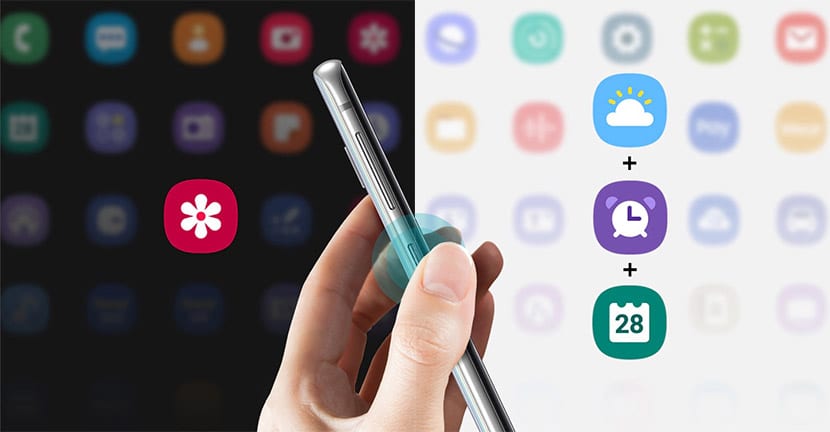
Samsung today updated Bixby so you can activate an app or command from any Galaxy phone with Android Pie. In other words, all those who have updated to One UI will be able to benefit from activating the camera app at the same physical button.
Great news and that we already met a few days ago, although we did not expect it to be possible so quickly. And it is that since an update to the different Bixby services in the Galaxy, you can already access to map the Bixby button of these phones of the South Korean brand.
What apps and commands can we activate?
We have all been very happy days ago when we met that we can give a use finally to that Bixby button that has gone completely unnoticed and that for many has been a hindrance. Finally Samsung has listened to its user community and it has launched that update that allows you to activate the X app by pressing the physical button.
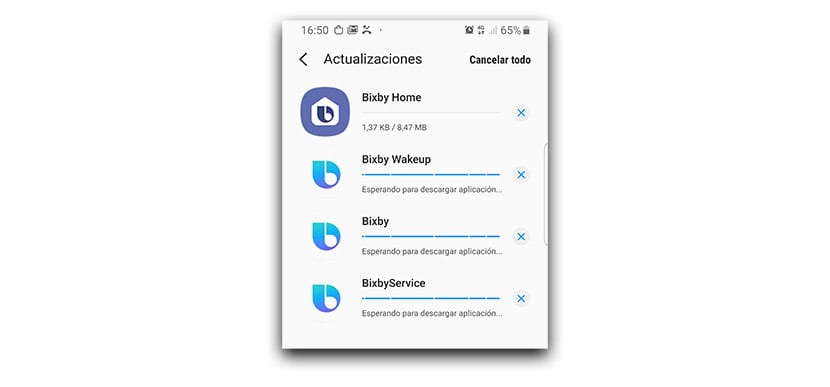
Although it must be said that it has its limitations. Firstly, an app cannot be activated for a single press and another app for a double. That is, you either configure one mode or another. So you can choose a single or double click to launch X app.
Another of its limitations is that it does not appear nowhere is the possibility of activating Google Assistant. It was precisely the configuration that many were waiting for so that, when pressing the Bixby button, the voice of Google Assistant would appear asking what to do. Samsung has limited that option and you will not find the aforementioned app. Of course, the Google app appears, Google Home ... (?)
Anyway, now you will have great power when you finally activate that Bixby button for any app you like. Instagram, Facebook Messenger, mobile flashlight, the Secure Folder and many more.
How to activate an app or command with Bixby
Samsung allows us to activate an app from the list that we have or simply one of the voice commands that we can use in Spanish. I mean, what will you have the default list you have configured for the commands, like Good morning, etc, or we can select a specific one, such as turning on the flashlight or putting the phone in silent mode.
Let's go to the steps for be able to use the Bixby button with an app:
- Firstly we update Bixby services from the Galaxy Store app.
- This done, we are going to Settings> Advanced Features> Bixby Key.
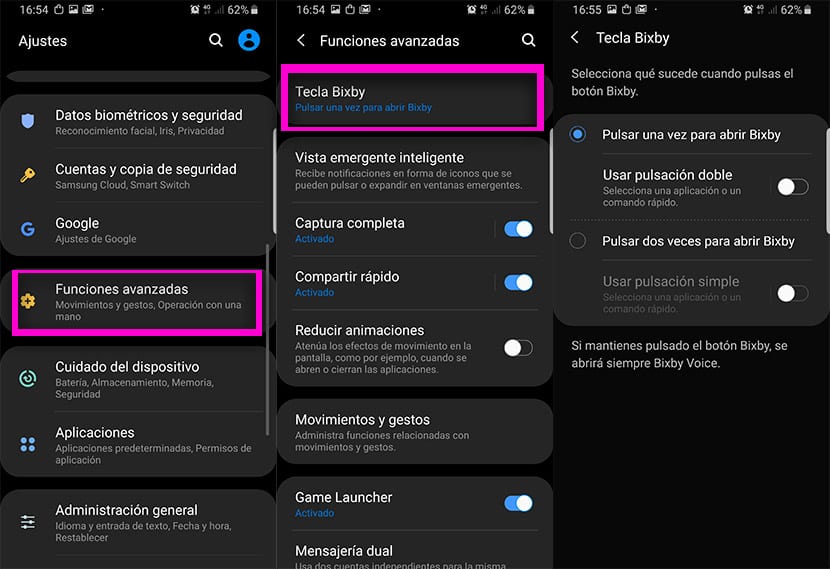
- In Bixby Key we have the two actions that we can configure (remember that you can only use one at a time).
- Click on "Use double press" or "Simple".
- On the next screen we will have the option to "Open application" or "Execute quick command".
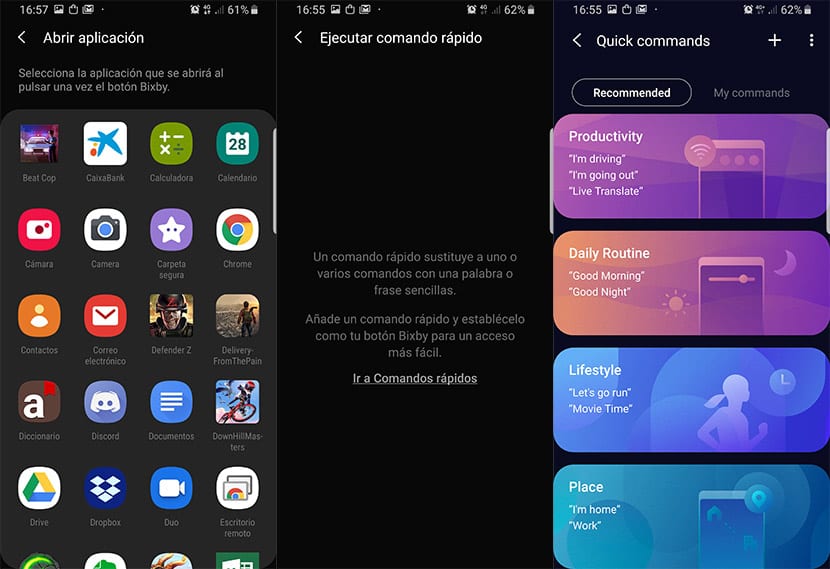
- If we select Open application from cogwheel icon, we can select a list of available apps.
- If instead we choose Execute command, a series of default commands will appear to perform basic actions.
- Selected an app or command, every time you click on the Bixby button (the terminal is unlocked), it will be launched directly.
In this way, if you use a third-party app, such as it may be the gcam port for the Galaxy S9, you can configure the Bixby button to launch it and thus use it immediately. What we would have liked is that Samsung would not have set limits in the Bixby button settings so we could launch Google Assistant. It seems that we will have to wait, if it ever happens, since Assistant disputes the same playing field as Bixby; although it is clear who is emerging victorious.
So now you know how configure the Bixby button of the Samsung Galaxy with One UI to launch a specific app or command. Remember that Bixby, which is already in Spanish, allows you to activate almost all the Quick Access options on your phone, so knowing the list of all of them well, you can customize the physical Bixby button as you want. Now let's wait if at some point it will give Assistant a free pass to assign it.
