
Many are the users who ask us for tips or tricks to make mobile go faster. There really is no foolproof trick that works, since we do not have the option to open the terminal to expand the storage space, add more RAM, change the processor ...
If you want your terminal to work like the first day, the only thing you can do is follow each and every one of the tips that we show you in this articleTips that in combination with others or individually, will get a few years off your device.
Restart it regularly

Electronic devices managed by an operating system to which applications can be installed, requires affection from users. That is, like people and animals we need sleep to continue working, electronic devices need to rest from time to time, either by restarting them or turning them off on a regular basis.
Like when we rest we get up strong, a device when restarting it will give its bestAlthough they are designed to be on for days, when you restart them, they put order in the RAM memory, closing each and every open application and opening only those they need to function.
Without as the hours go by, the device goes showing symptoms of exhaustion, we are facing a clear indication that you need to rest, either by turning it off and on again or restarting it directly.
Free up space by deleting files you don't use

Any operating system where applications are installed, we return to the base mass of the previous point, needs a free storage space in order to work. When a Windows computer (to take an example that has happened to all of us) runs out of space on the hard disk, the computer starts to work slower than usual.

The same thing happens on Android, just like on iOS, macOS, Linux and any other operating system. Keeping our smartphone free of garbage is one of the best methods for our smartphone continues to function as the first day. One of the best applications to clean the files that we download on our smartphone and that we no longer remember in Files by Google.
Delete the apps you don't use

Each application that we install on our mobile device, modify android registry, so in the long run, every time we start our terminal, it performs a series of checks and loads a series of data into the system. This process not only slows down the startup time of our smartphone, but also affects its performance.
If we want our smartphone to work like the first day, like it was fresh out of the box, we must try to keep only the applications that we may need on a regular or sporadic basis.
As the storage space of smartphones has expanded, this task has become more complicated, since many are the users who wait to see the message of insufficient space to take action. If you want to know which applications you use the least on your smartphone, you can use the Files application from Google.
The Google Files application will inform you of all the applications that you have installed on your terminal and of the time that has elapsed since the last time you used it. This information will allow us to quickly know which applications are left over on our device.
Clear the application cache
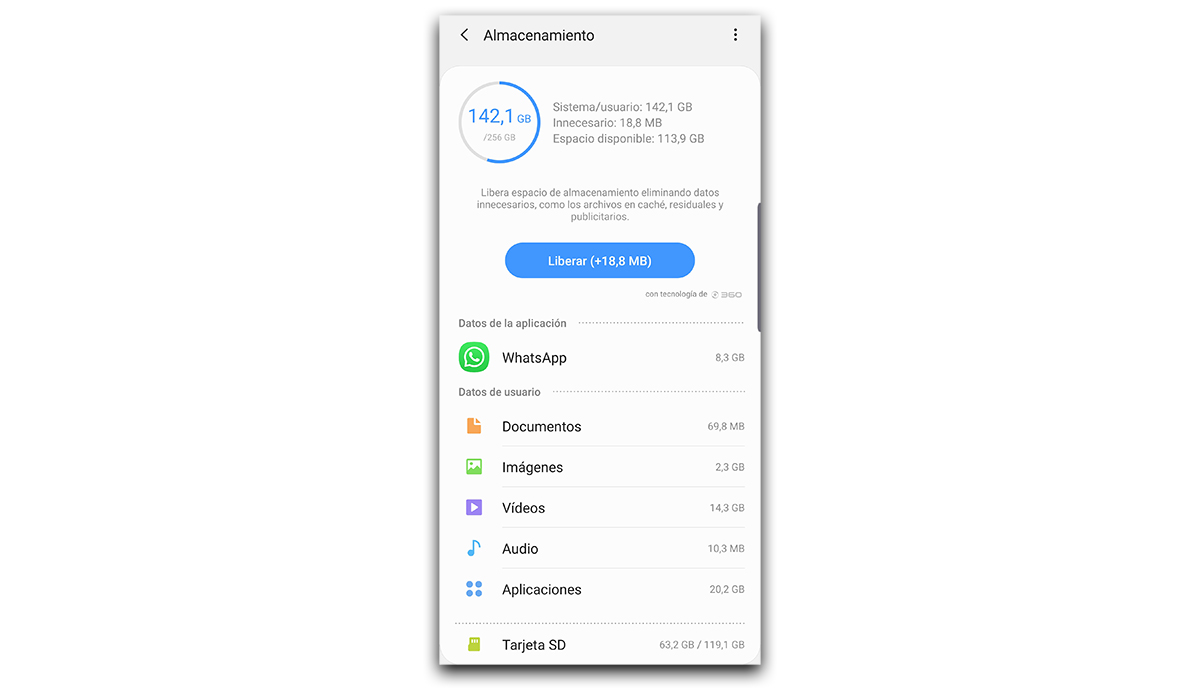
If not all the terminal works slowly, but the performance decrease it is noticeable in certain applications, we should take a look at the app details and clear the cache. If it still works erratically, we can proceed to remove it and reinstall it.
If still, there is no way for it to work smoothly, the only solution we have left is to use the Lite version if it is available or a WebApp version, versions that we explain in the next section.
Use webapps or Lite versions
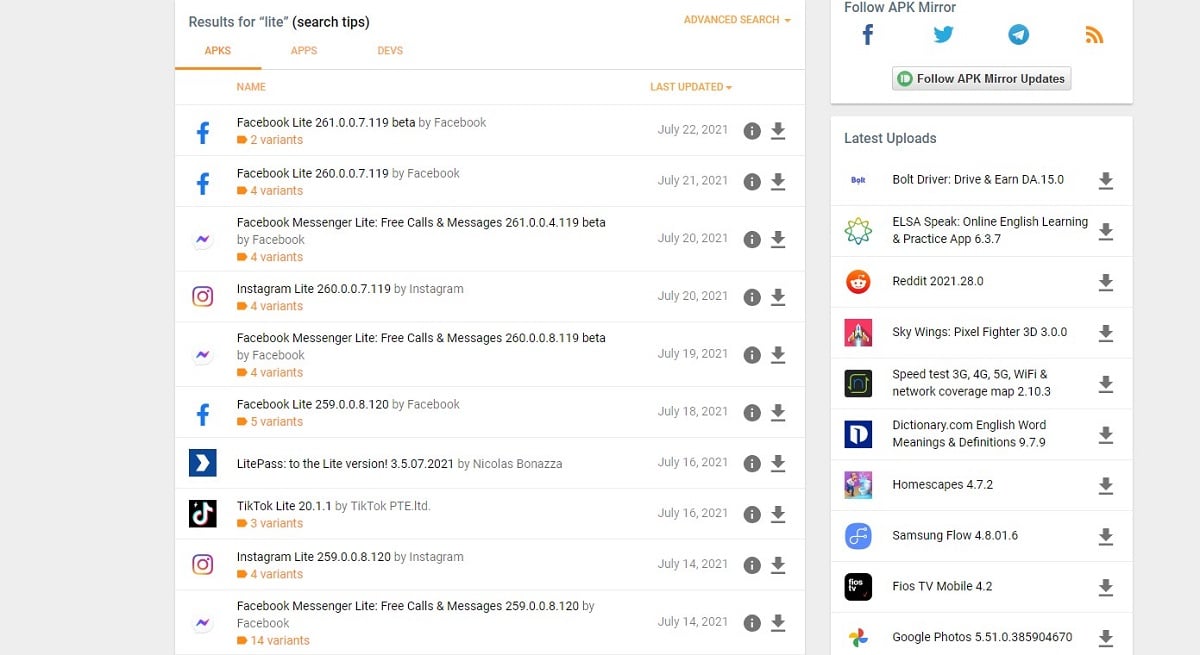
Lite versions of applications, when available, are versions occupy less than 2 MB that do not include many of the functions that we can find in the normal application, to differentiate them in some way.
Lite versions are designed for low-end terminals and mainly oriented to emerging markets. If you can't find a Lite version of the application you need in the Play Store, you can go through the repository APKMirror.
A WebApp, as we can well deduce from its name, is nothing more than a web version of the application. These types of applications are a kind of direct access to the service provider's website, but without showing the browser interface, showing the interface for mobile devices in the same way that it is shown on its website.
Being based on a browser that connects to the service servers, it does not have to be updated, since if any change in operation or service is made, we will see it reflected when we reopen the application.
Turn off system animations
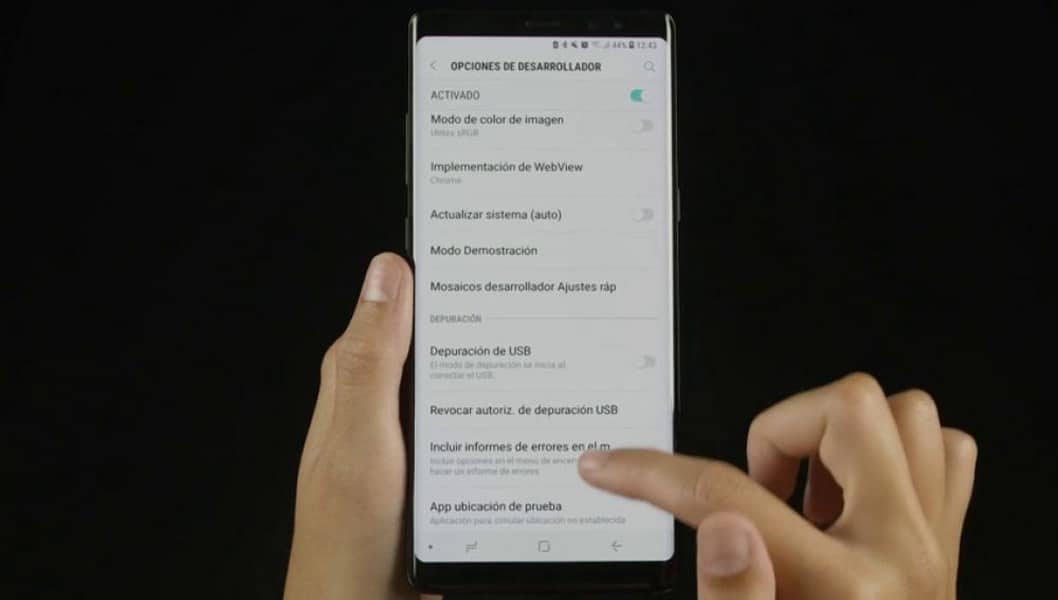
Let's be honest. We all like an operating system to show us animations When opening applications, accessing the settings menu, closing applications ... However, these animations require a graphic power that not all terminals can offer fluently.
If you want to reward the performance of your terminal over aesthetics, you should think about remove animations. To remove animations on Android, you must first activate the developer options (by pressing several times on the build number).
Once you have activated the developer mode, you must access the new menu that appears in our terminal with the same name and look for the option that allows us to modify the operation of the animations, either to reduce or extend the time they last or to disable them completely.
Always install the latest available version of the operating system

Whenever our manufacturer offers us the option, we must try install the latest available version of the operating system available for our terminal. In most cases, the manufacturer has worked to increase the fluidity and performance of the terminal, although on other occasions, it is the worst we can do.
And when I say that it is the worst thing we can do it is because being a new operating system, if our ends it is already limping with the current version, it is likely that with the new version, the performance will be worse.
Before updating, if we want to be sure that performance will not be affected, We should take a tour of YouTube and look for videos of our terminal with the Android version that we have available to install.
From Androidsis we always recommend you install each and every update launched by manufacturers since it is the best way to have our terminal protected at all times against any security vulnerability.
Reset the factory terminal

If the performance of your terminal not the same as when you took it out of the box and you want to remember those times when it worked smoothly, without getting bogged down in performing simple tasks, opening the camera or running applications, it never hurts to reset our device from scratch.
Reset the device to zero means remove absolutely all content that we have stored in our terminal, including photos, videos and each and every one of the installed applications. In this way, the terminal will present the same performance as the first day.
The process to restore the device, thanks to the synchronization of Google with the cloud It's very easy and fast (regardless of how long our terminal takes to carry out the process). Google synchronizes through the email account associated with the phone both the agenda, the calendar, the tasks and even allows us to make backup copies of what is really important: photos and videos.
Once we have restored the terminal, we just have to enter the data of the same Google account so that the data of the agenda, calendar and others are copied to the device and restore backup of photos and videos, to have the content that matters most to us at hand again.
Changing the battery is also an option

The last option we have left for our smartphone to regain the performance of yesteryear is to change the battery. Some manufacturers like Apple were involved in a controversy for adding a hidden function in iOS that reduced the performance of the terminal when the battery was below 80% of its capacity, in order to do so. prevent the terminal from shutting down suddenly.
Samsung was accused of the same shortly after, although could not be shown to do the same practice. It is likely that some manufacturers have implemented a similar function with the same objective, to prevent the terminal from turning off suddenly and leaving us stranded, although with bad eyes it can be considered as one more proof of planned obsolescence.
If your terminal is over 2 years old, the battery is at its worst. If you do not intend to renew your terminal because the one you have works, the cheapest solution is to change the battery. It is likely that after the change, you will regain the speed that your finish presented the first day you took it out of the box.
