Do you have an Android terminal with physical or capable buttons and they start to go bad or to be silly? If this happened to you or if you simply want to try the experience offered by Android terminals with the buttons on the screen, what is known or called as a navigation bar, you have come to the right place since We are going to show you how to have this navigation bar on the screen in any type of Android terminal, including terminals with physical buttons or enabled buttons.
In order to have this navigation bar on the screen in any type of Android terminal, we will only need to download and install a totally free application available in Google's own Play Store, which is the official application store for Android. Best of all, in addition to being a free application, to use it we will not need to have a previously Rooted terminal or to follow complicated tutorials other than the explanation that I give you in the attached video, where you I show everything about the configuration of this application that will allow us to have a navigation bar on the screen.
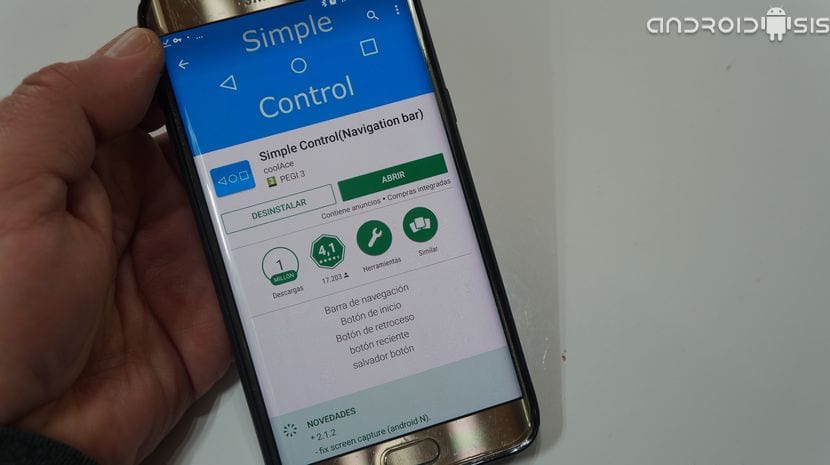
THE application we are talking about, configurable like few others, we will find it for direct download from the Google Play Store under the name of Simple control (Navigation Bar) or by clicking on the drawer that I leave just below these lines.
But what exactly does Siple Control do?

Simple Control (Navigation Bar) gives us the opportunity to put a navigation bar on the screen in any type of Android terminal that is in a version of Android 4.1 or higher versions of the sameLet's go to what is practically any Android on the market today.
This virtual navigation bar on our Android screen, within the app's own internal settings and always talking about its free version, will give us the opportunity to make settings as impressive as auto-hide the taskbar after a stipulated period of time, change the theme of the icons and their color or transparency, as well as change the color of the bar and transparency or other more advanced functions such as manipulating the area in which we must press to show us the aforementioned on-screen navigation bar.
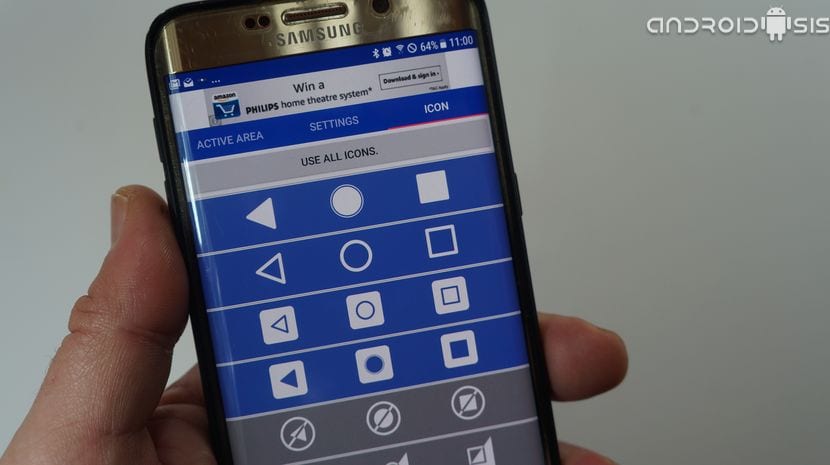
As if this were already few configurations or functionalities, we are also allowed to have several predefined zones at the same time to call the navigation bar on the screen. A) Yes we can have up to three bars at a time in mode or button type, right side and left side.
But in case all this is still not enough for you, we also have an option from which we can enable a comfortable persistent floating button on all apps and games screens, from which we will be able to call the navigation bar on the screen, which will be displayed right in the place where we currently have the floating button located.
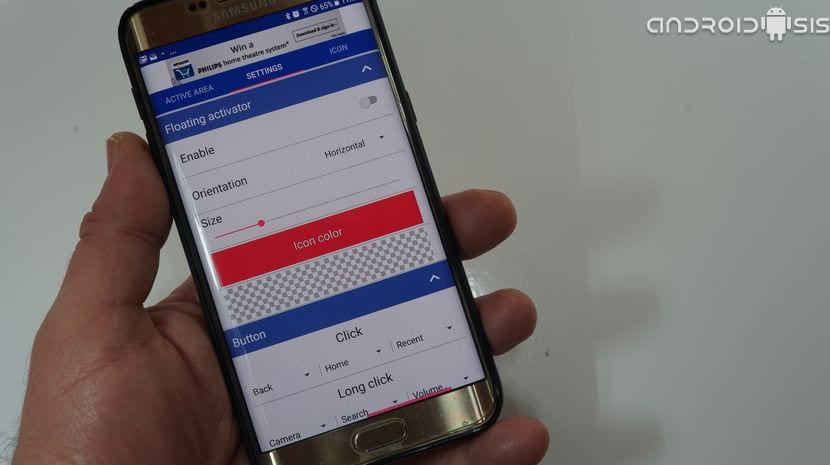
Like the Button-type or side-type Navigation barsFrom the app settings we will be able to configure everything related to this floating button in terms of its appearance, colors, shapes, icons and even transparencies.

Pretty good app. The best is the retractable of the bar after a few seconds (configurable too).
Thanks for the recommendation and your work to publish it.
Thanks for the input. Very good application with which I have been able to help older people who do not know what to do when the navigation bar disappears and they want to exit an app to go to the home page.