Much is being said about new dark modes of the main and most popular applications for Android like the dark mode of the Play Store, Google Photos, Instagram or the highly anticipated dark mode of WhatsApp, and is that the great acceptance of these modes especially on screens with OLED, AMOLED, Super AMOLED technologies, etc., etc. make the terminals that activate them consume much less energy and have significant energy savings .
In this new video-post I am going to show you how to enable dark mode on twitter, the dark mode or real Black mode not that bluish mode that we had enabled for quite some time that really has nothing to do with what is sought in these terminals with AMOLED screen technologies.
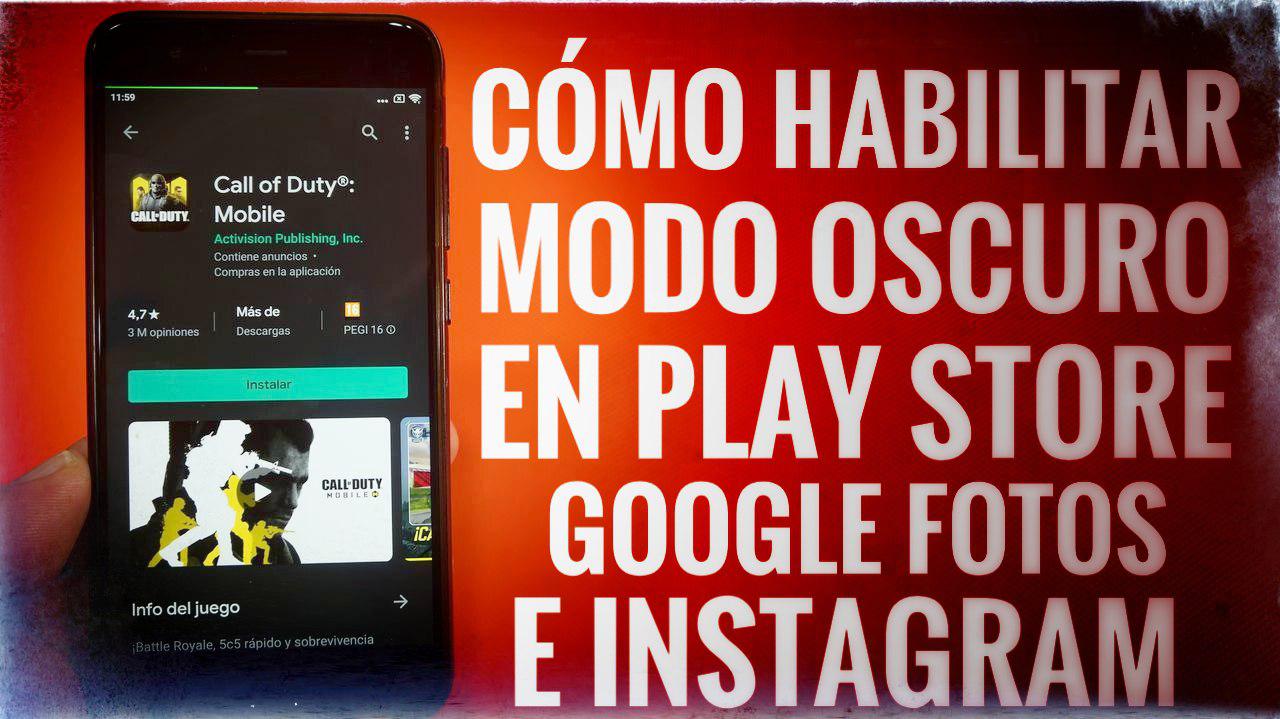
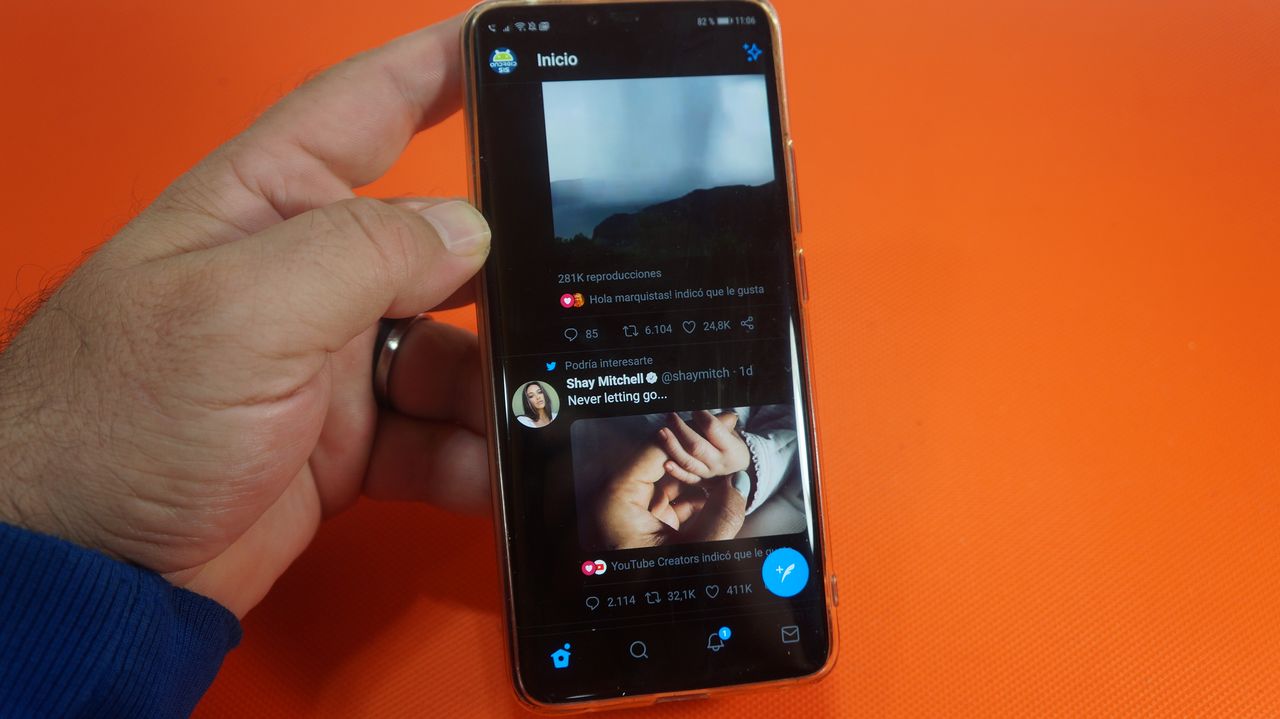
In the attached video that I have left you right at the beginning of this post I explain the process to follow to be able to enable the new dark mode on Twitter, a process that goes through requesting the incorporation to the Beta testers program of the application. A Beta Tester program to which you can request access by clicking here.
Once you have requested access to the Twitter Beta Tester program and the application has been accepted, they will send you a link with which to access the download of the latest beta version of Twitter. It is precisely this beta version or version still in testing that contains the new functionality that will allow us adjust the dark mode and change it from that kind of dark blue to a real black.
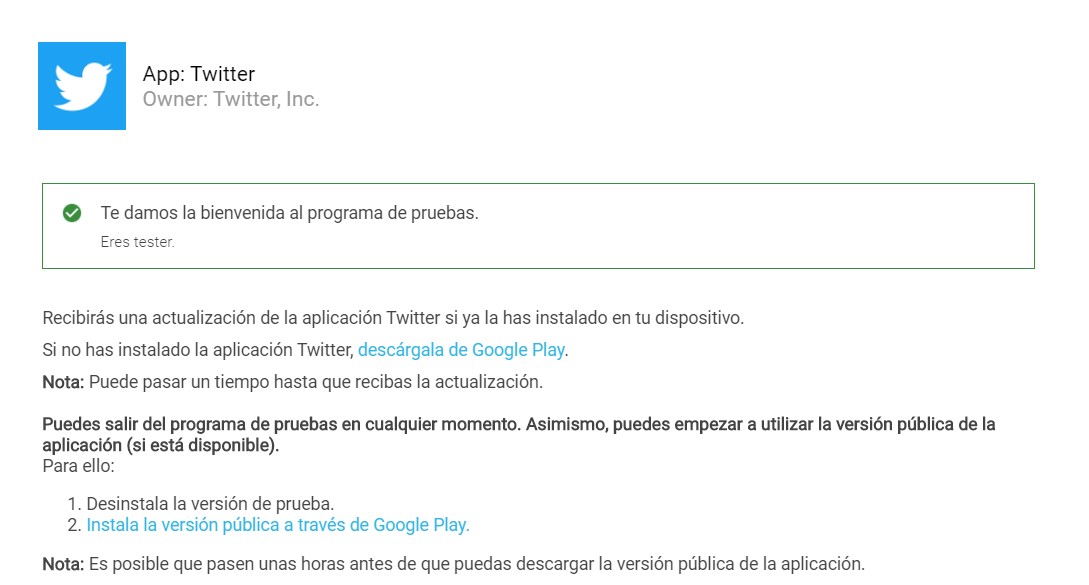
The steps to follow, once this new beta version of Twitter is installed, are very simple:
- Click on your profile photo or scroll the side menu of the application to access "Settings and Privacy".
- Once inside settings and privacy you must click on the setting of "Screen and sound".
- Inside the screen and sound, the first of all will be to enable the dark mode by putting it on automatic or automatic at dusk according to our personal preferences.
- Now we will click on the section below, where it says "Dark Mode Appearance" and we will select the new option "Lights Outs" or "Lights out."
- Clever! With this we will have enabled the new dark mode on Twitter that now if it is a pure black mode or real black not that bluish mode or DIM mode that we had until now.

