
Chinese brand terminals Xiaomi They are the object of desire of the most knowledgeable Android users on the subject since they offer us more than interesting technical specifications and value for money. As most of you will know, although the operating system that the entire range of the brand's terminals have installed as standard is completely based on Android, its customization layer, better known by the name of MIUIIt has nothing to do with Android's own interface and it even completely changes the way you interact with the terminal and its menus are completely different.
In the next practical tutorial I am going to teach you enable developer options on Xiaomi under a Rom Miui V6, although I think I remember that the system or the way to enable the developer options in Miui V5 is exactly the same. So if you want to find out where these are hiding advanced menus for developers from which we will, for example power enable USB debugging, I advise you to click on "Continue Reading".

How to enable developer options on Xiaomi
While for enable developer options on Android, whatever the terminal brand, we had to go to Settings / About phone and clicking seven times in a row on the compilation number, in the Xiaomi brand terminals, with its famous MIUI customization layer, changes things a little, it is not that it is neither more nor less complicated, none of that, the only thing there is What to know is where to make those seven clicks necessary to enable this new and desired menu with more than interesting options.
For enable developer options on Xiaomi, in all models and all ranges of devices of the popular Chinese brand, we just have to enter Settings and go to the last option that appears, an option called About of the phone:
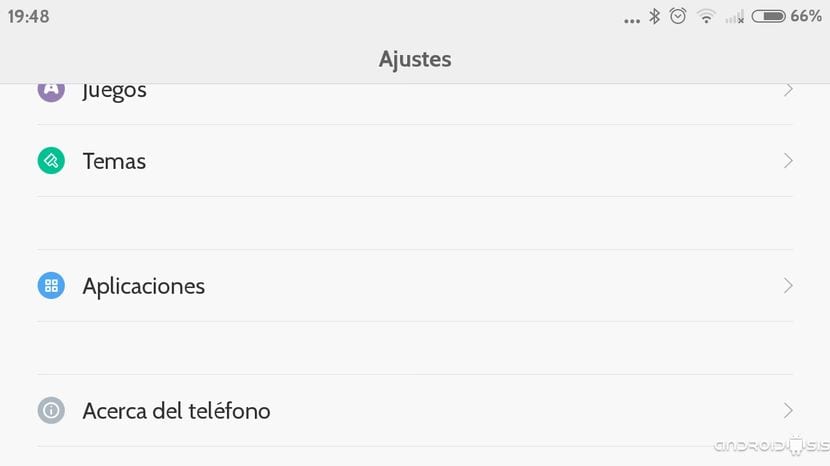
Once we are there, instead of clicking the compilation number seven times as we were doing in Android, we will only have to click the same seven times in a row although about the option that says MIUI version:
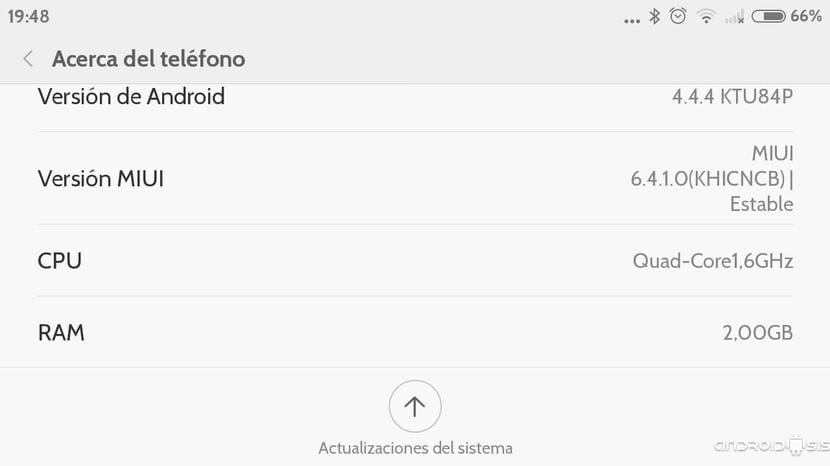
Finally, the notice will appear, as I show you in the screenshot below, announcing that the long-awaited developer menu has been successfully enabled.
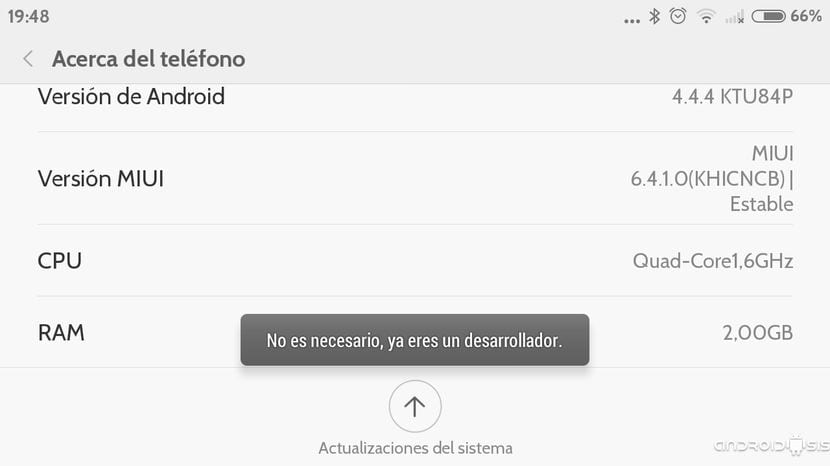
Now for access this new developer menu from which we can perform interesting actions such as enabling USB debugging, we just have to go to Settings / Additional settings and we can see how inside now and if these developer options appear.
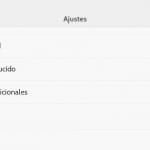
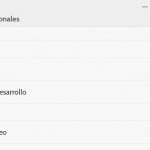
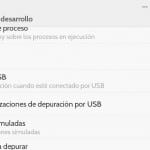

Thank you, the article has been very useful to me.
I have bought a Mi Pad 2 and I have not found the security options that I was used to in my MI3. I was wondering if to unlock them it would have to be in a similar way or on the other hand it does not have them.
great very kind for this valuable information they are some tesos
How good..!!!!! It worked perfectly for me .. !!!! Thanks a lot !!!
Very useful, thanks!
How can I remove this developer mode?
Thank you, it was very useful
I have a MI redmi 3 pro and I have activated developer mode but I can't find how to enable USB debugging. A Trojan has entered my mobile and I have detected it with the Stubbon-trojan-killer, it is the "com.android.comp.download.mgrv11." I have not been able to remove it factory mode and I have downloaded NewKingrootV4.80_C135_B242_office_release_2016_02_03_LML.apk and kingroot4-8-2.apk and I have installed them but not even the icon appears. I do not know if I have also installed something worse. If you can help me, I appreciate it. All the best
Great!!! Excellent info! Very useful, thank you very much !!! ⭐⭐⭐⭐⭐
Excellent article! I was able to enable the programmer mode on my Xiaomi to use it with Vysor. Thanks!!!