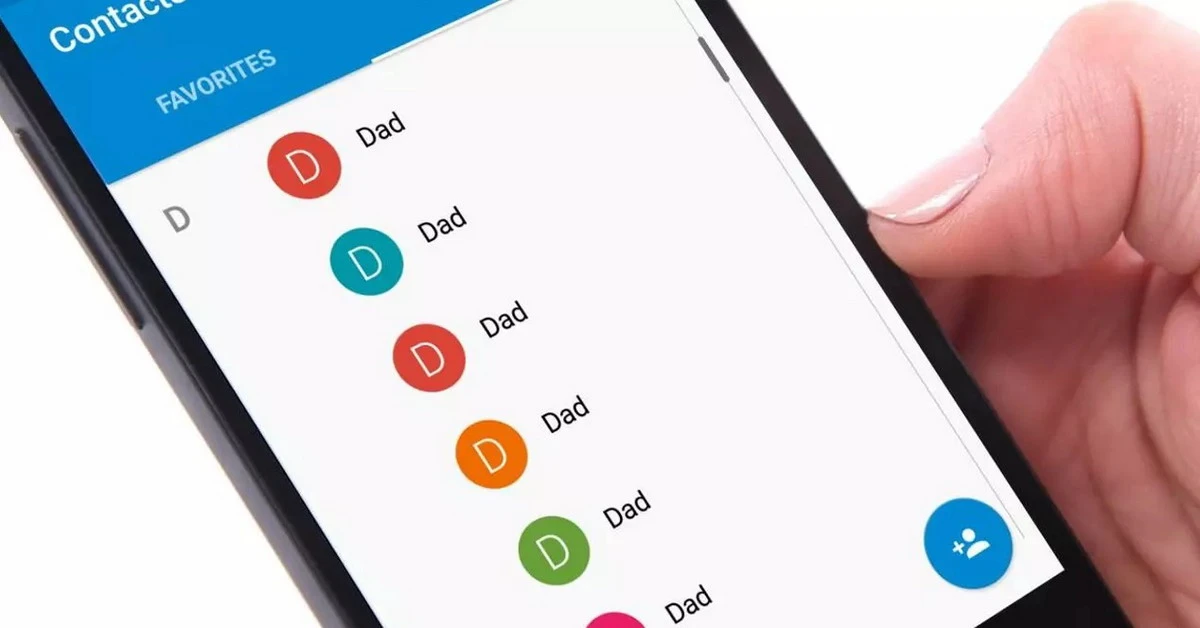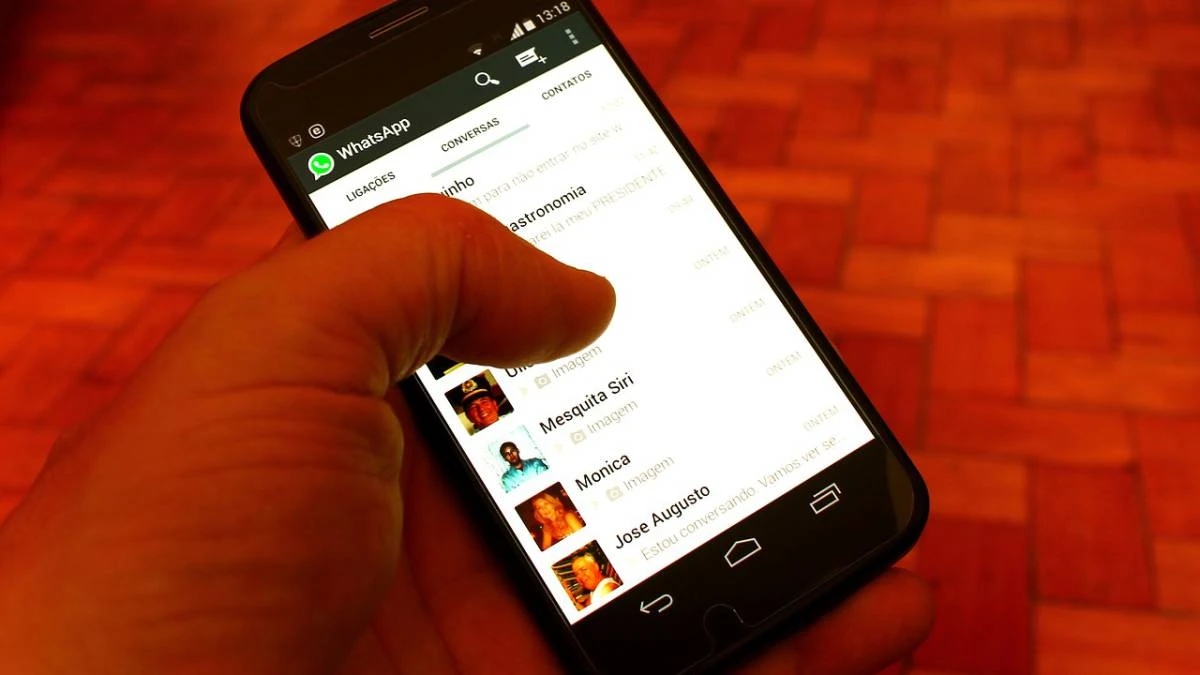
La calendar or contact list It is a fundamental application to correctly use a mobile phone. There we can register our personal and work contacts, in addition to registering their emails and other additional information. But depending on the applications and accounts we have, sometimes contacts appear duplicates. How to delete a read-only contact from your mobile phone, correcting this duplication, is not as difficult as many think.
In this guide we explore step by step the different methods to delete contacts saved as “read only”, and how to avoid them. Learn to clean up your accounts and correctly sync apps to avoid these complications in your schedule.
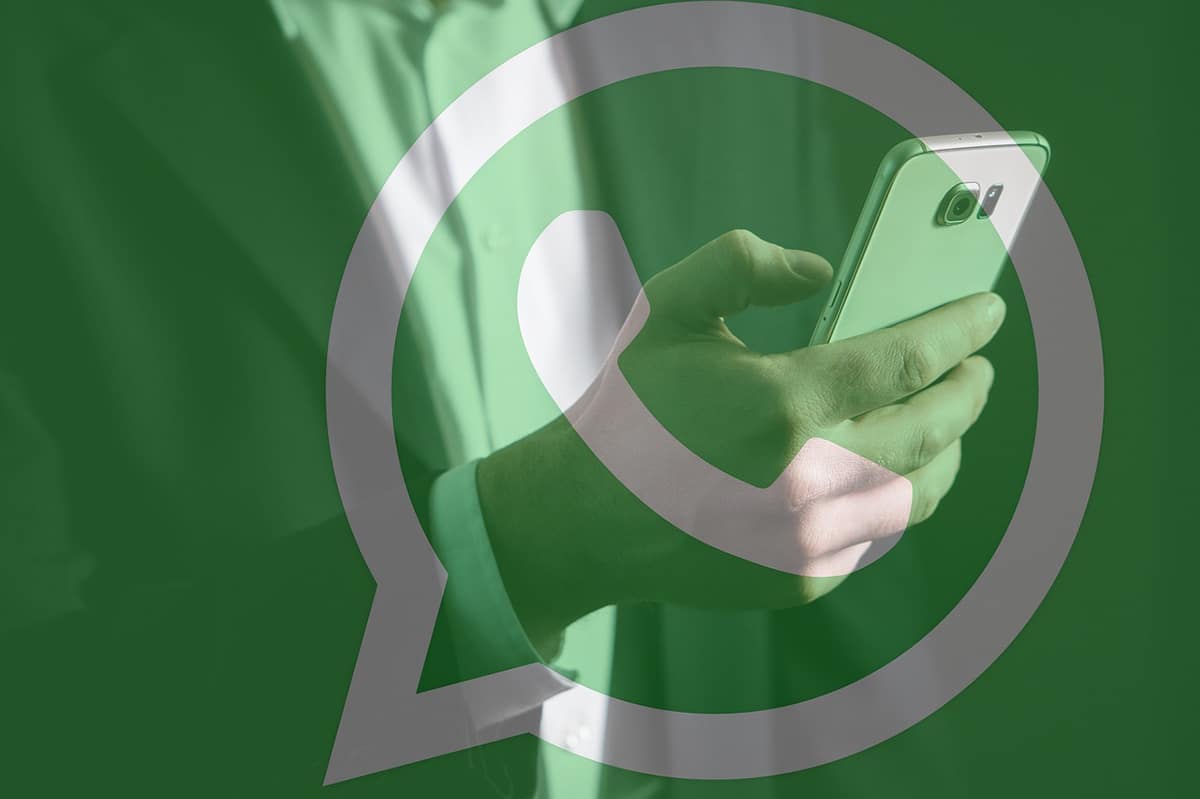
What is a read-only contact?
Before advancing on how to delete a read-only mobile contact, we must know how they originate. The contact list on Android is the application where all our contacts appear. When we give permission and link messaging applications such as WhatsApp or Telegram, for example, the records may be duplicated.
Un Read Only contact in Android phonebook It usually originates from having the same person saved twice with some difference in one app or another. When we try to delete it from Agenda, the legend "read-only contact" appears, preventing the classic deletion. This is a security measure so that your contact list is secured.
However, there are users who do not tolerate having duplicate information taking up space. There is no need to despair. There are alternatives to delete those read-only contacts, we just have to pay attention to the origin of the problem. We tell you step by step how to achieve it.
How to delete a read-only mobile contact on Android
If the contact list with the traditional option does not let you delete a contact, we will first have to unlink it. The steps are the following:
- Open the Contacts app on the phone.
- Select the read-only contact in edit mode.
- Press the Menu button (3 vertical dots) in the upper right area of the screen.
- Press the Unlink contact button.
- Confirm the action in the popup window.
Once confirmed the separation, we can delete the contact normally. What you have to keep in mind is that when you unlink a contact, it will appear repeated in the list as many times as applications have it registered. You will have to delete all three contacts so that they no longer appear directly on your list permanently.
If we only delete a contact, it will not be available in the original application and in our contact list, but it will continue in the others. It is a somewhat uncomfortable management issue when we want to have a minimalist contact list, but easily correctable.
Delete read-only contacts from Google web
You can choose delete read-only contacts on your mobile directly from the official website of Google. The procedure involves opening our contact list in the web browser window and managing the contacts manually. Use the following steps:
- Enter the Google website with your username and password linked to the mobile.
- Choose the contact to delete and press the button with three dots.
- Select the Delete contacts option and confirm.
The interface is very clean, easy and fast. When you reload the contact list on the mobile, the contacts deleted from the web should no longer appear.
How to delete a read-only mobile contact by uninstalling apps
Another alternative to clean your contact list is to uninstall applications. If we have contacts linked by apps like WhatsApp, Line or Telegram, when you uninstall them that save should disappear. Next, we should be able to delete the contact normally from the Contacts directory.
If the system still does not allow deletion, The different apps may have generated some kind of error in the operation of the files. In this case, and after trying to uninstall the applications, all that remains is to try resetting the device to its factory state.
- To uninstall an application on Android, we have to enter the Google Play Store and select Manage applications.
- We choose the app to uninstall and confirm.
- We can also Disable the Contacts app to allow us to manually delete contacts from messaging apps.
Conclusion
The linked contacts on android They make the list often have contacts with whom we cannot normally interact. To delete them and clean our list we will first have to unlink the rest of the applications. Once unlinked, contacts should be able to be edited normally to personalize your calendar without restrictions.
The appearance of the legend Contact Read Only It arises when Android detects that the same phone number and username are stored in different apps. To avoid mistaken deletion, deleting the contact is prevented unless it is done from the specific app from which it originated.