Again in the following tutorial supported with a video, I am going to show you in a very simple way, how to back up of all the applications that we have installed on our Android terminal including all your data.
For this we will need a free program that we can find in Play Store, LLAMADA Titanium Backup.
In addition to having the free application, if we wish, we can also find the payment application with many more options, and with the notable difference that the restoration process is fully automatic, which will save us from having to click on all the applications to install.
Although for our mission to carry out the backup, and subsequent restoration of all the apps plus their data with the free application we will have enough.
One of the essential requirements to be able to use this fabulous and indispensable application is that we be root users, that is, we will have to have a rooted terminal For the application to work correctly, if not, do not try it as the application and the tutorial will not work for you.

What to say is a indispensable application, I say it thinking of all those users who, like me, are fond of going testing new roms with the consequent Wipeo of all our data and applications.
With this application we make a restoration to leave the terminal with all our applications as we had them before flashing of the new rom.
After the backup, we can see how we have created a new folder call Titanium BackupThis is the folder that contains the data of our backup, and the one that before formatting the internal or external sdcard, it depends on the case, we must save it in our nPC so that once the formatting or cleaning is finished, copy it back to your original path.
To make the backup and restore of the applications plus their data, you just have to follow the detailed instructions in the header video.
More information - How to create autoflasheable firmware for Heimdall
Download - Titanium Backup free, Titanium Backup Key
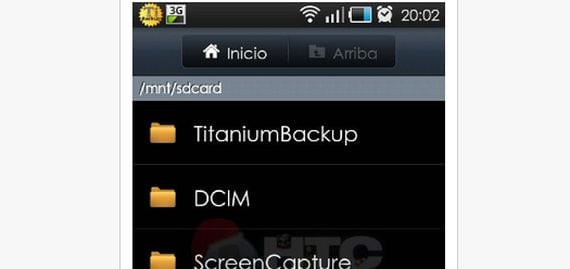

I have used it, because the SGS was a bit slow and after putting another rom and restoring the programs it doesn't work much better for me, wouldn't it be better to waste a little time and reinstall everything?
I am trying to make a backup copy but the folder with the V does not appear, what is the reason