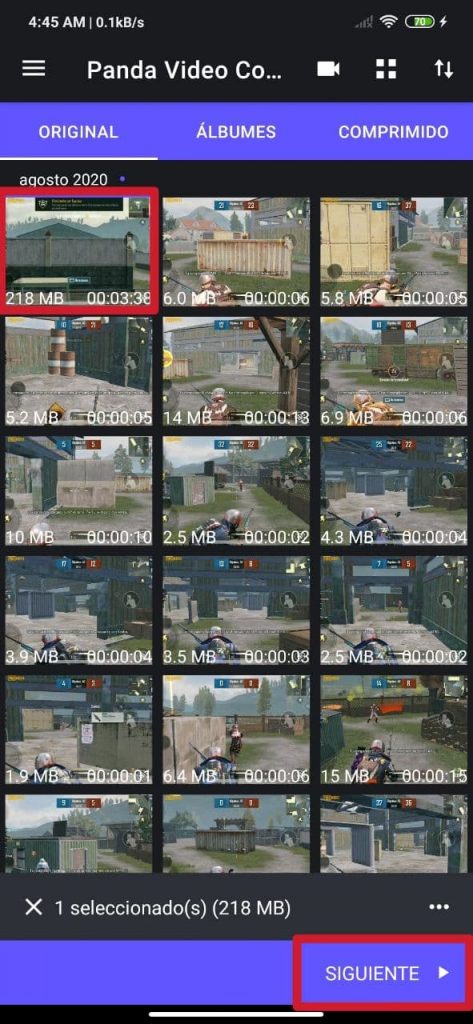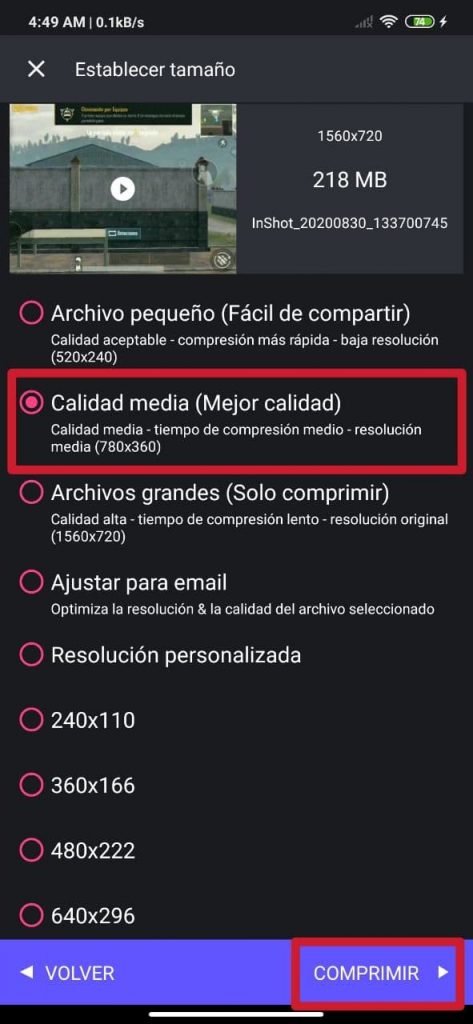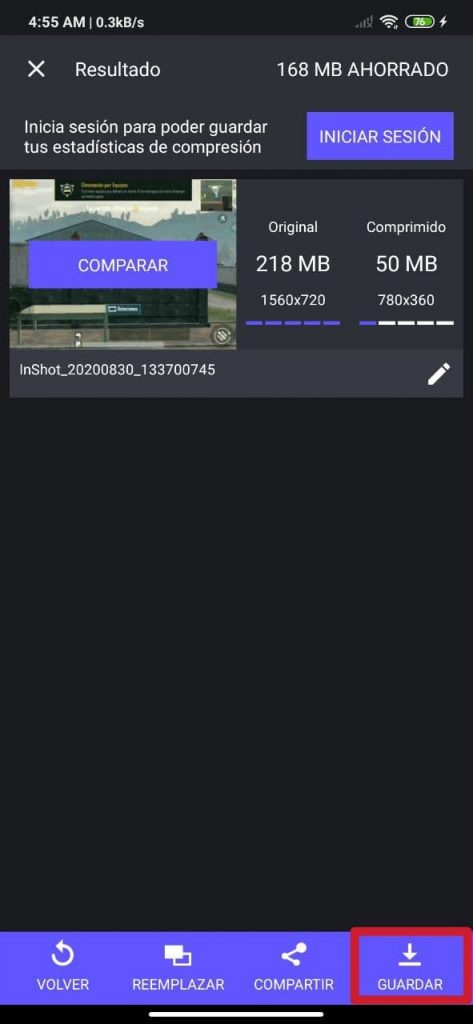It is common for the internal storage space of our phone to tell us that it has few GB or MB free over time. This happens very commonly in smartphones with 64 GB of ROM or less (mainly in those that do not have a microSD slot), being less usual in mobiles with 128, 256 or 512 GB of internal memory.
Videos are one of the files that take up the most space. Depending on the duration and quality of these, they can be quite heavy, significantly shortening our space for storing other files, apps, games and music. However, there are solutions to clean the ROM, and the one we talk about next does not have to do with deleting videos, but with compressing them.
Compress and change the resolution of videos with Panda Video Compressor
Panda Video Compressor: Movie & Video Resizer is a totally free and easy-to-use application that is available on the Google Play Store. This allows us, among other things, to change (increase or decrease) the resolution of the videos and, in this way, compress them.
A video may be about 5 GB in size and with this app we can reduce its weight to just 1 GB or even less. This may interest you and will surely increase the internal storage space that you currently have on your mobile, without having to delete said video. [It may interest you: How and where to download stickers for WhatsApp]
To proceed to use the app and reduce the weight of these files, the first thing we have to do is download it. In the Play Store it has an approximate weight of about 34 MB. There it has a 4.7 star rating and more than 230 thousand ratings that support it. In turn, it has ads -which can be removed if we upgrade to Premium- and constant updates. We leave the download link at the end of the article.
- Step 1 - Select the video
- Step 2 - Choose the quality, compression and resolution settings
- Step 3 - Save the compressed video
Then, already having the application and being in it, we will find ourselves in its main interface. Here we will find all the videos recorded and saved on the phone, arranged chronologically by month and date of creation and storage.
The sections are positioned on the top purple bar. Original (main interface), Álbumes (videos docked in folders) and Tablet (all videos compressed with the application above).
After having selected the video to compress, click on the button Next, which is the one that appears in the lower right corner of the screen. In this case we select one with 218 MB and 1.560 x 720 pixels of resolution (HD +).
Subsequently, we select the resolution to which we want to adjust the video. Panda shows us up to 16 different resolutions, in addition to an option with which we can configure the resolution of our preference. For this occasion, we selected Medium Quality, which reduces the resolution to 780 x 360 pixels and keeps the video quality in good condition. Click on Compress and wait for the process to finish.
The duration time of the understanding changes based on the size of the video and the chosen resolution setting; it can take from seconds to several minutes. For this test, the wait lasted almost 5 minutes.
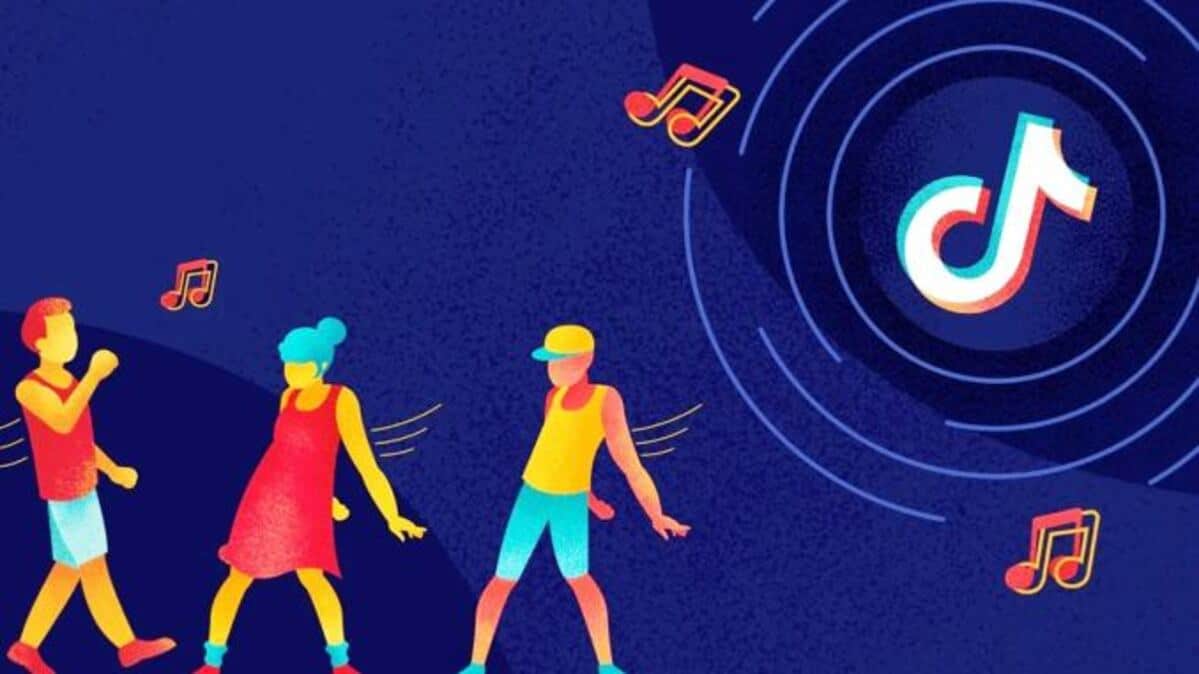
With the compression and resolution settings chosen, the 218 MB video (1.560 x 720 pixels - Original Quality) selected has grown to about 50 MB (780 x 360 pixels - Medium quality). The space saving translates to about 168 MB, which is also 77% less. It is worth noting that in Medium quality, the image definition of the video does not suffer so much, so it is the option to choose that we recommend using to compress videos.
At the end of the process, the app allows us to compare both videos, as shown in image number 5. In the bar below, it gives us the option to go back (discarding it), replace it with another, share it and save it. Of course, we click Save, without further ado. We can also rename the new video from this same screen.