
When we buy an Android phone, we can notice that it comes with a default font or typeface, right? That is, with one that is preset on most devices. Now, some may like the font it comes with, or dislike it, of course, while others don't even pay attention to this.
If you are one of those who want to change the font of your Android terminal, this post is dedicated to you. Next, through the configuration of values and third-party applications, we explain the simple procedures that you must carry out to change the font of your mobile, and what is better, No root! Everything so that the appearance of your smartphone is refreshed and takes on a new look.
Most phones now allow us to make some modifications to the configuration of fonts and appearance without need to install third-party applications, although the variety of sources that these have as a repertoire may not be as wide as the one that an application dedicated to this can provide.
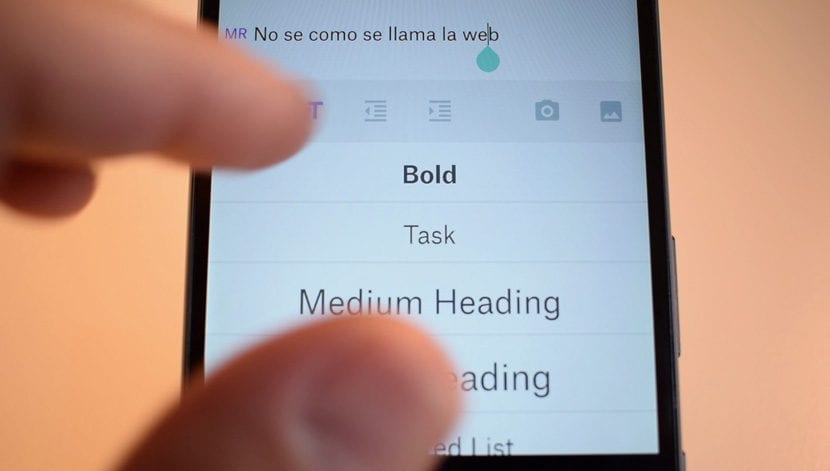
On mobiles where the font can be changed, just go to Configuration o Settings > Screen o Accessibility (varies by model and brand)> Source o Font Style. Clearly, the nomenclature of these terms can change depending on the device, but if this allows you to change this setting, this does not vary much. However, we detail the procedure according to Samsung devices and others, which varies depending on the brand, as some phones have limitations in this customization section, so we do without some applications:
Change the font style on a Samsung
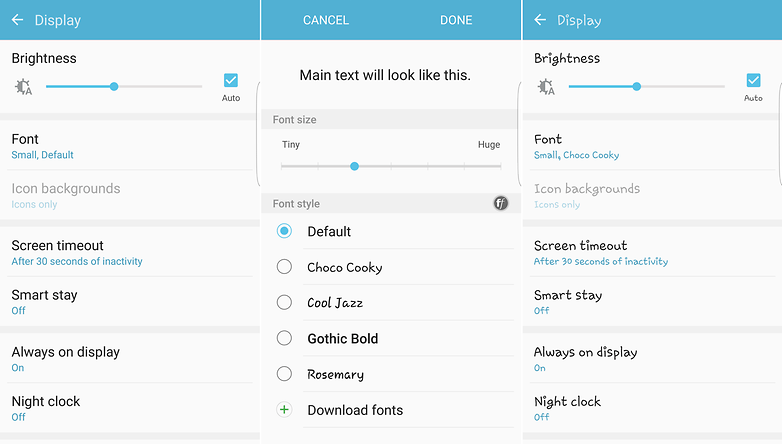
On most Samsung phones, one can change the font by going to the menu and entering Configuration and then in Screen. The models of this brand come with some alternative options pre-installed and ready to be applied. That said, if these are not enough for you, there are more additional fonts, which can be downloaded through the settings menu in the section Source.
By pressing the button Download fonts, the Samsung app store starts and a range of sources expands. Some of these are free, while others can only be purchased by prior payment. The price may change depending on the type of font.
Change the font style on other phones

If your case is different and you do not have a Samsung mobile, it is likely that you have similar options in the settings menu to change the font style, but you do not have the virtue of having a catalog of these to choose from through a store . However, this is not a problem. Changing the fonts for your Android is very simple, just perform the following procedure:
Download a Launcher
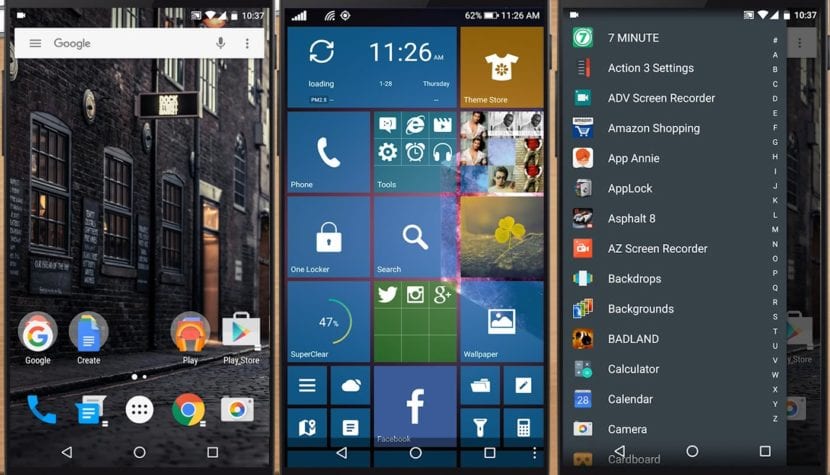
The most common and well-known method to customize an Android phone without root and with a third-party application is through a launcher, or launcher, as some know it. These types of applications usually come with different themes and fonts, which we can well add to our phone to personalize it to our liking.
There are many good launchers in the Google Play Store, some better than others, which offer us many ways to personalize our phone. One of them is Action Launcher, one of the best apps available on the Android store, which weighs less than 12 MB and is completely free.
In the same way, if you already have one installed with different customization options, in which there is the possibility of changing the font style of the phone, you can keep it without having to download this one that we indicate. Although the breadth of your options will depend on the pitcher you choose.
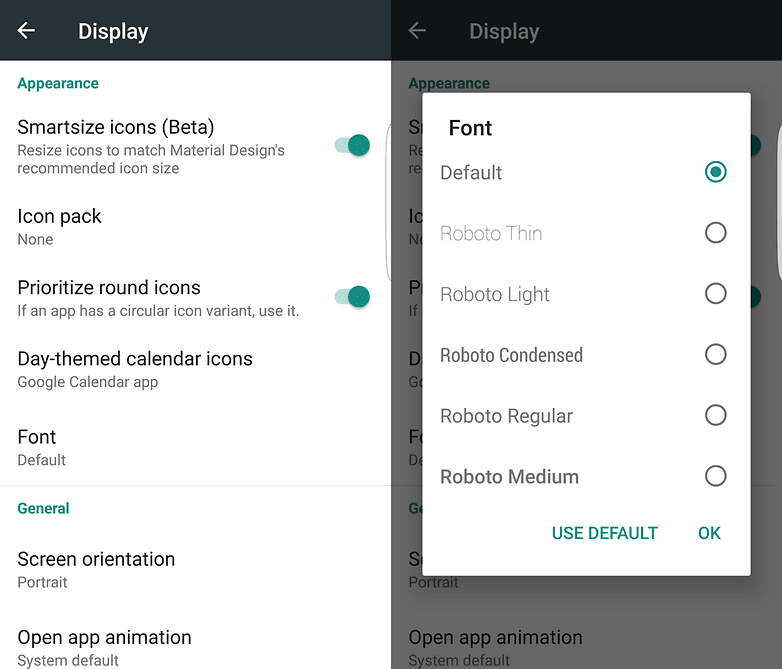
Action Launcher gives you the option to use different weights and styles from the Roboto font (the default option), but no other options. Similarly, the free version of Nova Launcher, and applications such as Smart Switch and Arrow Launcher, do not allow any changes to be made.
If you want to change the font for a much different one and have a large number of them, you will need a deeper launcher dedicated to this task, which allows you to do things like customize the font for each application, in case you want to.
iFont and FontFix, two of the best font style changers for Android
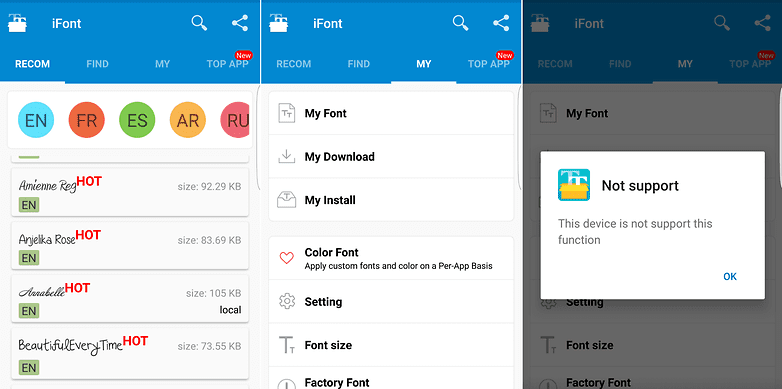
iFont, one of the best font changers for Android
It is well known that the Play Store is a very assorted store, in which there are thousands of applications of all kinds, as well as an endless number of launchers and font changers available, in which it stands out iFont, an excellent customizer for Android that does not require root access, as many others of this nature do to work on the phone and offer all the functions they promise.
iFont is an application designed to change the system font, but it's one you might have a hard time using if you have a Samsung phone. Still, this app tries a little harder to offer a solution for phones of this brand that block the installation of free alternative fonts. Although it works in most of the South Korean models, it does not work in the Galaxy S7 Edge.
In the settings menu of the app, we can select the manufacturer of our phone, which will enable the options to test and help you solve the limitations no need for root access.
One of the key advantages that iFont has over other font applications, in addition to its large selection of these, is the ability to choose a font based on language from a few different options, including French, Spanish, Arabic, Russian and more.
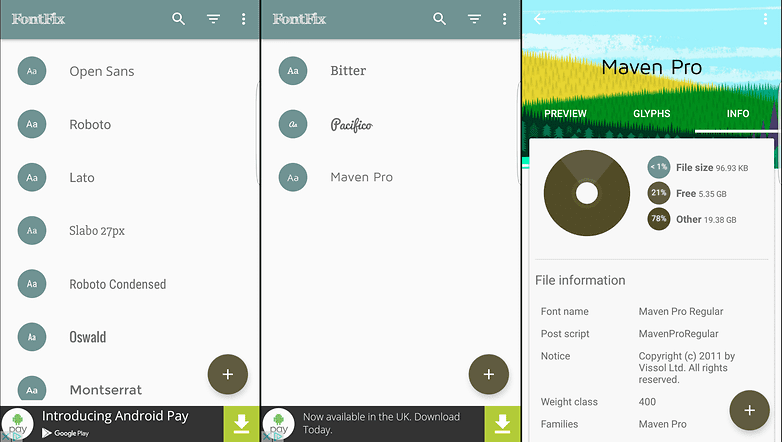
Fontfix, another good alternative to change the font of your Android
FontFix is another excellent alternative, but not if we are using a Samsung phone. While the way you can quickly search, select, and preview a full load from different phone sources is incredibly helpful, Samsung blocked that ability on many of its phones. However, non-branded phones that are not similarly locked will have no problem running this app.
Once the app is downloaded and opened on the mobile, all we need to do is select the font we want and hit the button Install, at which point we must download and activate it.
With iFont we can easily find a list of all the fonts that we have downloaded over time and drill down into each of them to get more information before downloading them, even find out how much space they will occupy on the device, which is useful if we plan to install many. Although it is the one with the least compatibility with phones, because it does not work on a wide variety of models, as in some of these you need root access, so this will be the last method to take, since the central idea of this article is to change the font of our Android without the need to be a superuser.
(Source)
