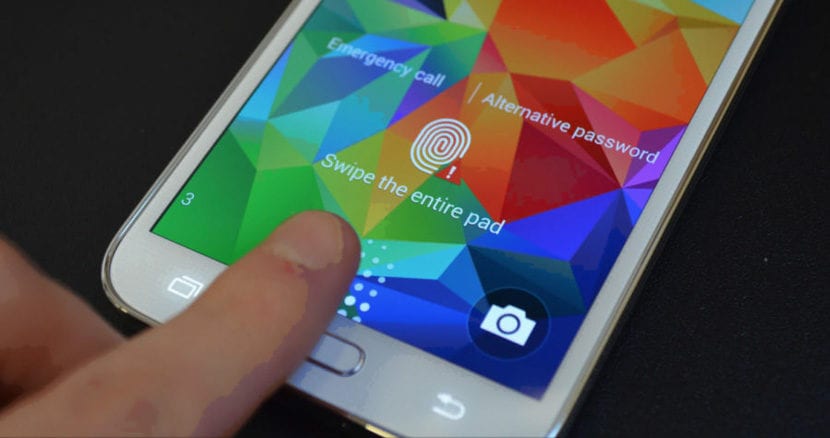
Android phones have a number of sensors included. A priori, they seem like a part that we do not give too much importance to, but they are vital for the proper functioning of our phone. In some cases, for unknown reasons, one of these sensors may stop working, partially or completely. Something that in addition to being annoying can cause operational problems.
So it's good to know the way in which we should calibrate the sensors of our Android phone. This is what we are going to teach you next. So that you can avoid possible problems in the device at some point.
Check the sensor
First of all, if we notice that any of the sensors is giving problems, it is good to check if its origin is in the sensor or is from the application that uses it. For it, we can download an application for Android that is in charge of testing the sensors, it's called Multi-Tool Sensors, we leave its link below:
In addition to being able to download an app, we have another method available to check if the sensor is working properly. Although for it we are going to make use of the hidden menus that we have in Android. We must go to the telephone dialer and write a specific code, which in this case is: * # * # 4636 # * # *
If you have a Sony Xperia phone, this first code may not help you (you can try it just in case). But, in case it doesn't work, you can always make use of this other code: * # * # 7378423 # * # *

In both cases it will take us to the hidden menu in which there is a test section. There we can test if the sensor of the phone works well, to choose between the different sensors. So it is a method that usually works well. Although this part may not be necessary for many users, who wish to proceed to calibrating the sensors directly.
By the way, on some Android phones, you don't need to use these hidden menus. There are models in which within the settings we have a section for the sensors. So we can check their status in a fairly simple way. But downloading a test app is very comfortable and they work perfectly in detecting if the sensor in question works well or not.
Calibrate sensors on Android
If we have downloaded an application or done a test, and indeed, the sensor in question does not work correctly, we must take action then. Now is the time to calibrate the sensor or sensors from our Android phone. In this situation, we have several options, since depending on the manufacturer, there are different methods to carry it out.
For example, LG phones have their own function in the settings that allows the sensor to be calibrated in question. A function that is most comfortable. In this case, it is necessary to go to the settings and then go to the general section. Inside you will find a section called movement. Enter it and you simply have to follow the steps shown on the screen. In this way, after a few seconds, the sensor in question will have been calibrated.

What about other brands? Not all of them have this feature that LG offers to users. In this type of case we have two possible options, which will help us to calibrate the sensors of our Android phone. If you want to be sure, you can search in your settings, to see if there is any function to calibrate the sensors, just in case.
If not, a way to calibrate them, albeit quite drastic, is factory data reset. By doing this, it returns to the original state, which also causes the sensors to be re-calibrated automatically.
If this is too extreme, you can make use of applications. There are applications in the Play Store that are responsible for calibrating the sensors. There are those that are in charge of specific sensors and others that do all of them. We leave you with the best application in this case:
Quick TuneUp-Phone Calibration
It is a complete option, which calibrates all the sensors of your Android phone. Use it on a flat surface:
