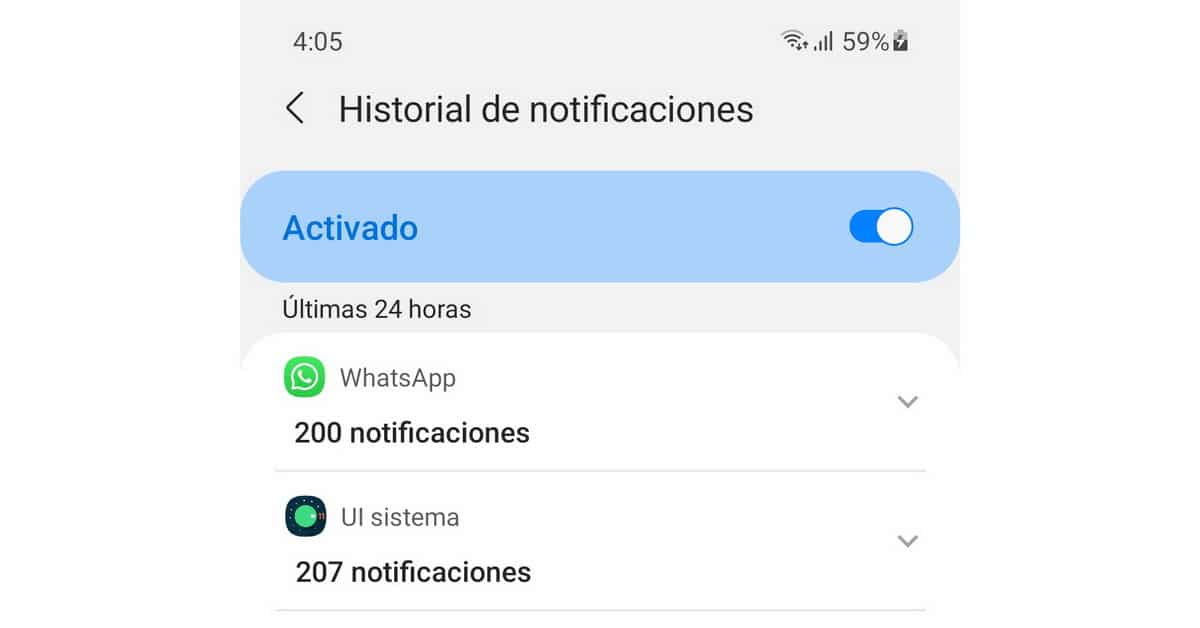
The pop-up messages They appear on the lock screen or in a top menu of our mobile at any time. They can interrupt if we are watching a series on mobile, or if we are reading, even appear out of nowhere with a preview that bothers us. For this reason, there are different configuration alternatives that tell us how to block pop-up messages on Android, and in this post we make a list of them.
We tell you how improve your privacy on the phone, blocking the appearance of pop-up messages and notifications from applications. The configuration process is not difficult, and with a few steps you will have more control over the appearance of pop-up windows when you use your phone.
Block sensitive popups on Android
So that notifications or pop-up messages do not appear on the mobile's lock screen, we can choose between two alternatives. The Do not show notifications option prevents any notification from appearing, from the calendar or important dates and notices, to messages from WhatsApp, Telegram, Facebook or other apps. Instead, Hide Sensitive Notifications displays the notice, but doesn't enable text or image previews. We will simply see a notice that we have messages or notifications.
How to block messages on Android 10 and 11
In the latest versions of the Android operating system, mobile phones allow notification management very quickly. We simply have to go to Settings – Applications and notifications – Notifications. In this section, we will select Sensitive Notifications and make sure that the tool is disabled. In this way we will see that we have a message, but without preview.
If we don't want to have any kind of pop-up message or notification, we will select the option Notifications on the lock screen and check the option Hide conversations and silent notifications. There is also the option Do not show any notifications. In this mode, the lock screen will always be clean of any messages. The key to this option settings and privacy is that it does not show any type of message, nor a reminder alert to go to the doctor until a message or missed call.
How to block pop-up messages in Android 9 and 8
Android versions 9 and 8, still present on quite a few mobile devices, the options are the same, although to reach them the path is a little different. We have to open the Settings application - Applications and notifications - Notifications but the option that appears is only On the lock screen. We will be able to see the content of any notification, hide sensitive data or not show any type of notification on the lock screen.
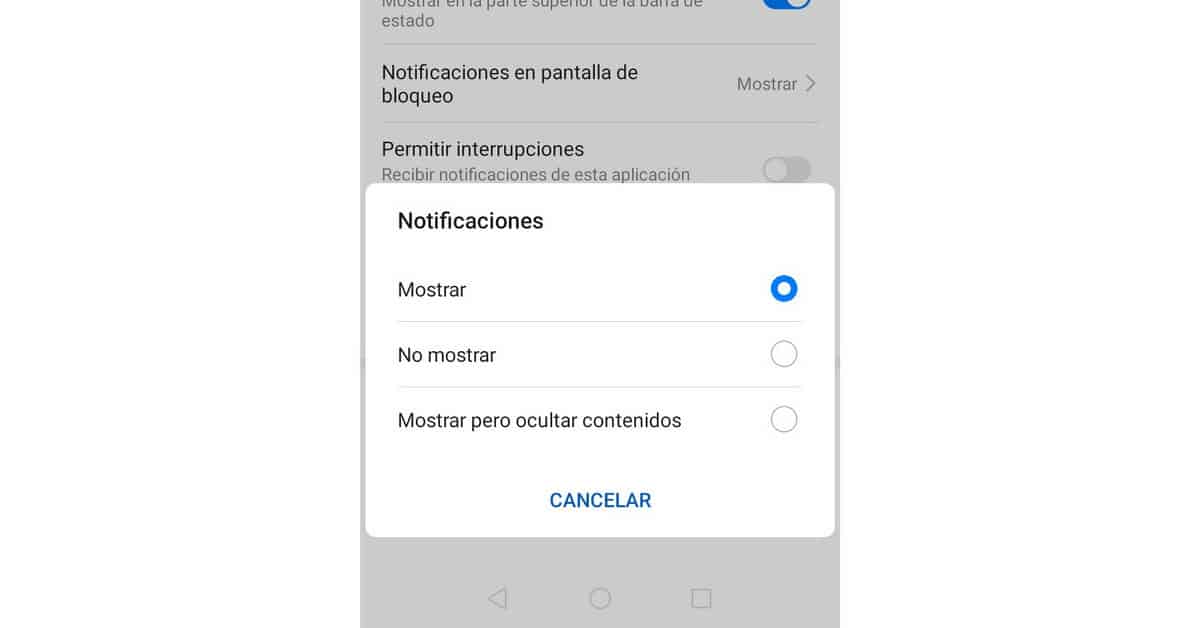
In Android version 8.0 only specific sensitive notifications can be hidden. We will have to select the apps in which we do not want the text or image to be displayed. But you have to configure it one by one:
- We open the Settings and notifications application.
- We select the app in question.
- We mark one of the notification categories.
- We select Lock screen.
- We choose the desired level of notification.
These are the two alternatives depending on the Android version to block pop-up messages. In the newer versions, the automation of the process is broader, understanding that the developers perceived the type of use and notification that users give to the mobile. The idea of privacy collides with the possibility that, even with the screen locked, previews of our photos or messages appear that may be private.
Block notifications from the panel
In the last times, the apps have been updated to incorporate configuration options in the notification panel itself. Mainly messaging apps and social networks, which are characterized by regularly indicating the arrival of news. Therefore, blocking notifications from the panel can be a solution.
When we have a notification, just do a long touch or side swipe to open the settings menu. A button to access the app's notification settings may also appear. If we choose the Silent option, we will only see the app icon and no other message or notification data.
Block Chrome pop-ups on Android
The Chrome web browser application, which is built into all Android mobiles by default, is also characterized by displaying a large number of pop-up messages. To block them, we can directly configure the browser app and cancel it.
- We open the Google Chrome app.
- We open the Options Menu from the icon with three vertical dots.
- We select the Configuration option.
- In the lower area of Notifications and Site Settings we mark Notifications and pop-up messages.
Once this is done, we can navigate without appearing popup windows and advertising messages on our lock screen. The setting also allows for faster and more versatile browsing within what Chrome for Android offers, without a lock screen riddled with warnings and web ads.
