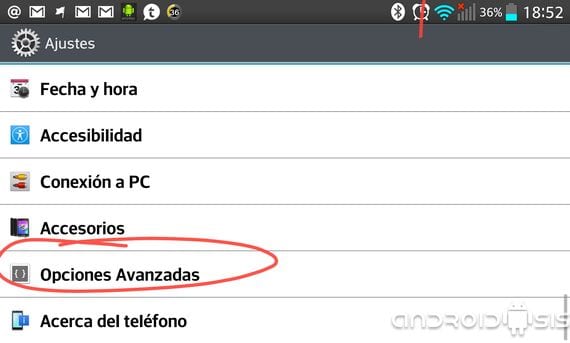
One of the things that is implemented as standard in the Android OS, is access to a special settings menu for developers or better known as developer options, from which we can activate important options such as USB debugging.
The fact that it is implemented as standard does not mean that it is accessible at first glance for all users. That is why in the next post I will explain how to activate those options in our settings menu so that we have them available through our own settings Android Smartphone or Tablet.
What can we access from the developer options menu?
From this hidden menu that we can activate in a very simple way, we can access special options for Android developers. Options as important as enable USB debugging, protect the USB storage, keep the screen active, allow simulated locations, select application for debugging, show the touches we make on the screen or the location of the pointer or even change the scale speed of the animations.
From this menu, speaking for novice Android users, we can enable the aforementioned USB debugging which is an essential requirement for example to be able to achieve ROOT in many of today's Android terminals.
How to activate the development options menu?
To activate the menu development options u Advanced Options, we will only have to go to the settings menu of our terminal and at the bottom of the whole where it says About device, About the Tablet, about the phone or similar options depending on the terminal model, scroll down to the option called build number and click seven times in a row on it. Automatically if we return to the main screen of the settings menu of the device in question, we can find this new option called developer options, Development Options or even Advanced Options.
Although many of you believe due to its simplicity that this post does not need an explanation, I have decided to write it given the multiple requests that come to us through the different social networks of Androidsis in which they ask us how to achieve it.
More information - Cyanogenmod installer now available for download
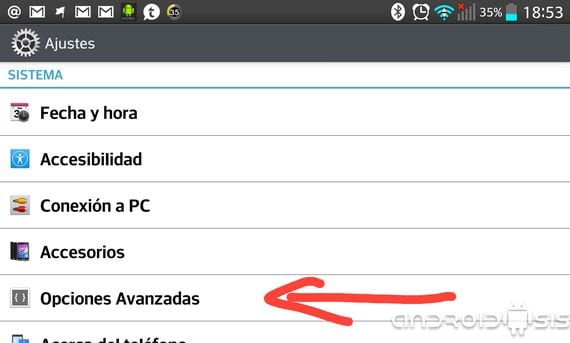
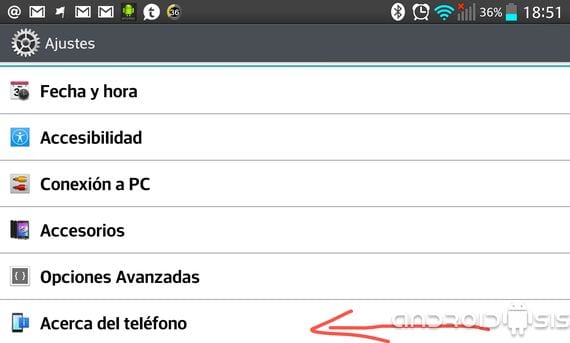
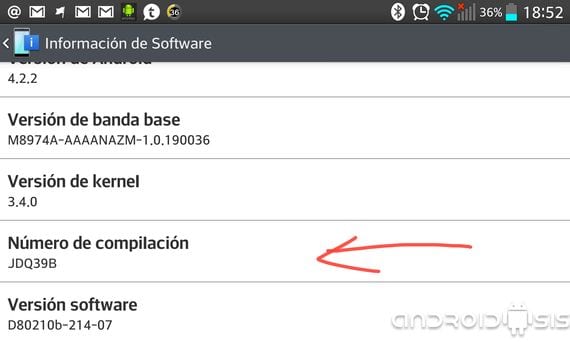

and then how to hide developer ociones again in tablet samsung galaxy 2
Thank you very much, it was a great help!
Hello, I have many manuals but I have a Samsung Galaxy Young, and when I go to the compilation number, I click on it, nothing happens at all, I have given it several times, someone can give me a clue
This one already came out, it was to give a switch that allowed to mark them ...
I already exo it in my orange roya and even so it does not leave me the happy USB to put the music on the computer or images or anything and I already do everything, someone help me
hello my phone kept restarting, and never activated the developer options. How can I put another rom?