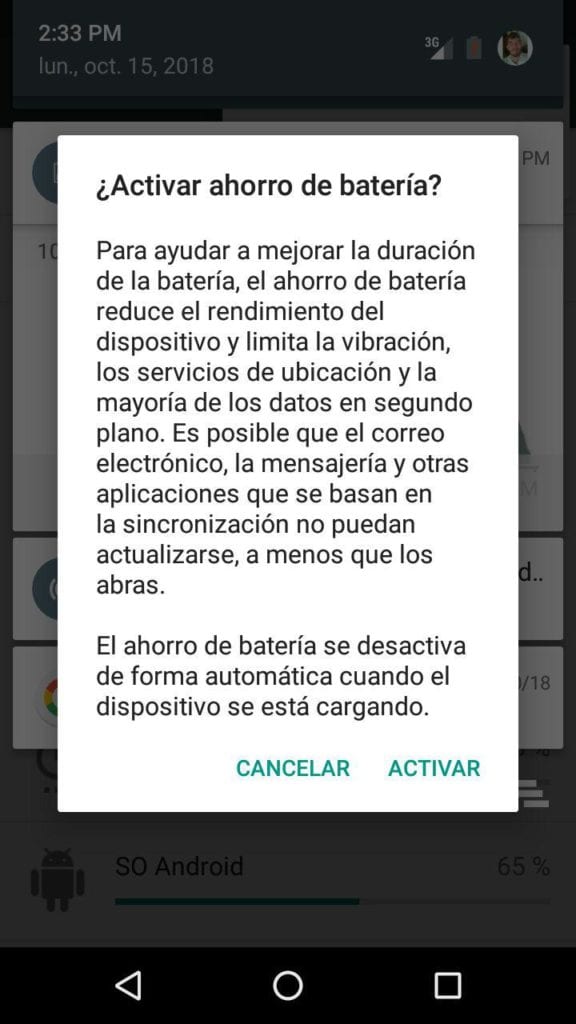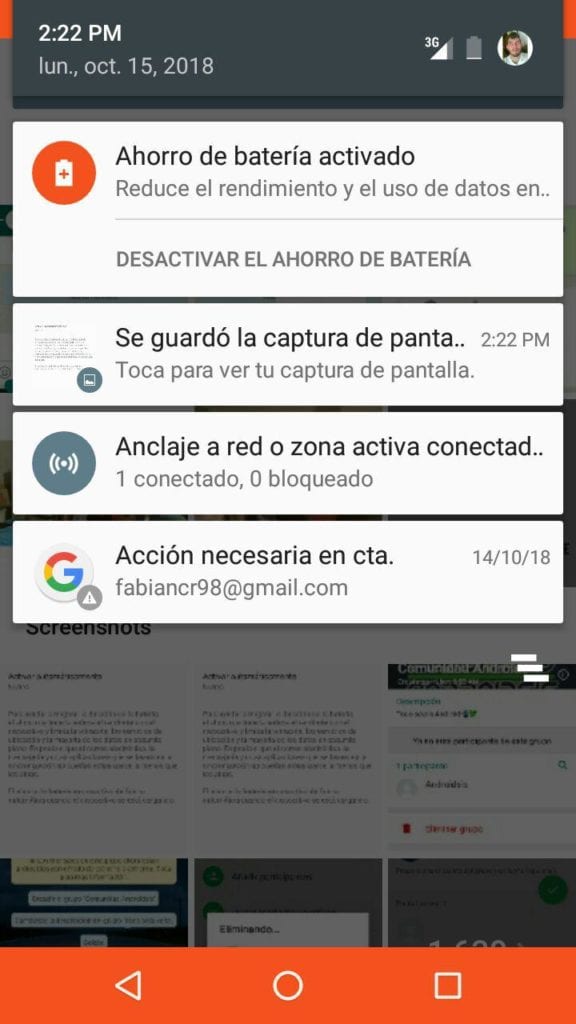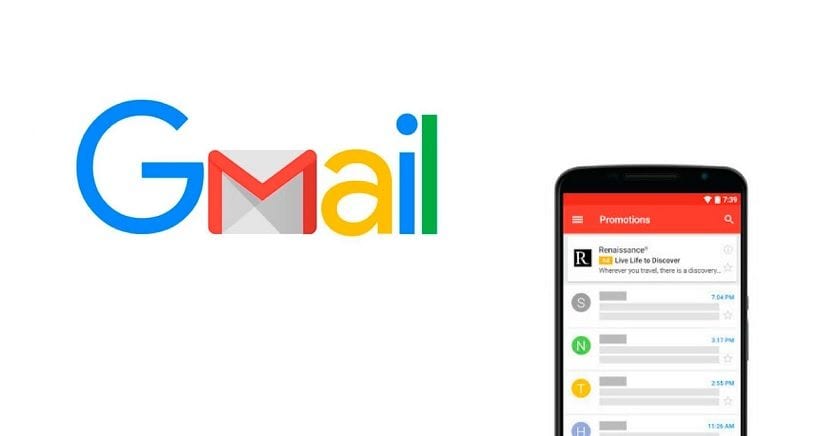
Gmail is a basic application on Android. Thanks to it, we always have access to our mail from the phone. Although, for some time there have been many users who report that they do not have notifications when they receive an email in their account. This is something that can have several causes. Therefore, when it comes to solving the problem, there are several options.
Unfortunately, it is common that at a certain moment Gmail does not send notifications on the phone when an email is received. Although the possible solutions to this failure in the app are simple. So if this has happened to you, you will not have to worry too much, since it has a solution.
The application has been introducing many changes in these months. Therefore, there may be users who are not completely satisfied in this regard, and want to return to the old design of the app. In this case, we deal with the problem of no notifications in Gmail. A failure that can have many causes, and for which there are various possible solutions.
Gmail settings
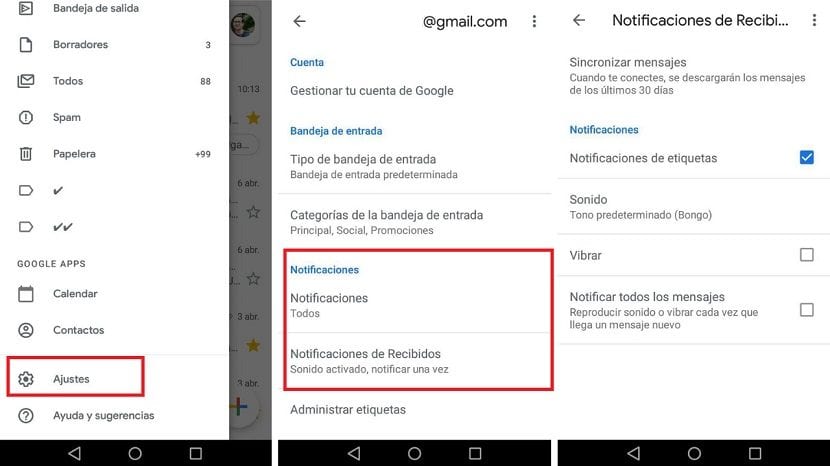
The problem may be that the user has changed something in Gmail settings by mistake. So when an email comes in, you don't have a notification on the phone. If this is the case, the solution to the problem is really simple. Since we only have to check if the notifications have been silenced in the app settings on Android.
You have to open the side menu of the app, clicking on the three horizontal stripes. Then, you have to go into the settings. Then you have to click on the name of the user's account, so that the settings for that account are entered. In these settings we find a section of notifications, which is the one that interests us.
You have to enter Notifications received and check that the Notify option on each message is activated. If not, you have to do it, since this was the reason why Gmail was not issuing notifications on Android when an email was received. In this way, with this function already activated in the app, the notifications should be returned normally.
Notifications on Android
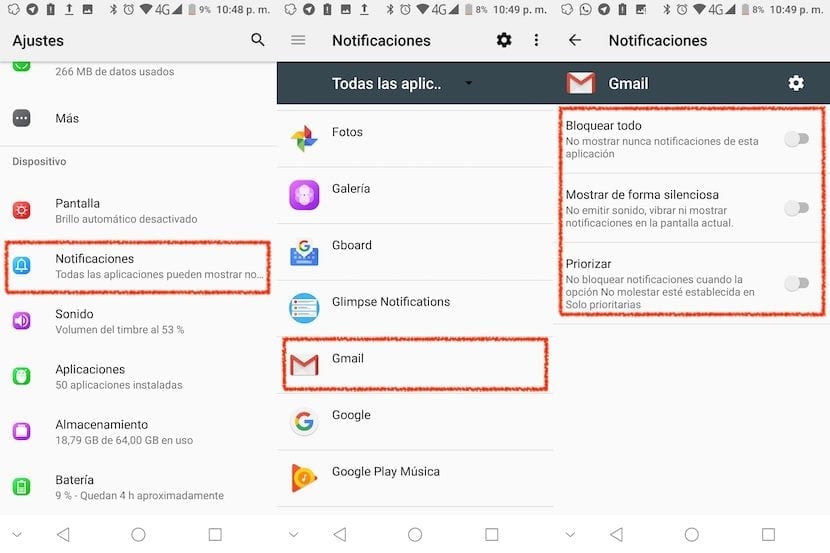
An important aspect to take into account, which in some cases is forgotten, is that there are users who have modified the notifications on their Android smartphone. On the phone we can manage app notifications. So we may have made the decision to disable notifications from any of the apps, as may be the case with Gmail on this occasion. Therefore, we do not receive notifications when we receive an email.
So you have to carry out the process of activating these notifications again. Therefore, enter the settings of your Android phone and there you will have to go to the applications section. Look for Gmail in the list of applications that appear and click on it. There is a section with various options, one of them is notifications.
We then enter it and we must check that there is no option that is blocking notifications Gmail on Android. In case there is any, you just have to deactivate it, without too much trouble. In this way, we should have these notifications on the phone again.
Clear the cache

It may be that there is a glitch in Gmail, as can happen with other apps on the phone. In such case, clearing the cache is usually something that many recommend. Since if a large amount of cache has accumulated, it can end up taking its toll and there may be errors in the operation of an application. So it is good to remove it every so often.
The steps to clear the application cache on Android are simple, as we have already commented on some occasion. So that if this is the origin of the failure in Gmail, for which these notifications have been stopped, when the app cache has been cleared, it should work normally again. So it is a really simple solution in this case.
Battery saving mode
On Android there is the possibility of using the so-called battery saving mode on the phone, in some versions of the operating system. It is a good method when it comes to reducing battery consumption on the device. Although it has a problem, since in many cases limits the operation of some apps on the phone.
For example, syncing or background data is often unsynchronized. This is something that directly affects how Gmail works. For this reason, it is possible that during the time that this mode is activated, no emails or email notifications will be received. So disabling this mode would allow Gmail to work normally again.