In the next post I am going to show you the best way we have to save battery, RAM and even data in our Android terminals, disabling those applications that came pre-installed as standard on our Android devices, which we never usually use and which we cannot uninstall since they are located within the partition dedicated to the Android operating system.
This tutorial is aimed at all kinds of Android users and we will not need to have a previously Rooted terminal or anything like that. This is a tutorial aimed at all kinds of users who are happy with their Android devices without having Rooted them.
If you personally have a rooted Android terminal and want delete applications installed on the system, those applications that came from the factory and that you still do not use, or you can also follow this practical tutorial, or as a Root user, you can directly delete the apps that you consider appropriate just by going to the route / system / apps y / system / private-apps of your Android terminal with any Root file explorer and taking great care not to uninstall any app or service essential for the proper functioning of your Android. In case of doubt when deciding to delete or keep a system application, we recommend that you opt for the second option, that is keep apps that you have no idea what they are for.
How to save battery, RAM and even data consumption by disabling system applications that we do not use at all. (Not necessary to be ROOT).

Normally, all those applications that the manufacturer of our Android terminal includes as supposed "Additional features", are applications that most of them have never used on our devices. Some applications that in addition to consume storage space and RAM Since many of them run automatically in the background without us even noticing, you are also spending data by updating automatically as well as more internal storage space.
In addition to the obvious of spending data, storage memory, RAM memory and, many of them excessive battery consumptionThere is also the downside that these applications that we do not use at all, are also shown in the application drawer of our Androids, which bothers more than one since, as I said, they are of no use to us other than to see them there dying of laughter.
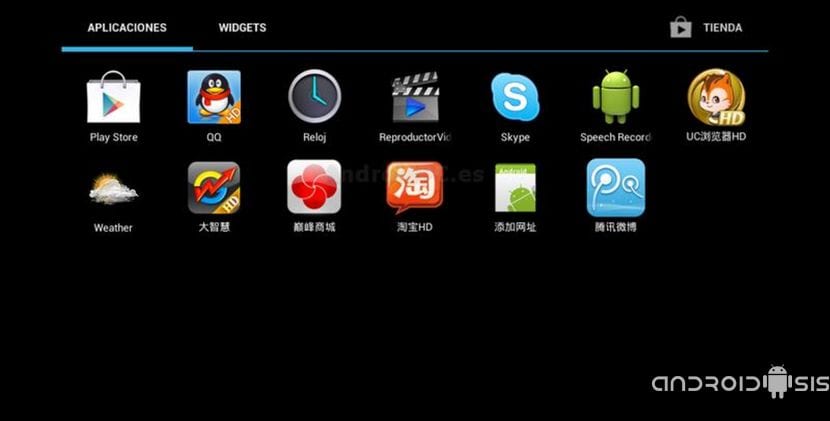
Another good option to choose to follow this practical tutorial is if we have bought a terminal of these that are so so that they arrive from Chinese territory. Terminals that are getting better and better in terms of manufacturing, materials and technical specifications, but many of them They come to us with many applications of Chinese origin and in Chinese language that logically we are not going to use them at all and they even bother us at sight.
If you are in any of the cases that I have mentioned in the previous lines and you are not a Root user, then this practical video tutorial is especially suitable for you and for you to get once and for all, remove all those system applications that you don't usually use out of sight, and that in addition to damaging the eye aesthetically speaking, they also consume resources of our Android such as RAM memory, battery consumption, internal storage space and data consumption.

and the video or the tutorial .. I don't see it anywhere ..
Juas Juas Juas, they forgot the tutorial. Anyone has a fault. I hope they solve it soon, the Intro was interesting. DLB.
The video tutorial is at the beginning of the article from the first moment the post was published.
Greetings friends
If you have any type of problem watching it, here is the direct link to the video channel of AndroidsisVideo on You Tube:
https://www.youtube.com/watch?v=rqWo26k3nVU
Greetings all.
Excuse my ignorance. Dlb