Through Good Lock we are going to show you the new update for One UI 3.0 of one of its modules that will allow customizing the lock screen as we want from our phone.
It has been in this latest update for the Android 11 version of One UI of one of its modules, and while the rest are being updated, they are widely used as One Hand Operation, so that we can retouch a large part of all the elements that we can find on that lock screen. Go for it.
Lockstar and lock screen
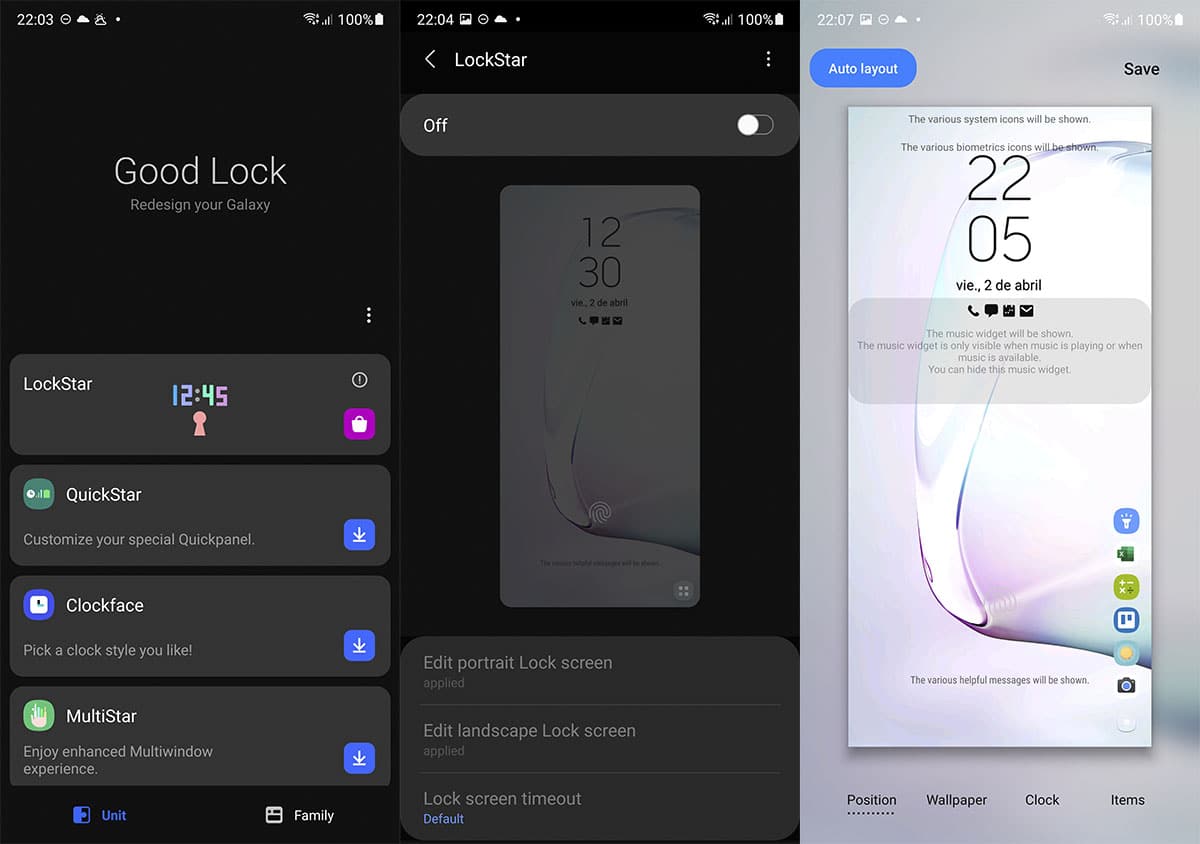
We have Android 11 update available in One UI 3.0 to download from Lockstar that allows us to completely customize the lock screen of a Samsung Galaxy; as are those Galaxy S10, Note10 or S20.
We will first need install the latest version of Lockstar what we can get:
lockstar - APK
When we install the APK, surely that the Galaxy Store will take us to the new update to go to it and install it. It is also important that you verify the installation of Good Lock:
Good Lock - APK
Anyway, you can install this app from the Galaxy Store and thus forget about going through apkmirror, although this repository is of great help and totally safe for these issues.
How to customize the lock screen of your Samsung Galaxy
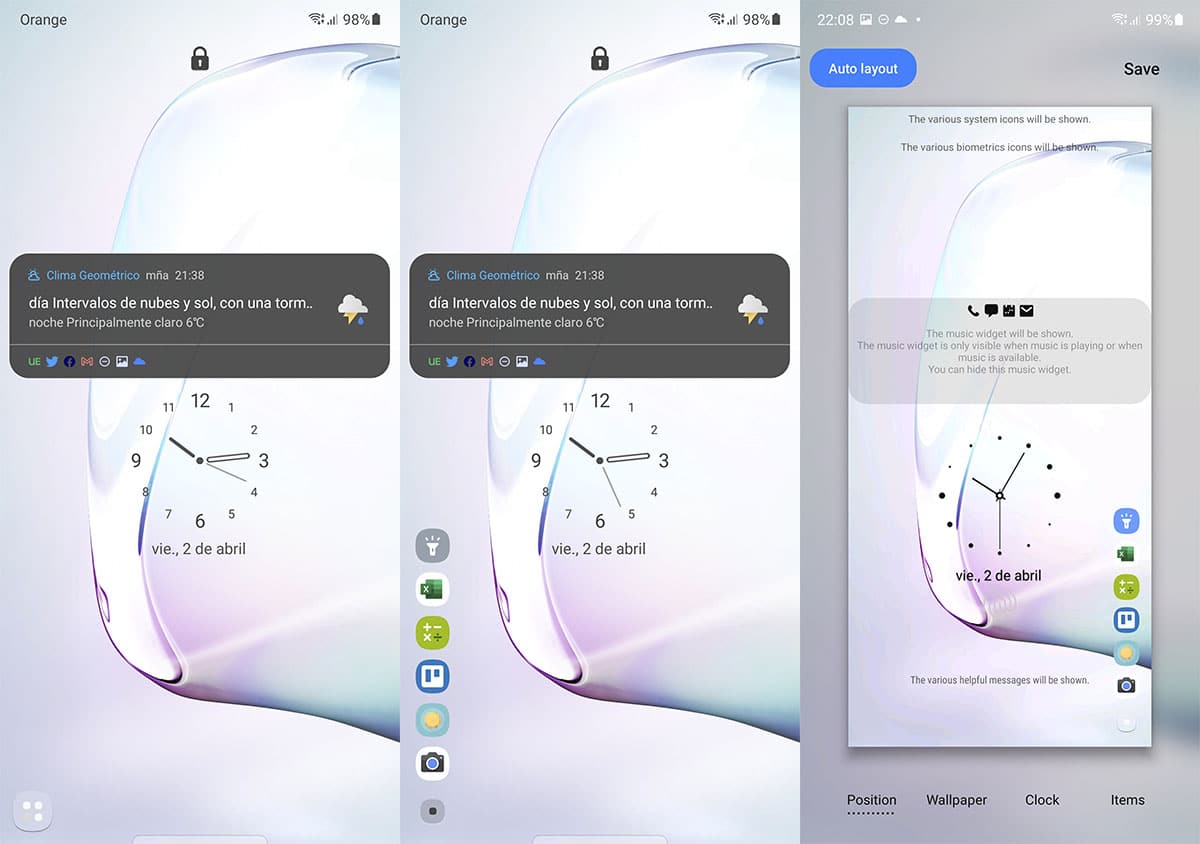
- Now we go to Good Lock
- We give on Lockstar
- We will have the serial lock screen and the ability to activate this module
- We activate it and now we can start customizing the lock screen
That said, it is important that we keep in mind that at all times we can deactivate the Lockstar module and go back to the lock screen that comes by default, so we are facing options that we can reject at any time.
Cuban Tres Guitar sections to highlight to personalize:
- Edit the lock screen vertically
- Edit the lock screen horizontally
- Customize the time it is active
Editing the screen

The same is for the vertical format as for the horizontal with four featured tabs:
- Element position that we have located
- Wallpaper: wallpaper
- Kind of watch
- Elements: Facewidgets, musicwidget, lock icon, help text, status bar, shortcuts and notifications
La position of all elements except notifications, can be moved across the lock screen.
If we go to watch we can increase the size of it or decrease it and choose from several possible ones. But the most interesting are the elements that we can customize:
- facewidgets: deactivate or activate those that we have activated such as the clock
- Music Widget: the one of music with the same
- The same happens with Lock Icon or lock icon, Help Text or help text and Status Bar or Status Bar
- Shortcuts: if we press once we can select up to 6 personalized accesses of all the installed apps. If we press again we will change between placing them in horizontal or vertical format on each side of the lock screen
- Notifications: we can deactivate them, only the icons or with details
Finally we have the Auto Layout option so that intelligently and according to the elements that we have activated, they are adjusted automatically.
So can fully customize the lock screen of your Samsung Galaxy. We recommend you take a look at the video to see the details.
