Few weeks ago Samsung launched with Pentastic the ability to customize the S Pen like we've never done on the Galaxy Note. In fact, in the video you can see how when we extract our S Pen the sound effect of Luke Skywalker's lightsaber sounds (don't miss it).
Y that hoot is nothing more than one of the other abilities we have in the S Pen to take the experience to another level. The truth is that Samsung is offering some levels in the personalization of the user experience that other brands would like with Good Lock. So let's get to it.
How to customize your S Pen with Pentastic for the Galaxy Note

Firstly you need to install Good Lock from the Galaxy Store. Once this app is installed, we recommend that you go to install Pentastic from the same store in order to follow the steps to even be able to create a pointer of one of your favorite characters; just as we have done with R2D2 and that is the sea of cool.
GoodLock APK- Download
Pentastic APK - Download
Having said that, do not miss other tutorials that we have done on video de how to sync notes in real time between PC and Galaxy Note, how to master the S Pen gestures, or even 3 apps that are very magical for this great accessory of Samsung phones.
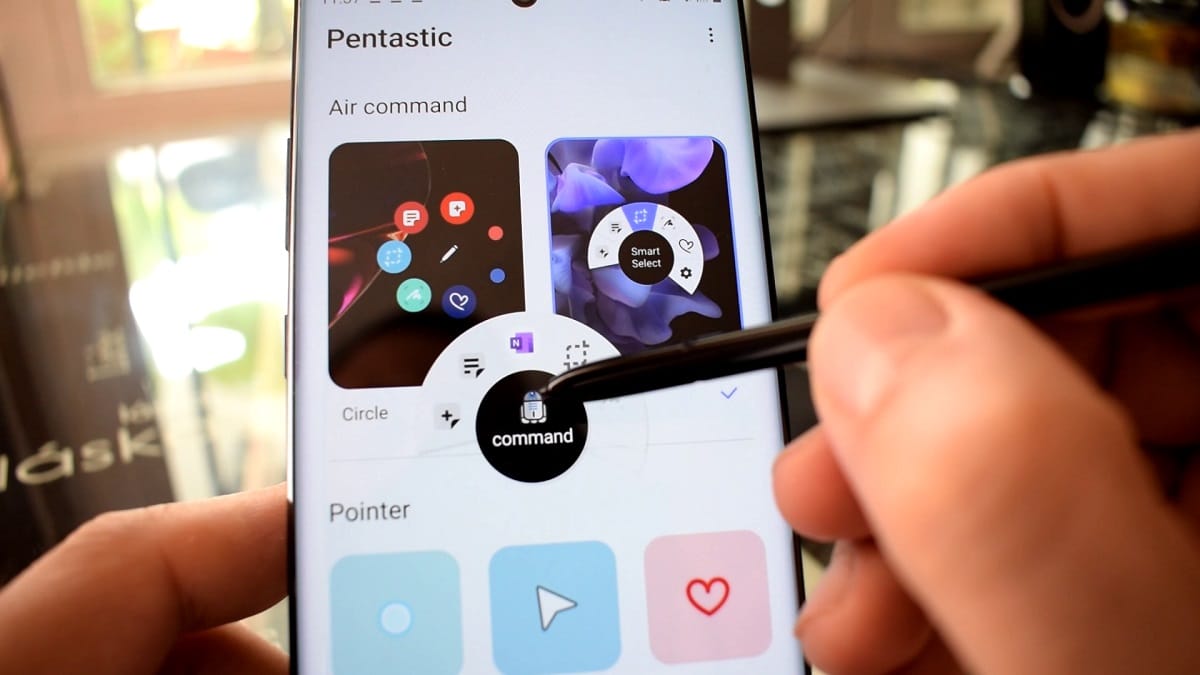
First of all, Pentastic us allows you to change the Air Command or menu that is generated when we press the S Pen button. In other words, we now have a great variety of menus to give it that special style with some very cool animations.
Then we can customize the pointer and this is where another of Pentastic's points for the Galaxy Note comes in. Apart from be able to use some of the pointers that come by default (the one with the heart is very cool), we can take a picture and create them ourselves. We are going to teach you about it and in the video that we have made and that we have here as a header you have visually all the steps.
How to create a custom pointer with Pentastic on the Galaxy Note for the S Pen
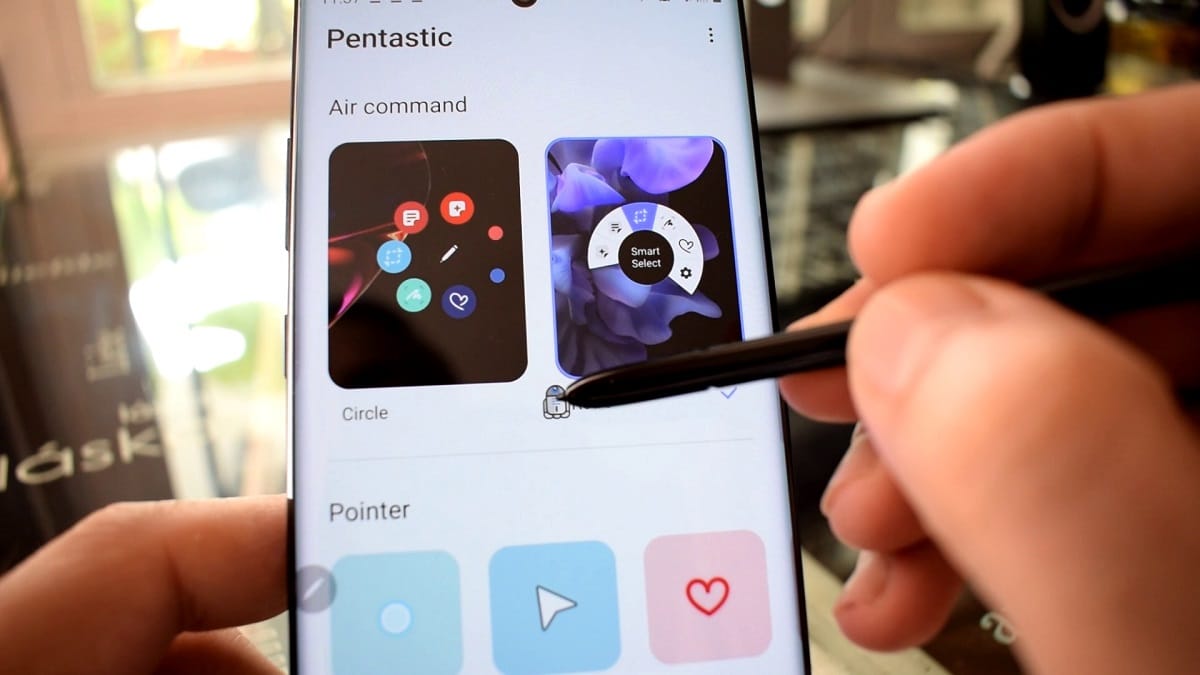
- First let's go to Chrome and let's find a character or logo or image that we want to use
- In this case we use R2D2 with the search "R2D2 logo"
- A lot will appear and we click on the one we like the most (try to make it a logo with a white background)
- Now we will use «Smart Detect» in the S Pen by clicking on its button.
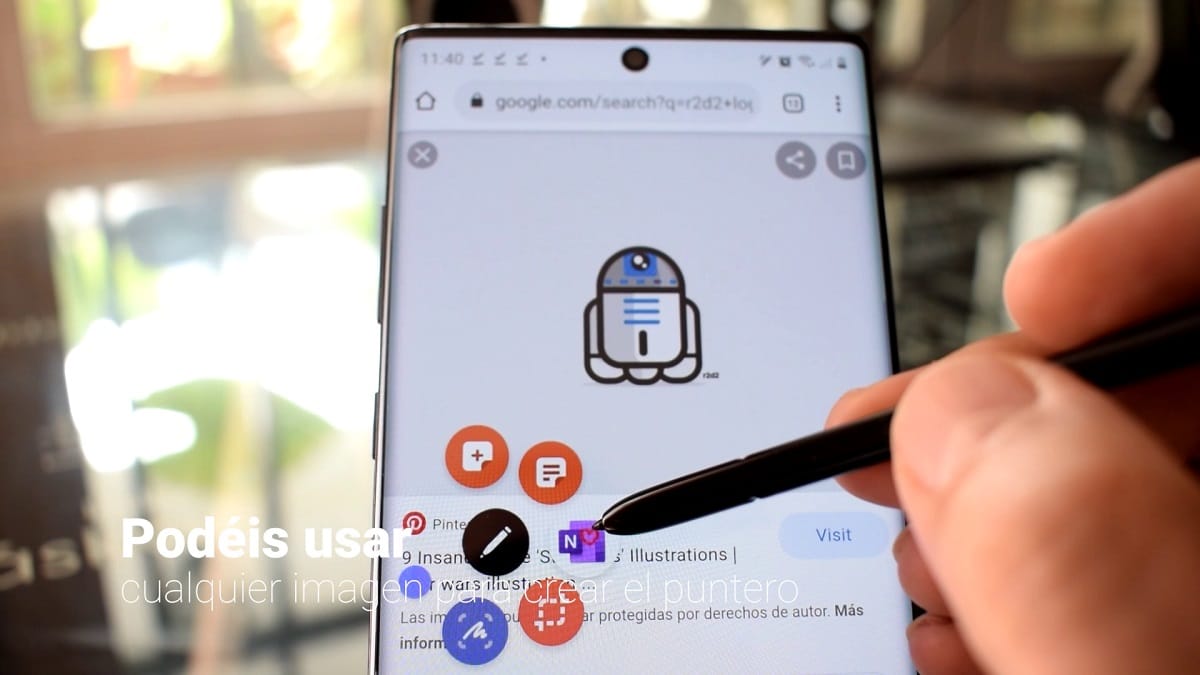
- We select the character's logo with the S Pen in order to capture the image
- Already cut, we go to the bottom and select the icon of the «shower»
- We managed to make a smart selection of the icon, leaving the bottom part of it. But it may happen that some internal part of the logo is not selected
- Click on the + icon to add to selection or in the opposite case the button - to remove from the selection
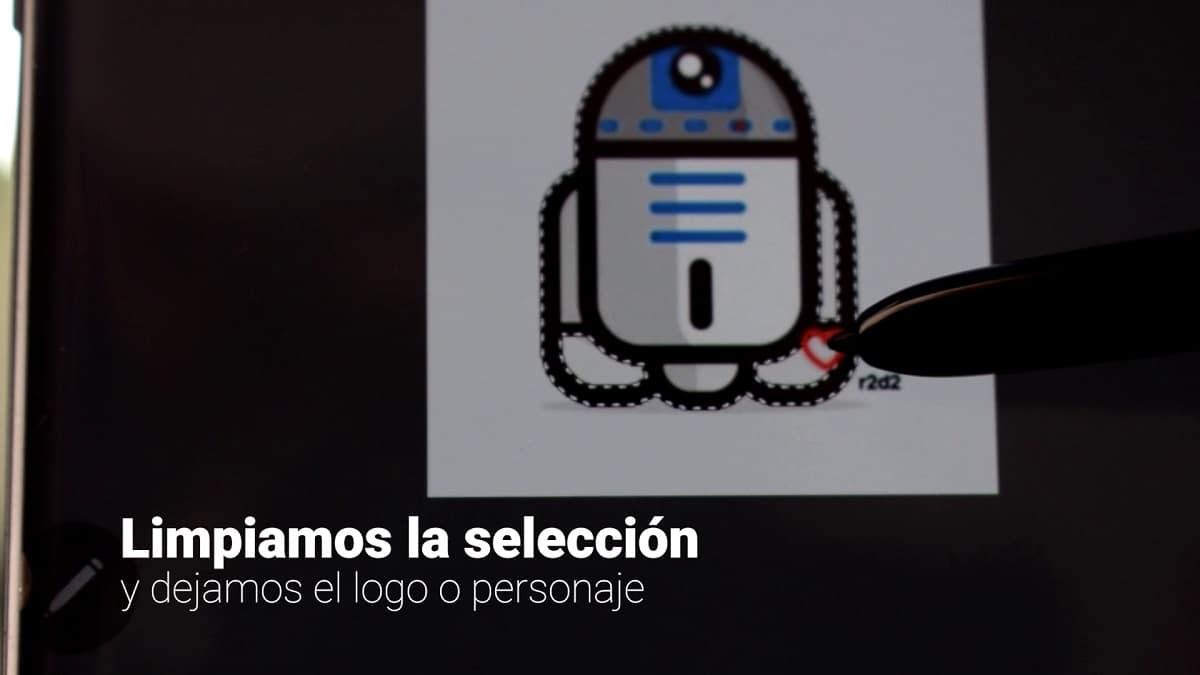
- We clean the selection well and we save
- Ya we have the image in the phone storage
- We go to Pentastic and click on the custom part of the pointer
- We choose the image, we change the size of the pointer and ready
Now we have the coolest pointer you have ever seen with the S Pen, cool huh?
How to add a sound when removing and inserting the S Pen
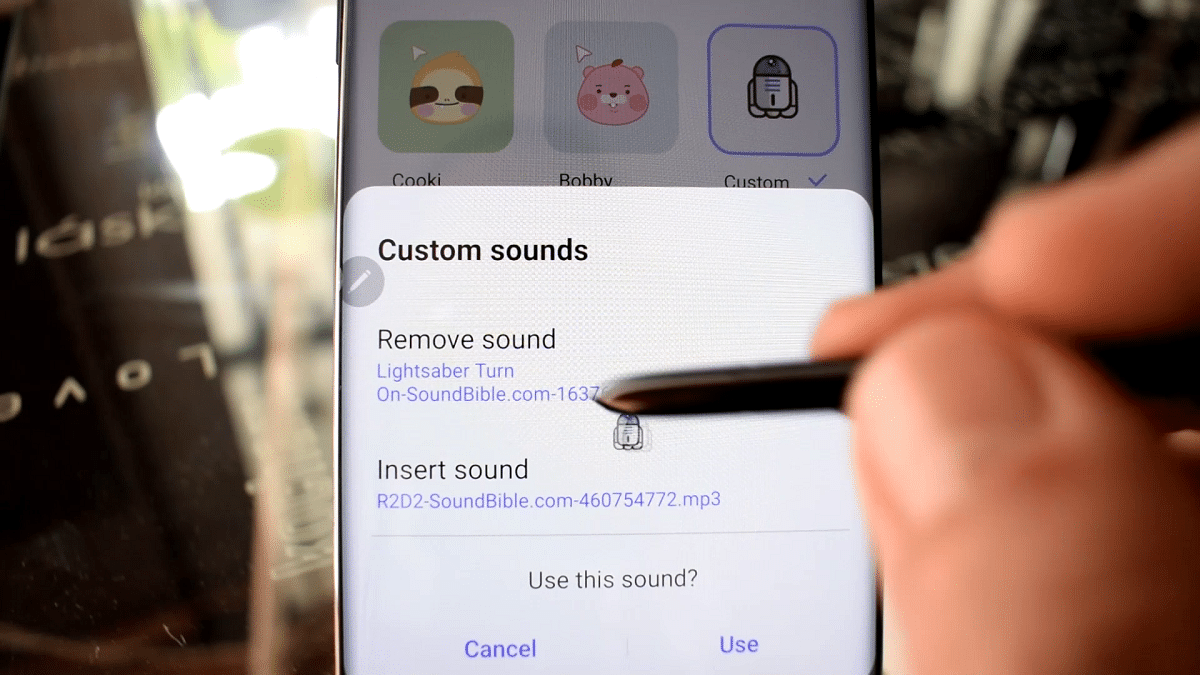
Another great novelty from Pentastic is the be able to assign a sound, which may be the default, when we extract and insert the S Pen.
In the video that we have published on our channel Androidsis You can see how good it is to use the sound effect of the lightsaber by Luke Skywalker and to introduce the sound that R2D2 makes. Logically you can use any sound you like. You only have to download the mp3 from a sound source and that's it.
The other important novelty of Pentastic is be able to use the double tap on the screen to open an application that we would have selected such as opening a note, capturing a photo or any of those actions or apps that we have on our mobile.
So you can personalize the S Pen experience on the Galaxy with Pentastic by Good Lock. Just fantastic.
