Surely when reading the title of this article, how to control your Android with your voice, have you thought that we are going to talk one more time about Google Now voice commands, although I have to tell you that you are completely wrong, and although we are going to talk about an application owned by Google, this is not even remotely the voice assistant Google Now.
The application that concerns us today, an app that has been in testing mode or in beta for a long time, offers us the tremendous peculiarity that with just the use of our voice and just saying a few numbers or commands as simple as Home or back, we will be able to move through the entire Android operating system at will without major problems and only with the use of our voice. So now you know, if you want to know about the application we are talking about and everything that it offers us for Android voice control in a very different way from what we are used to, I advise you to take a look at the attached video that I have left you right at the beginning of this post, as well as that you click on «Continue Reading this Post» to learn more about this amazing Google app that is still in public testing mode.
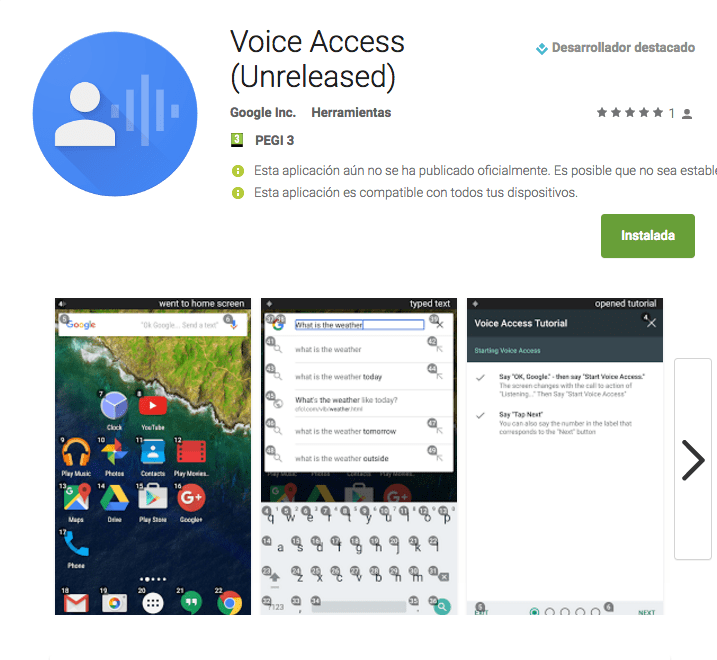
The application in question, which I have already told you is owned by Google and at the moment it is only available for beta testers among which I am proud to belong, it is not yet published openly in the Google Play Store, although if you want to try requesting access to the Voice Access beta, At the end of the post I leave you a direct link to the Google store so that you can check everything it offers us and try to request access to the aforementioned beta.
But what exactly does Google Voice Access offer us?

Google Voice AccessUnlike Google Now, it gives us the possibility to control Android with our voice, in the same way as if we clicked on the screen of our Android on any folder, icon or application drawer with our own fingers, and it is that with just enable the Voice Access service, the active listening of Android will be enabled, as well as all the elements of the screen of our Android will be listed so that, just by saying the number in question, the effect of clicking on the screen.
That is, as you can see in the attached screenshots, when activating the service Voice Accessis We will grid the screen of our Android to list each of the resulting quadrants and thus, just by saying the number of the quadrant, for example clicking on the corresponding icon or folder and executing it without having to use your hands at all.

In addition to being able open any application, folder, app drawer or any setting of our Android just by saying the assigned number out loudWe will also be able to execute commands as simple as Home to return to the main Android desktop, Back to go back or Open more the name of any application installed on our Android so that it runs automatically.
And how do I run the Voice Access app?
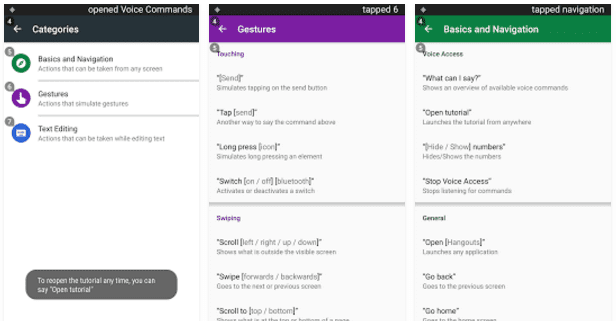
To run the application Voice Access We have several ways available, the first and most functional of all since it does not imply the use of hands is through the OK Google voice command, in the case that we are Google Now users and we have it enabled from any screen . Thus, with only say aloud ok google and then Open Voice Access, the application will run automatically and without having to use our hands or touch the terminal at all.
If this OK Google voice command does not convince you or it still does not work for you from any screen on your Android, then you have the option to lower the notification curtain of your Android and click on the persistent notification that will enable the service Active voice listening of Voice Access, If this way of interacting to call Voice Access to action is not to your liking either, the other option we have is that from the internal settings of the app enable the setting called Activation Button, a setting that will enable a persistent icon of the application that will always be displayed above all the applications that we are running, and which with just clicking on it will enable the application's active listening service.
Although all this of interacting with our Android with only the voice seems a bit cumbersome, I advise you to take a look at the attached video that I have left at the beginning of the post since in it I show you in a very simple way all the concepts that I have tried to explain here and that they seem more confusing than they really are.

Hi, I'm Alfonso, a quadriplegic from the shoulders down. I have the new google pixel 2 and I cannot answer calls with my voice, nor does the microphone activate when I speak automatically. Boy, I can't stay alone. I can't download google access either because the beta is full. What do I do????
Hi, I'm Alfonso, a quadriplegic from the shoulders down. I have the new google pixel 2 and I cannot answer calls with my voice, nor does the microphone activate when I speak automatically. Boy, I can't stay alone. I can't download google access either because the beta is full. What do I do????