La Samsung and Microsoft alliance is paying off with Windows Connection in the Galaxy Note 10+ plus that app Your phone that will allow us to take the link between our mobile and our PC to another level.
Phone calls from laptop, copy and paste between two devicesQuick, instant file sharing between the two of you, checking notifications, SMS messages, and even mirroring your mobile screen are those excellent features. Let's get to it (oh, and don't miss the video showing all of them).
Phone calls on your Windows 10 PC
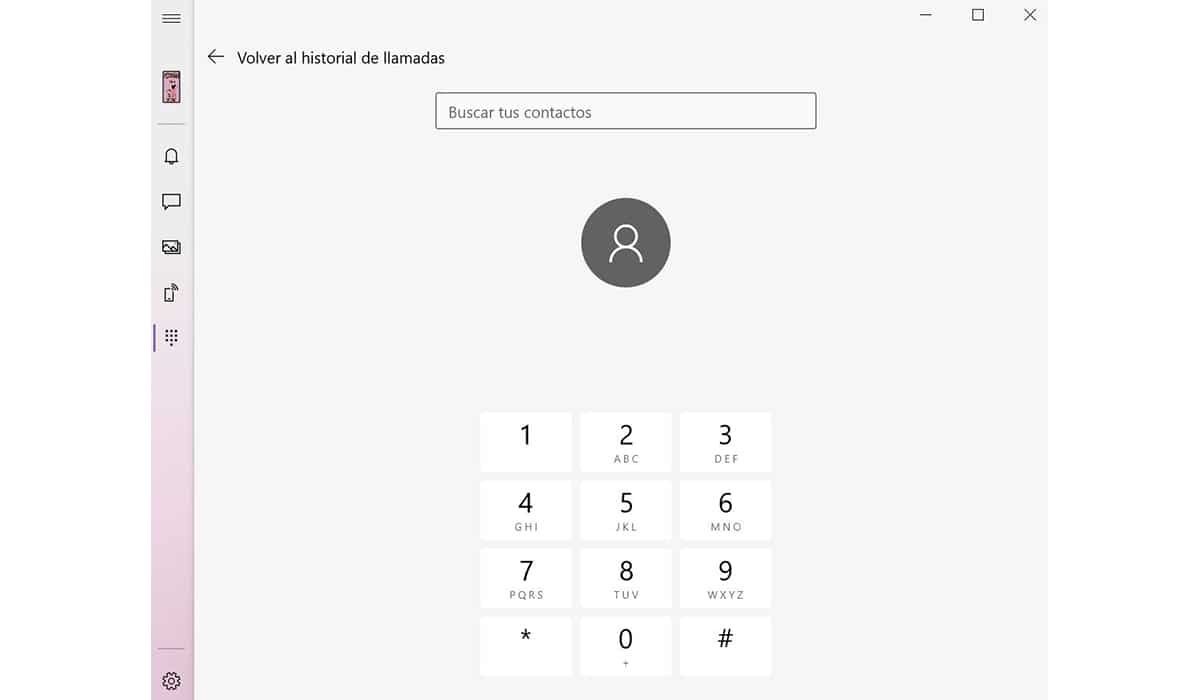
When we have connected Connection to Windows our phone is synchronized through the PC with the app Your phone in Windows 10. We will have to use the same Hotmail account to pair the two devices. One of the most striking first features is the phone calls.
Connected via Bluetooth, And a novelty that arrived in December last year, we will be able to make and receive calls from all the comfort that our laptop means. We are working and the call comes in so that through its microphone and speaker, we can enjoy those calls without having to pick up the mobile.
Copy and paste between two devices
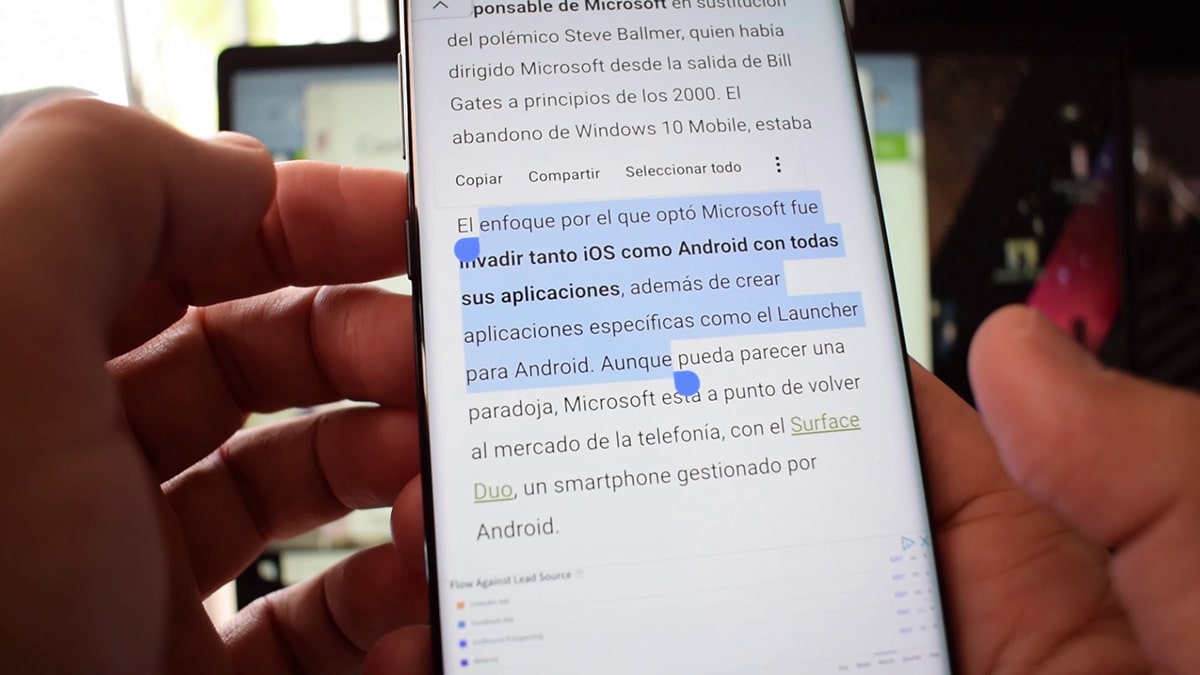
Another excellent function is to copy and paste between the mobile and the PC. We have this function activate from your phone app settings in Windows 10. Once activated, it allows us to copy and paste between the two devices.
That is, if we see a link to a website on the mobile, we copy the URL and paste directly into the laptop to access from the largest screen of the same. The same will happen with text and more. An essential function to work with our computer and mobile.
Transfer images instantly via Photos
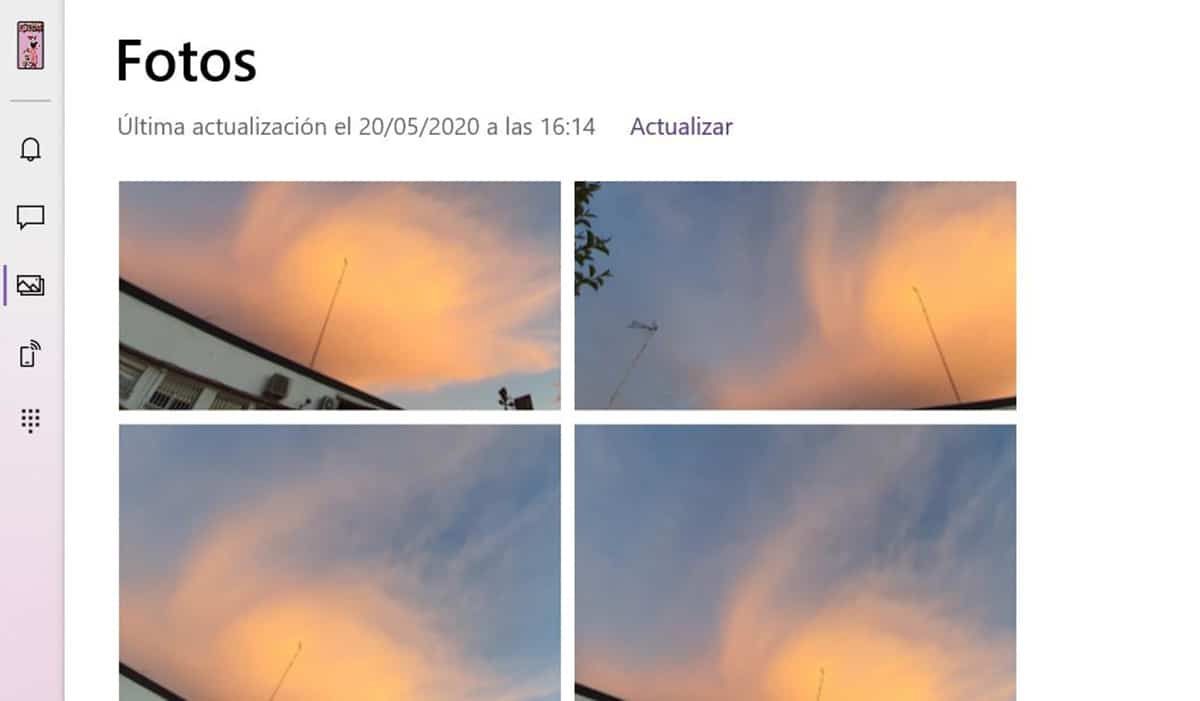
Since I have activated the link between my mobile and Windows 10 already I don't need a third-party app. I simply take a screenshot of the mobile screen and ipso facto it appears on the laptop screen. Simple as this.
From the Your phone app in Windows 10 we have the photos section to access them. This allows for all sorts of benefits that you don't even need to list. We drag the photo we want and leave it on the desktop from the PC. Simple, fast and efficient.
Mobile mirroring
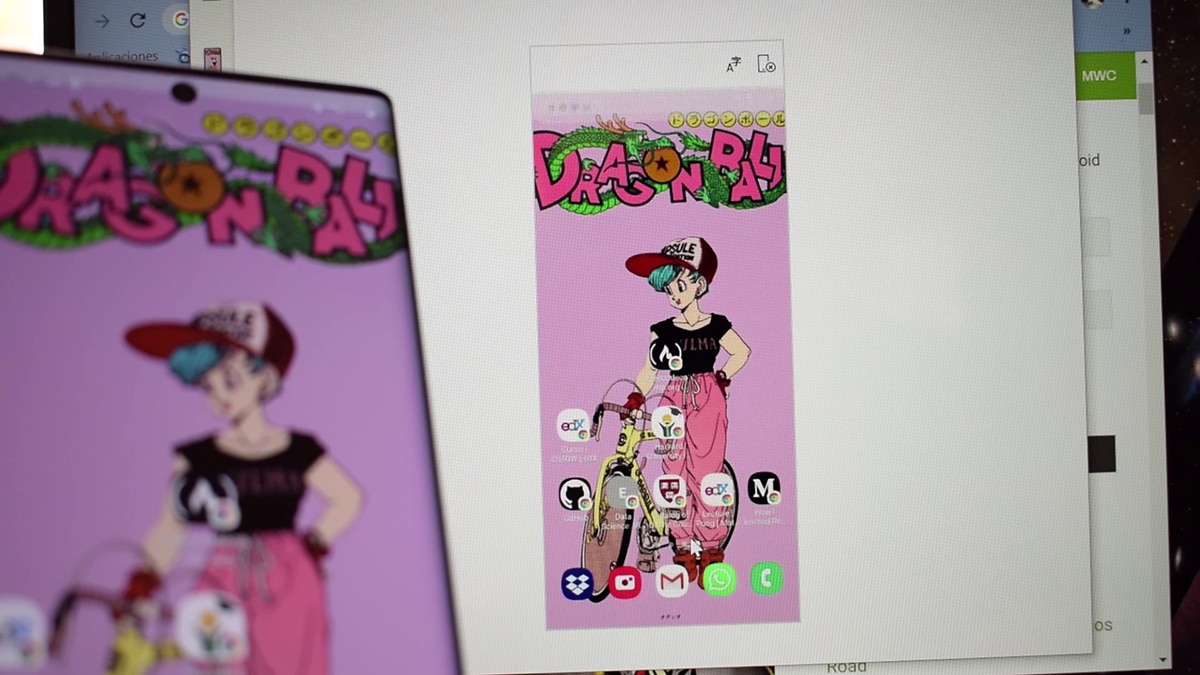
What if we don't even want to turn on the mobile We can access it with the screen function of Your Phone. It works excellently so that we don't waste a second.
We even have the lock screen and what we do it will be replicated instantly on the phone.
Check notifications and SMS
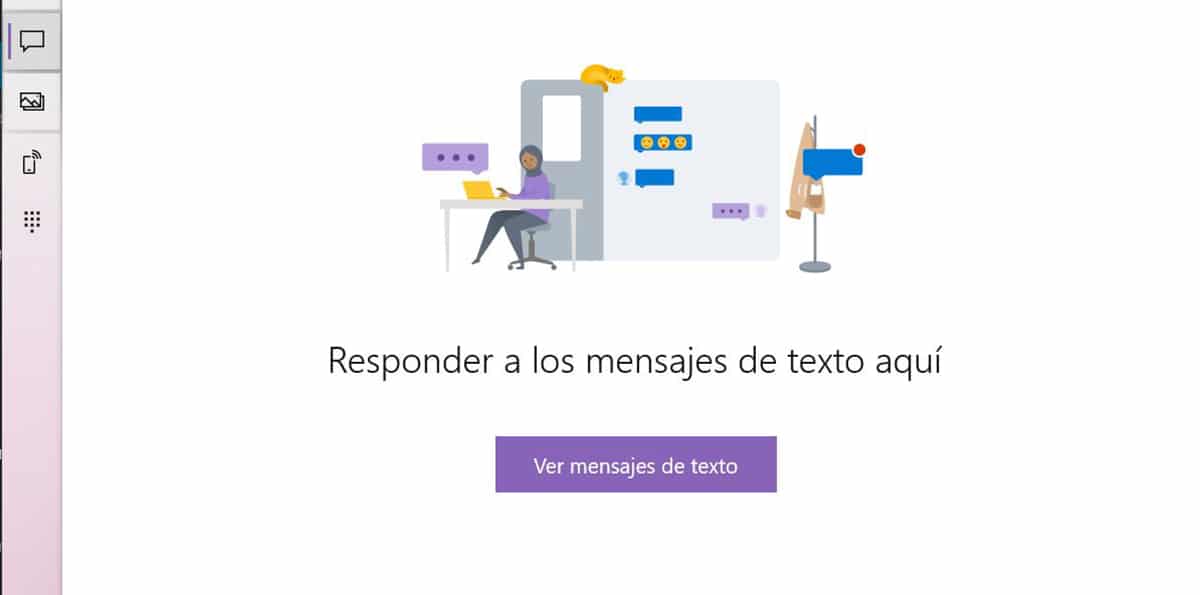
Another great advantage is being able to check SMS messages from your phone. All are advantages and we return to the same of not having to turn on the screen to read the messages and even respond to them.
Regarding notifications, we can even decide which apps we want to be active in order to disdain all. If we do it professionally, we can get rid of some and only leave those related to our work activity.
We have another series of settings to put the mobile wallpaper like the same in the Your Phone app or use the app icons to see the notifications. A great job done by Samsung and Microsoft for Windows follow the perfect platform for work and those most productive spaces. And there is still a long way to go because more news will arrive soon.
