Answering the questions that you ask me practically daily via mail, messages on Telegram or via blog comments and YouTube comments, today I want to explain to you the simple way in which we can make any app compatible with Google's Chromecast to see it on the screen of our connected TV.
The method is so simple that it makes me laugh to call this article a practical video tutorial, although since everyone does not know this option, I have decided to write this article and record this video where I show you how to use the screen mirroring option to make any application compatible with Google's Chromecast.
Download Google Home for free from the Google Play Store
For get to mirror the screen of everything that happens on our Android and see it directly on the screen of our connected TV, we will only need to download the Google Home application from the Google Play Store.
The application of Google Home is the official Google application to control Google connected devices such as Google Home, Chromecast Audio, and Chromecast.
Once the application is downloaded, it will scan to search for connected Google devices. Once this scan is finished, we can log in with our Google account, scroll the sidebar to enter the application options and select the option to screen send or screen mirroring.
With this it will be more than enough to be able see any application on the big screen of our TV connected to Chromecast.
In the video that I have left you right at the beginning of the post I show you in detail how to download and install the application, how to log in with our Google account and how to do this screen send or screen mirroring from our Android terminal to the TV connected to Google's Chromecast.
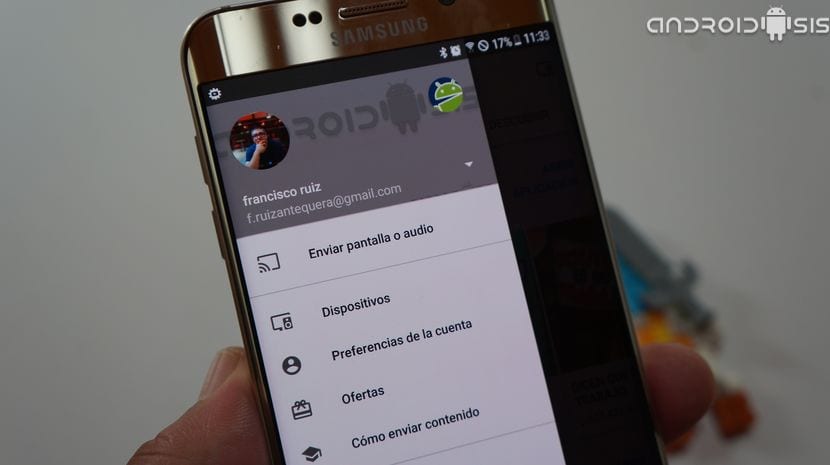
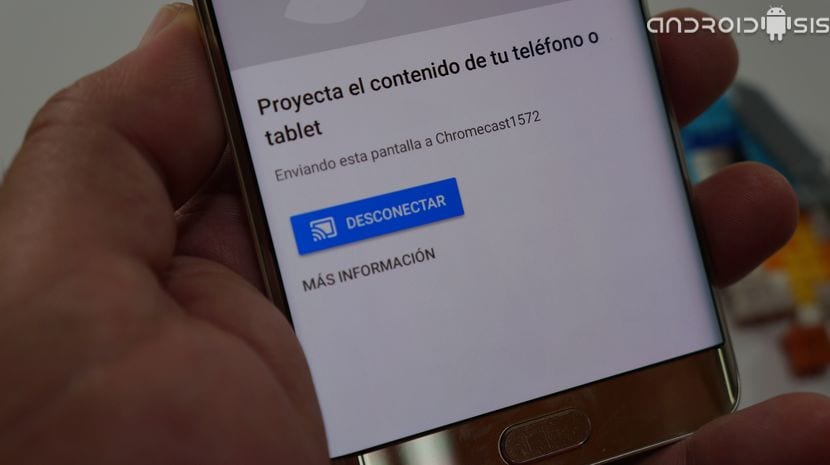

It does not always look good or there is a delay when transmitting
That is not making it compatible, that is doing mirroning which is not the same ... This article can confuse many people.
It would be important to note that when mirroring, you cannot block the mobile, since then you would stop sending content. That makes watching a movie draining your battery and causing significant overheating. From my point of view it does not compensate for long viewings.
All the best
It is not the same as a natively chromecast compatible app. You can't turn off the cell phone screen, it drains your battery and it usually heats up after a short time. In addition, the image or sound is frequently frozen or blocked.
What a crappy article ...
Hello good Morning
I am about to buy a chrome cast, my interest is to be able to mirror with the whatsapp application or in the same way will you know of any cast that the whatsapp application can be used?
-tell me your experience if anyone has tried