We continue to pay attention to user requests that come to us through the Community Androidsis on Telegram and through the different social networks in which we are present on a daily basis. This time with a practical video tutorial in which I am going to teach you 2 ways to change icons on Android.
2 very different ways to change icons on Android, both for those who are comfortable with their Android Launcher and this one does not allow them to do it natively as I will also teach them how to get the best icon packs of the moment, totally free icon packs including paid icon packs completely free of charge.
2 Ways to change icons on Android
First get the best Icon Packs for Android

The first thing we should do is get the best icon packs to make them look on our Android terminal, for this I advise you to go through this post that we update practically daily on Androidsis, where you will find the best icon packs that become free for a limited time in the Google Play Store. A post that I recommend you save in favorites and visit periodically since you never know what surprise you will find in terms of Icon Packs for your Android.
Once we have obtained the icon pack or icon packs of our interest, we can now apply them to our Android as I explain below:
The best way to change your Android icons

The best way to change the icons of your Android terminal, both on the desktop and in the application drawer in one go is with the installation of a Launcher that allows the direct application of Icon Packs.
Among the Launchers to highlight that allow us this and we can download directly from the Google Play Store, Nova Launcher is for many the best Launcher for Android of all time, although we also have other options such as Apex Launcher, lawnchair, Microsoft Launcher, Evie Launcher or Smart Launcher among many other options that we can get externally to the Play Store, such as Rootless Pixel Launcher.

With the installation of any of these Launchers that I have recommended, especially with Nova Launcher which is the one that I use in the video that I have left you at the beginning of this post, we can change with just a couple of clicks and in a single stroke, all the icons of our Android with the Pack of icons that we have previously downloaded.
In addition to this, most of the Launchers that I have mentioned and many others also allow us change the icons individually to mix different icons from different downloaded packs and thus achieve a totally personalized appearance of the icons of our Android.
How to change Android icons if you don't want to give up your factory Launcher

In case you don't want to give up your factory Launcher, the best way to change your Android icons is by using the free application adapticons.
With Adapticons for Android, although in the free version does not allow us to apply any downloaded icon packWhat we can do is change the individual appearance of each icon by giving it the shape, fill, opacity and icon that we ourselves select from the application settings.
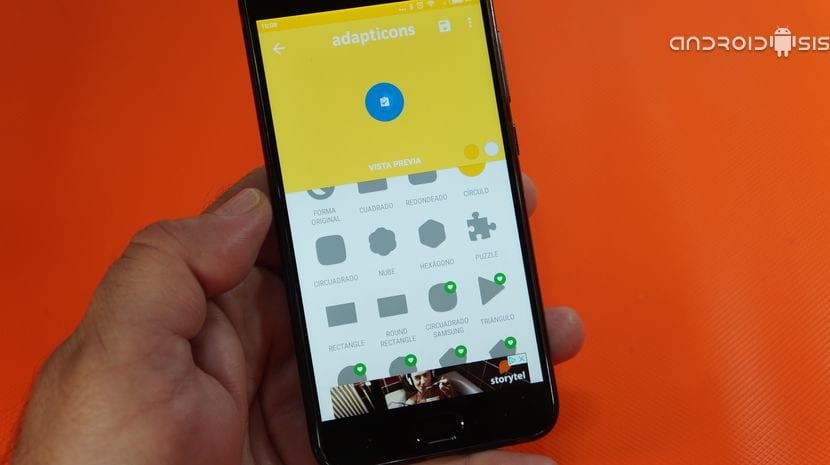
A very, very versatile application that will serve us for all those users who feel comfortable with the predefined Launcher on their Android and that in this way, with this free application at least you will be able to give your Android icons a personal touch.
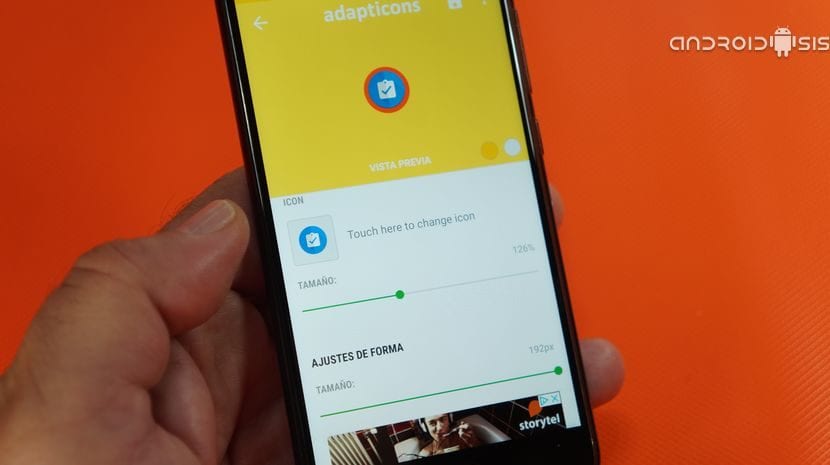
In the video that I have left you right at the beginning of this post I show you how to change the icons from Nova Launcher applying icon packs, how to change them individually and how to use the Adapticons application.

Hello
I just want to change the appearance of an icon. I follow the steps with adapticons and I manage to do it, but it makes a copy for me, so that now I have two icons, the original and the one I created, both functional.
Have I done something wrong? If I uninstall the original, will both of them be uninstalled? I would like to continue having the application, but only with the icon that I have created. Can you help me?
Thanks in advance