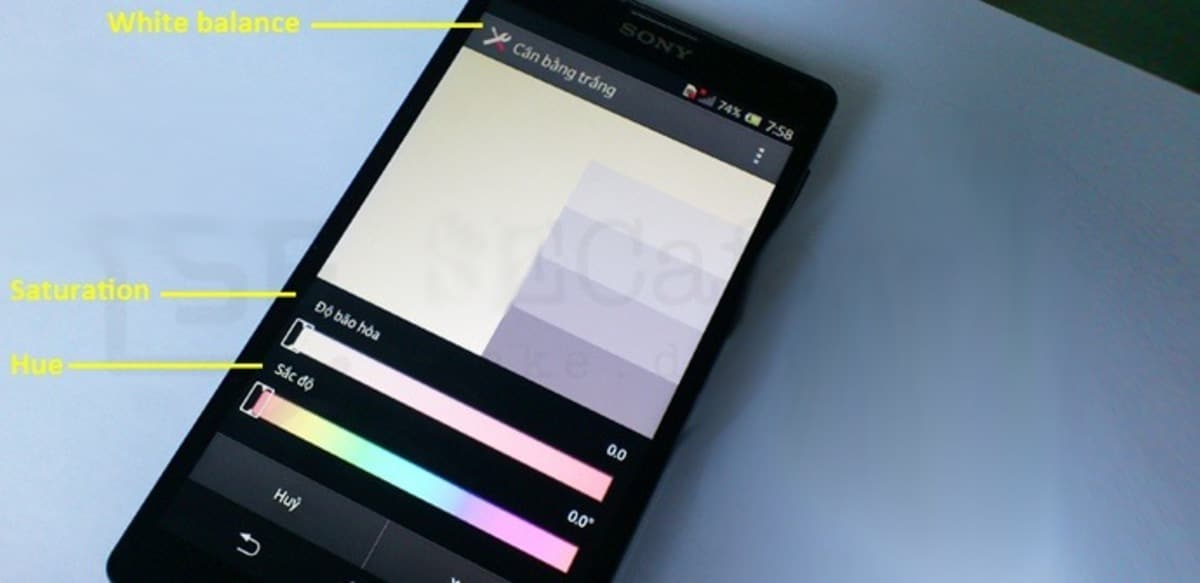
It usually happens once the screen of our device does not respond the same as at first, but this seems to have an easy solution. One way to rule out foreseeable failures is to recalibrate the screen, it will serve to know its status and solve any problem it has at that time.
When calibrating, a smartphone can calibrate the sensors, solving errors such as errors or fixing the GPS, which sometimes it tends to be imprecise. When calibrating it, it repairs touch screen errors when it fails to detect correct keystrokes.
To calibrate the screen of an Android phone, we are only going to need to perform a few steps and have some other application on our device. From time to time in some phones it is necessary to carry out this process that will take us a few minutes of our time.

Is it necessary to calibrate the screen?
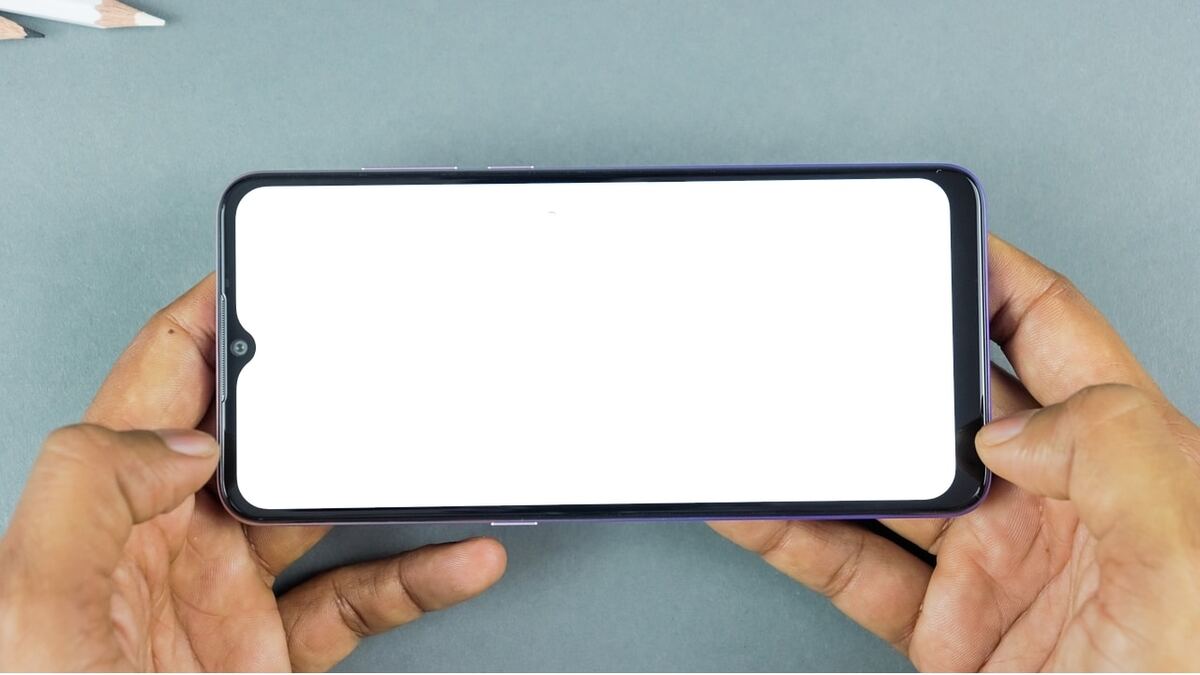
Over the years, both phones and tablets have come a long way, many of the screens require recalibration. When a screen fails, it is usually due to a hardware error., it will not be solvable by doing a test or changing the configuration.
You don't have to rule out recalibration, it's a recommended process by experts and phone companies, who see it as necessary throughout the useful life of the terminal. If you used to wear a case, calibrating the sensitivity of the screen will improve the experience and performance.
In old terminals, the calibration works remarkably, since many require this readjustment that improves the response time when touching the touch panel. Recalibration improves on older devices, but it also does it in models that have been with us for a while, so it is considering doing a calibration with them.

Take a screen test
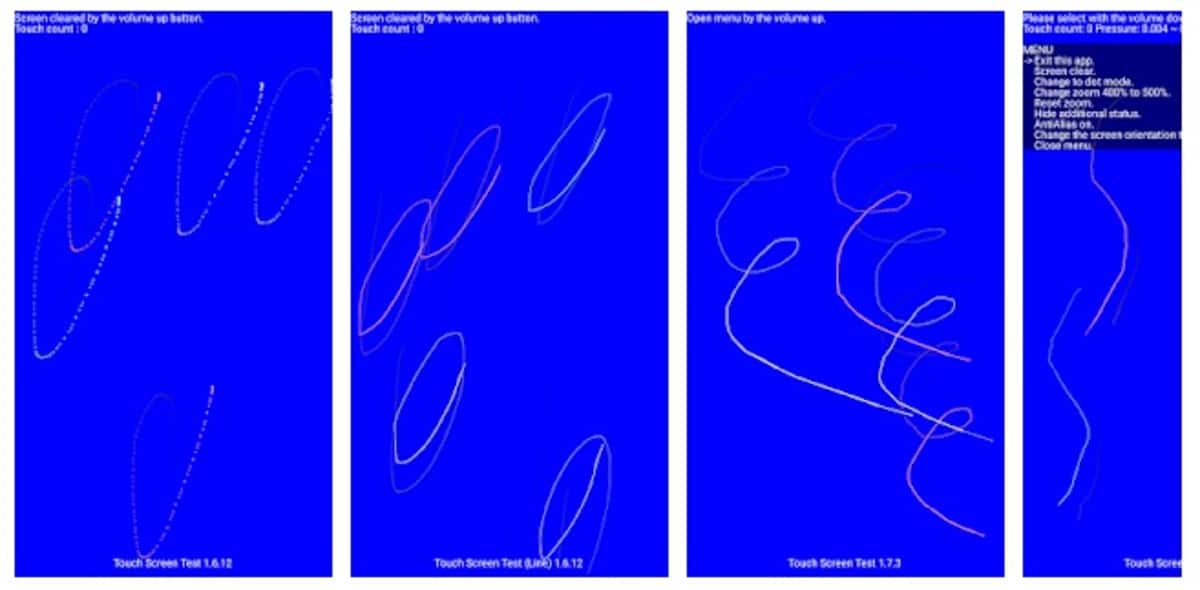
To calibrate, the first thing to know is to check the status of the screen, it is not going to be worth anything to do a calibration if it is working well. Performing a screen test will not take almost any time, so it is advisable to do this step on an Android phone.
In Android 5.0 (Lollipop) or a previous version it was possible to do a test with the native Android tool, but from version 6.0 onwards it will be through apps. An application that works quite well is Touch Screen Test, available in the Play Store, is free and effective, it will give information on the status of the panel.
If you have Android 5.0 or earlier, type the code *#*#2664#*#* on the screen and click on the call key to open the native test tool. it just executes it and it will start doing the corresponding steps in order to see if the panel needs to be recalibrated.
The operation of Touch Screen Test is simple, once you start it it will show you a blue screen where you have to go tapping on it. It will guide you with the steps to take, the white areas will be the necessary steps, giving the value at the end of whether or not it needs to be calibrated.

Calibrate the screen on Android
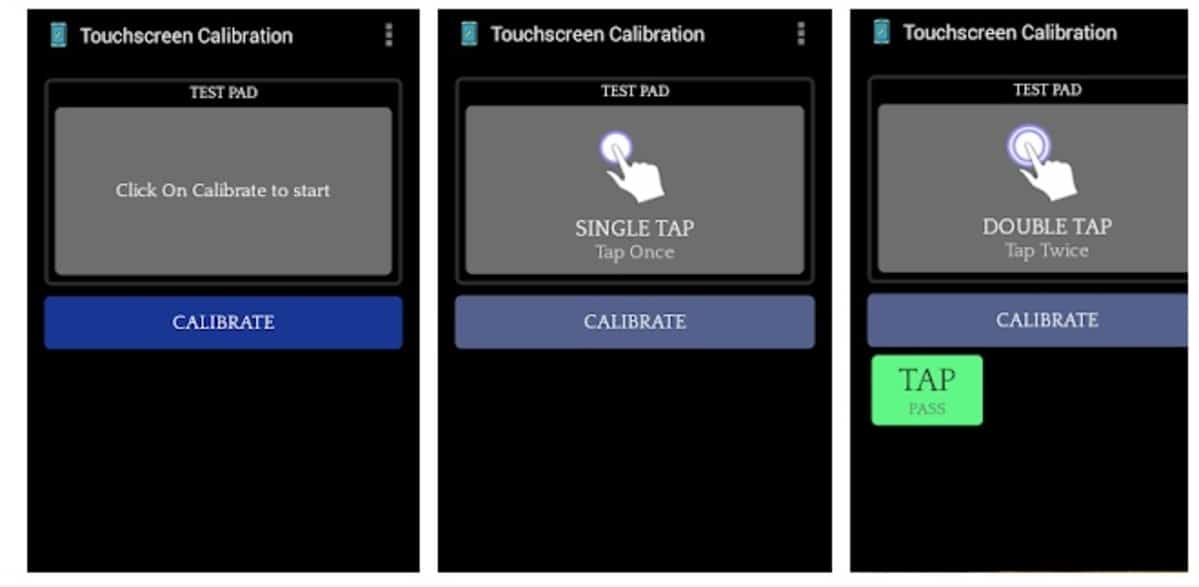
If you have a current phone, there is no other option but to install an app with which to calibrate the phone, a job that will take the application at least a few minutes. To calibrate the terminal we can do it with «Touch screen calibration», an application that is free and has more than five million downloads in the Play Store.
Easy-to-use app, no calibration experience required, but remember that this process does not have to be done if the screen is not badly calibrated. The app is scored with many positive points and it is because it has a great job behind it.
To start calibration with this tool, Do the following:
- Download and install the app on your phone from the Play Store
- Start it on your terminal and click on “Calibrate”
- It will ask you for touches on the screen, double taps, zoom, drag your finger on it and other things throughout the calibration
- The application will give a calibration level, knowing if it needs to be calibrated or not
Once you have completed the entire process with the application, the app will display a message that everything has been successful, requiring a restart for the changes to take effect. Restart the phone and wait to test it as you have done so far, this is usually necessary from time to time.

Increase the touch sensitivity of the phone
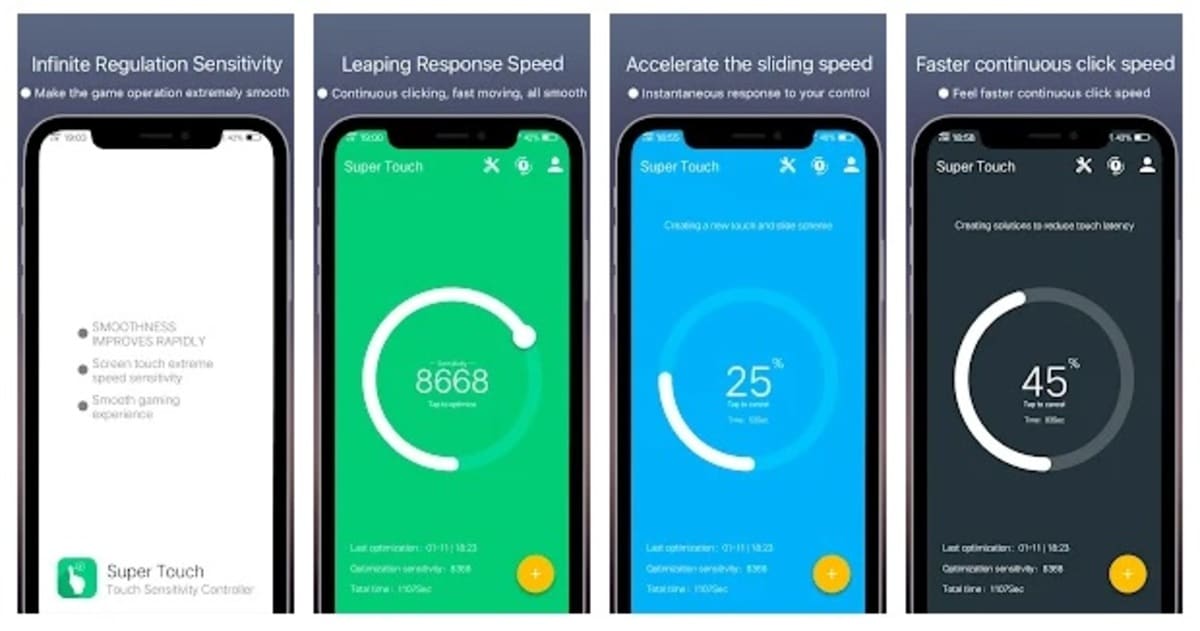
Some phone brands offer the ability to increase touch sensitivity of the terminal, among them, for example, Samsung with its Galaxy line. You can make the device fast at common tasks, including tapping on something and having a quick standby time.
In other devices, the thing is not the same, but sensitivity is a point that you have to consider and above all use it on the phone you use regularly. If you have a Samsung phone, click on “Display” and go to the setting that says “Touch sensitivity”, activate the same if you use a screen protector.
One of the apps that have been gaining points when using it to improve sensitivity without the need to calibrate is Super Touch. With it everything will be possible, once you install it you will see how everything works more fluidly and it is a positive point when using this tool.
If none of this works, restore the phone
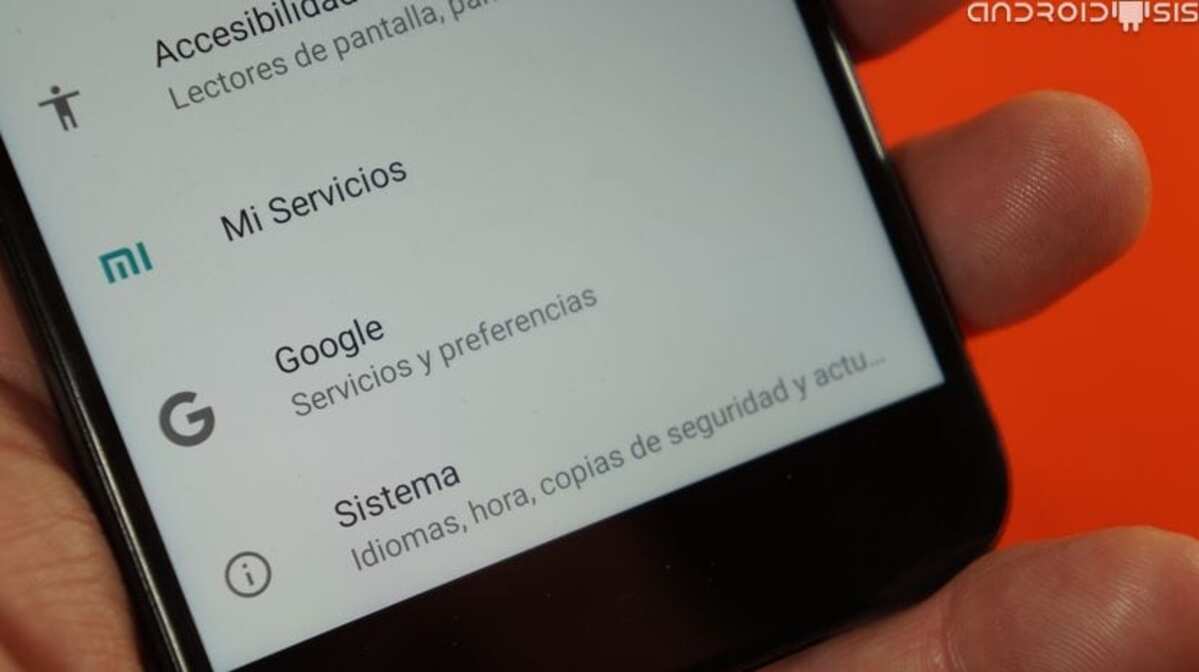
If you have tried to recalibrate the screen and it did not solve it, the problem could be in one of the parts that make up the phone's panel. This problem can be solved in a physical store that is dedicated to repairing mobile devices, so it is a recommendation to take it to a specialized establishment.
Among other things, the user can restore the phone to see if that can fix any deficiencies, since sometimes the solution goes through the software. It is a quick solution, perhaps one of the most tedious, but it is valid if what you want is to restore the phone to the point where it worked fine.
To do a factory reset, do the following on your phone:
- Launch “Settings” on your mobile device, remember to have made a backup before
- Access “System” and once you enter, click on “Recovery options”, this will change in other phone brands
- Click on “Return to factory state”, you will see a message that says “Delete all data” and accept to start the process
- After this last point, the phone will reset and reboot automatically
