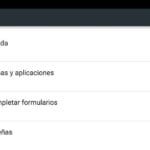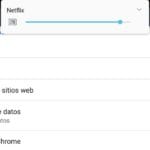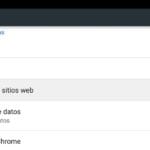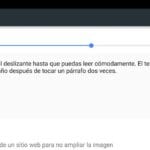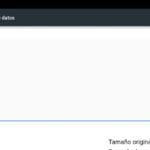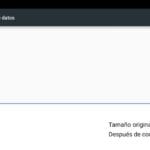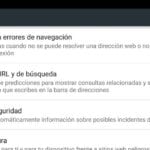We return with the basic Android tutorials, on this occasion and paying attention to the request of a lot of users who have commented to us that we do a tutorial explaining all possible Google Chrome settings. So if you are one of those readers of Androidsis or you are simply looking for how to get the most out of your Google Chrome web browser, without a doubt you are in the right place and in the right post.
In the attached video with which we begin this article or practical tutorial, I show you all the possible configurations of Google Chrome. For this, I used NoChrome, a web browser identical to Google Chrome since it is based on the Open Source project from which Google Chrome itself was born and is based. The project is none other than Chromium. if you want to see everything that NoChromo offers us and download the apk of this sensational web browser for Android capable of blocking advertising automatically, you just have to go through this article where in addition to attaching the apk we explain everything about NoChromo.
All Google Chrome settings
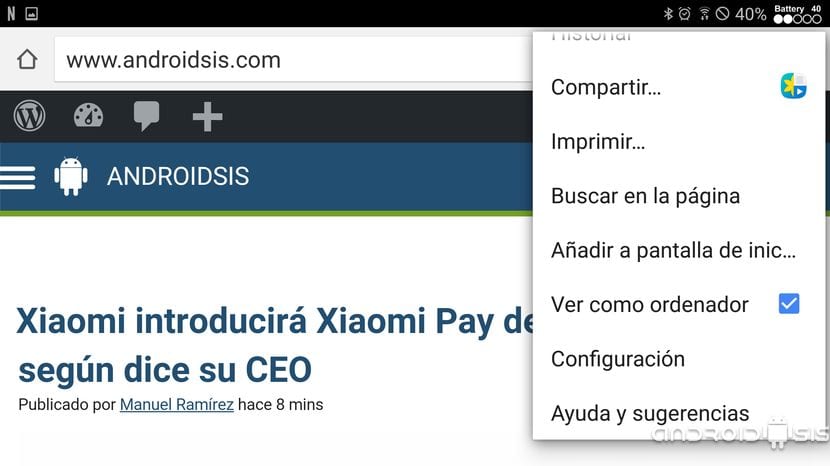
If you are a regular user of Google Chrome para Android and you get mixed up or get lost among so many configuration options, without a doubt this practical video tutorial is designed especially for you and so that you can find what you are looking for and correctly configure Google's Chrome.
Did you know that Google Chrome allows us modify font size for a better reading even for users with serious vision problems ?. Did you know that we also have a functionality that allows us save data when we are connected and browsing through our mobile data network? Do you know from where to configure or manage our saved passwords, the browsing history or even do a total cleaning of the history of the data stored in the Google cloud? Do you know that there is a fabulous option that allows us to fill out questionnaires with our personal data with just one click and in a matter of seconds?
This is what we can find in the configuration options of Google Chrome
Within the section analyzed today in this basic Android tutorial, the section on google chrome settings, we can find all these interesting configuration options and functionalities:
- Option to log in and have our Google account synchronized in any terminal in which we have Google Chrome installed, be it an Android, Windows or mobile or desktop operating system.
- Select the default search engine. By default Google.
- Option to combine tabs and apps.
- Form autocomplete function.
- Save passwords.
- Option to configure the home page to use by default.
- Privacy options: Within this Chrome configuration option we are going to find such interesting aspects to manipulate such as URL and search suggestions, safe browsing, prediction service to accelerate Chrome's performance or the useful option to delete browsing data among other configurations.
- Accessibility options: Inside we will find the option to change the size of the text or the option to force the zoom even if the website in question does not allow it.
- Website settings: Here we find options such as whether to allow or not the use of Cookies, allow or not the use of the camera, access to the location and microphone, authorization to browse full screen, authorize or deny notifications of web pages, options language and access options to the internal storage of our Android.
- Data saver: In this place you will find the functionality that I have mentioned before and that will help us save data when we browse through our Internet connection via mobile data.
- Information about Chrome: Information regarding the version of Google Chrome that we have installed, information about the operating system installed on our Android or legal information and terms and conditions of Google Chrome.