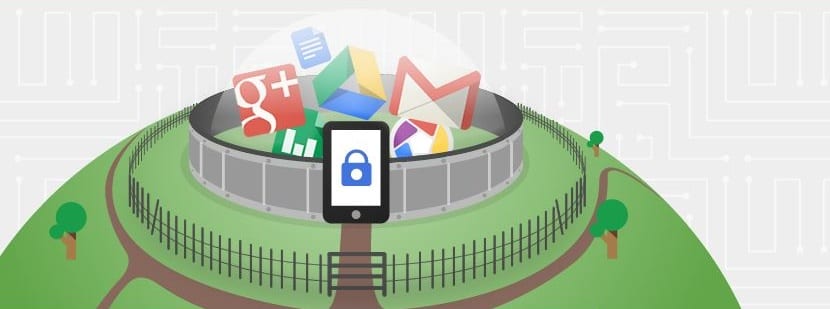
With the amount of information we have on our Android phones today, phone security is becoming one of the most important facets to take into account. It is vital to realize the importance of security in our smartphone and for this there are certain measures that are essential so that we at least put certain levels of protection for those who at the time want to take away what is ours.
Below you will find basic tools that are very important and that are activation necessary to protect all data that we have on our beloved Android phone. Google itself imposes some, such as the Device Manager itself or the encryption of the data that exists on the phone in case we want to sell the terminal at some point.
Track your phone with Android Device Manager
We were already talking at the time about this important service such as Android Device Manager, or what is the same, Android Device Manager. Last year was when Google introduced the app so you can download it from the Play Store to remotely locate, block, delete data or make the phone ring.
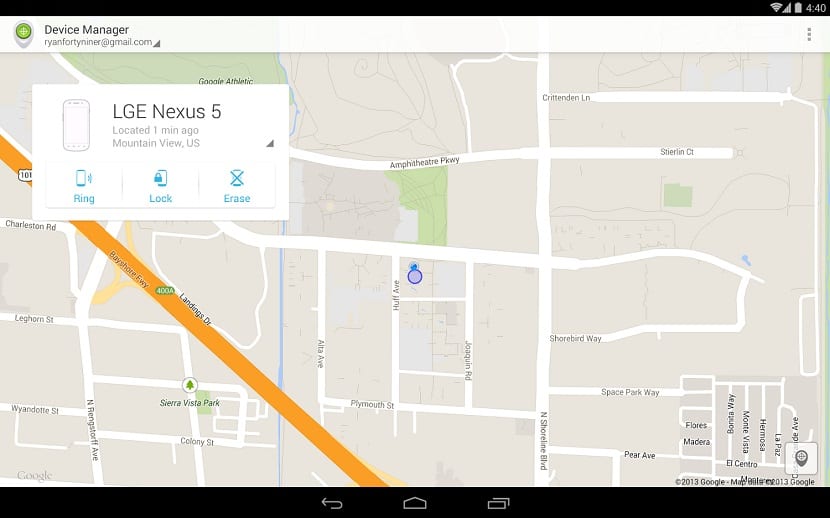
We are not talking about a perfect system but it does have different advantages such as the possibility of install the app on a friend's terminal for to be able to locate our phone from it, or do any of the actions mentioned above.
To activate this important functionality, apart from install the app, you must go this link in Google that you it will perfectly explain how to use this feature and have it available so you don't lose sight of your phone or tablet. You can also access the tutorial we did last year to activate Android Device Manager.
Activate two-step verification
This functionality serves directly to fully protect your Google account. If you don't use this feature it is almost essential that you do so. On Android you can install the Google app called authenticator app to easily access your codes or receive them directly through SMS messages.
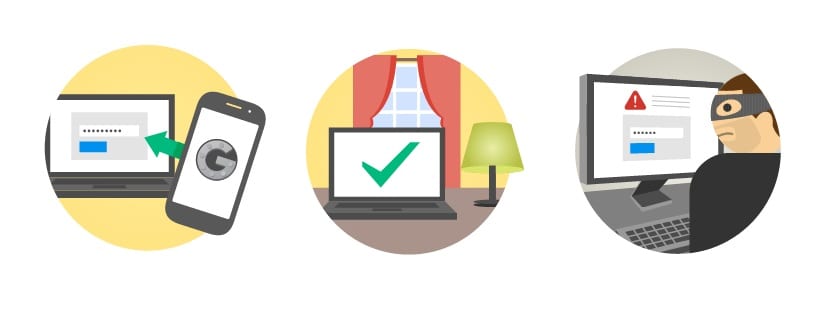
Google has arranged a website explaining in detail two-step verification from this link and what you have to do to activate it. They are simple steps to perform.
Encrypt your phone
Less than two weeks ago we were telling you from here about the importance that phone encryption can have in case you wanted to sell it. As there are ways to recover data from the phone's internal memory, it is almost vital that we encrypt the information so that as much of it as possible cannot be recovered.
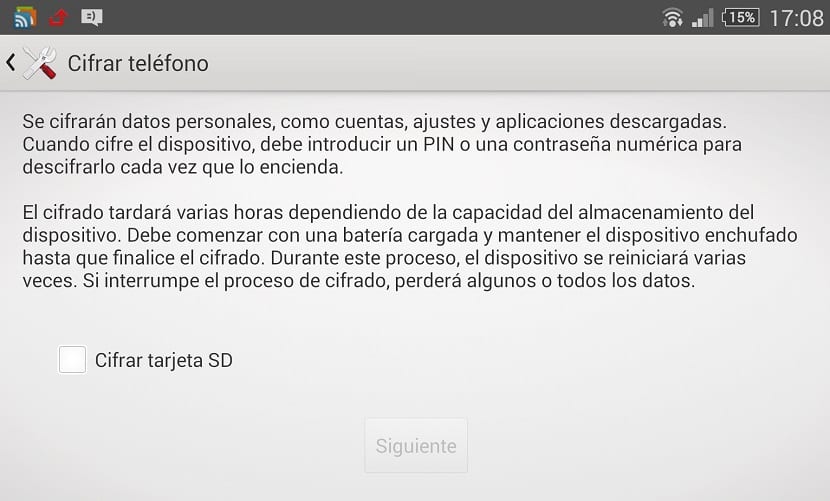
Nor are we talking about a measure that we should take only if we are going to sell the phone, since it can be one of the important steps of security in Android although it has consequences in phone performance. Especially in those that are old and do not have all the potential of a new one on the market.
The steps to follow are simple: Settings> Security> Encrypt phone. The initial process will take a little time and it will surely warn you that you have to have it connected to the electrical network. After completing the process, you will need to enter a PIN or password each time you start the phone or turn it off. This PIN is different from the SIM itself and another measure to protect the terminal.
Lock the phone
Yesterday we collected the information on how almost 50% of users do not lock their phone with any kind of password, unlock pattern or even with your face. It is another vital security measure so that it is more difficult to access the data that is inside, apart from the fact that other people's glances will cease in their effort to know the last photos you took with your phone or the messages you have in the Whatsapp.
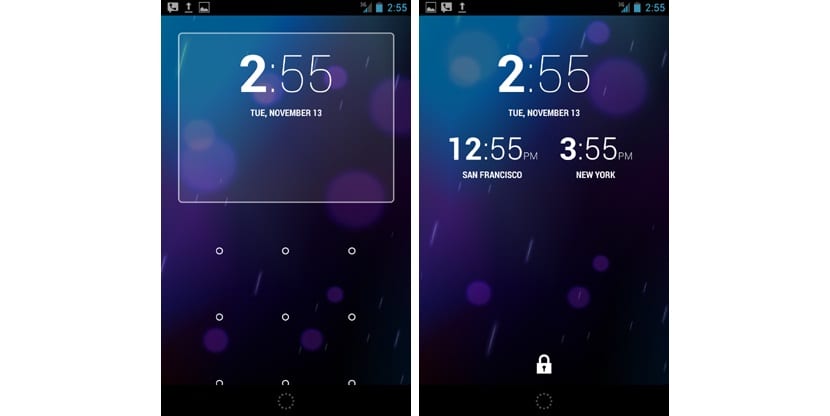
To block it you must go to: Settings> Security> Lock screen, and determine a security measure that will depend on the possibilities of your terminal, to even use the fingerprint in some cases.
Add your name on the lock screen
If it were the case that you lose your phone and the lock screen is active, that "angel" who finds it and wants to return it to you, will have no way of knowing your name. So if you add any information that identifies you, it may be easier for you. Adding the name will make it easier for those who find it lost.
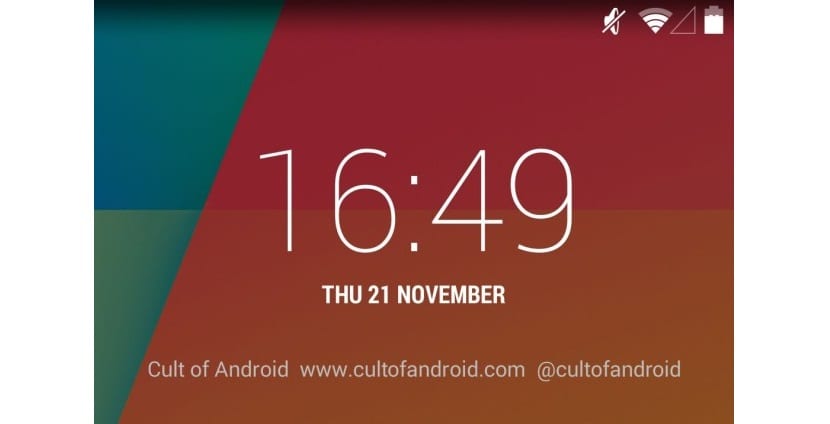
To add the name or contact information you must go to: Settings> Security> Owner information.
There are more ways to offer security on Android, but these five mentioned are vital so that when you go on vacation this summer you will make things more difficult for other people's friends.
