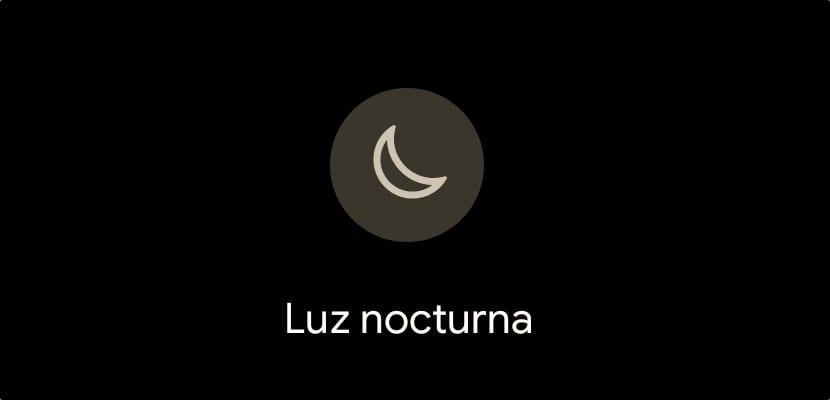
The Night Light it has nothing to do with night mode that has come from the hand of Android 10, although in some manufacturers it was already available with the launch of Android 9, as is the case with Samsung. While night mode replaces white with black in supported apps and menus, Night Light makes the screen yellow.
The function of Night Light, known as Night Shift in other desktop and mobile ecosystems, is reduce eye fatigue when we use the device in poor lighting conditions, that is, with little ambient light. The main utility of this mode is not to interfere with the sleep cycles of users who use the devices before sleeping.
Despite the advantages offered by this mode, many users do not get used to it, due to the color shown on the screen, not very visually pleasing Let us say, so many choose not to use it despite the advantages it offers.
It is true that with the arrival of dark mode on Android, this function might not be as useful, But there are a number of factors to take into account. Applications and games do not have a dark mode like the web pages we visit, so the contrast of dark menus with games with bright colors and web pages with a white background will not help us sleep better, as if It does the Night Light function, since the only thing they do is increase the fatigue of the eye.
How to activate the Night Light on Android
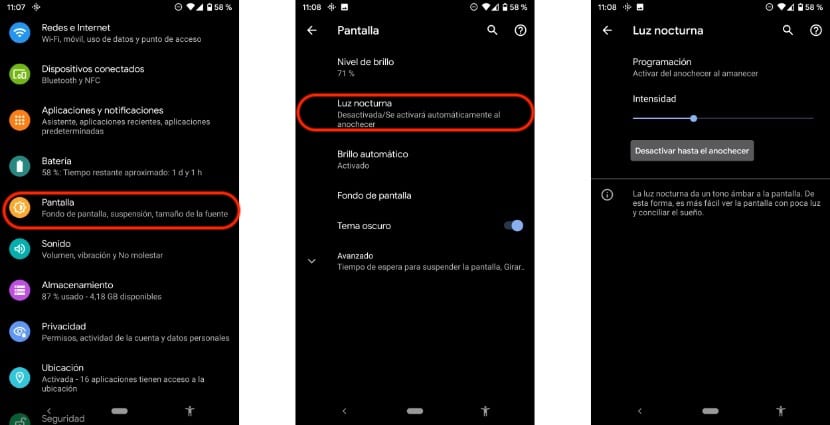
- First of all, we must go to the Settings of the System.
- Within the Settings, click on Display> Night Light. This function can be activated and deactivated from the upper drop-down panel. If we want to program its operation we must do it through this menu.
- First, we click on programming to establish between what times we want it to be activated and deactivated. We also have the option to activate at dusk and deactivate at dawn. Here it depends on the use we make of the device.
- Once we have programmed the time in which we want it to start operating, a new option will appear: Intensity. This option allows us to set the level of yellow that is shown on the screen. The more yellow it is, the more it will protect us.
