The Galaxy Buds came with the Galaxy S10 and they are wireless headphones that can match the best in their category. We are going to teach you the best tricks of these headphones that accompanying the Galaxy S10 + make a pair of fear.
A series of tricks for get the best sound out of the Galaxy Buds, better adapt them for the best user experience and that series of customizations to put the finishing touches on quality headphones; We even teach you to fix the possible micro-cuts suffered by some users.
Install Smart Things
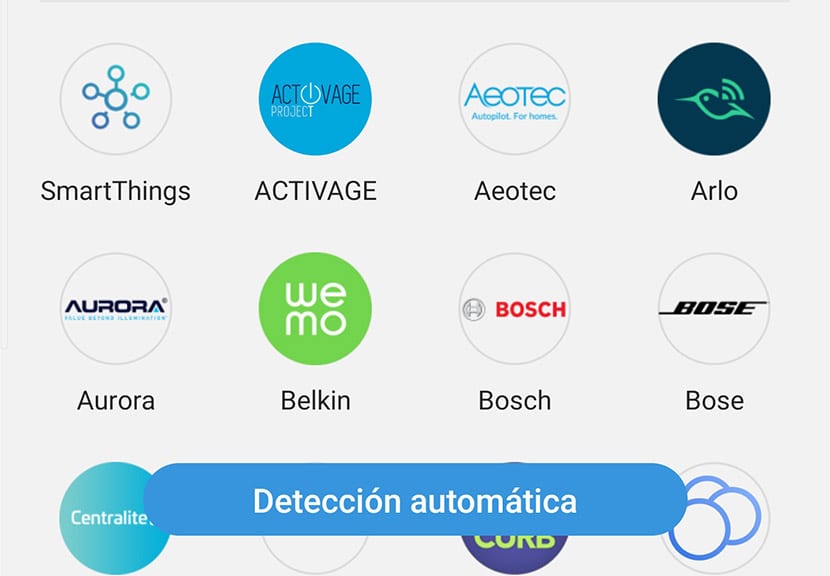
In order to use the Galaxy Buds auto-connect feature When we take them out of their case, we have to install the Samsung Smart Things app. So we make sure that that little window will appear that warns us that we can connect the Samsung wireless headphones without having to go to the Bluetooth option of the Galaxy S10; do not miss this series of tricks for the Galaxy S10 +.
Turn on Search Nearby Devices
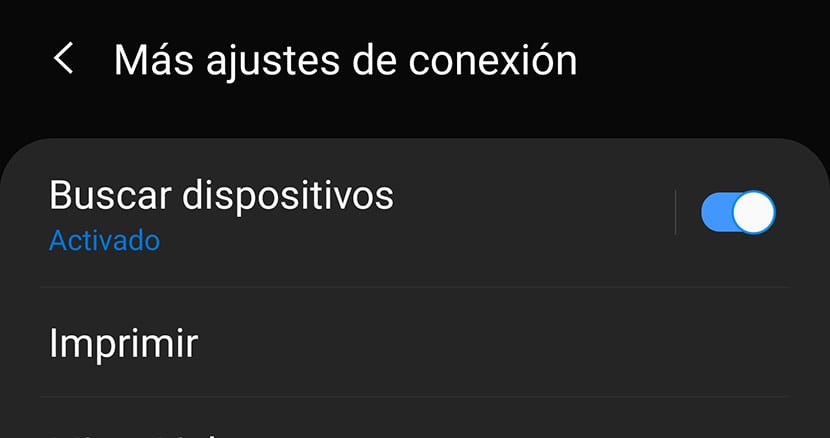
In the Samsung Galaxy S10 we have the option of enable search for nearby devices so that the moment we remove the Galaxy Buds from their case, they connect automatically with the mentioned window directly:
- Let's go to Settings> Connection> More connection settings> Search for devices.
Change the adapter for a larger one

The South Korean brand's wireless headphones come with various add-ons. One of them are the various adapters for a perfect fit to the hole of our ear. We advise you to try the largest of all since it will fit better. In any case, it is a matter of testing depending on our body.
Activate Active Sound
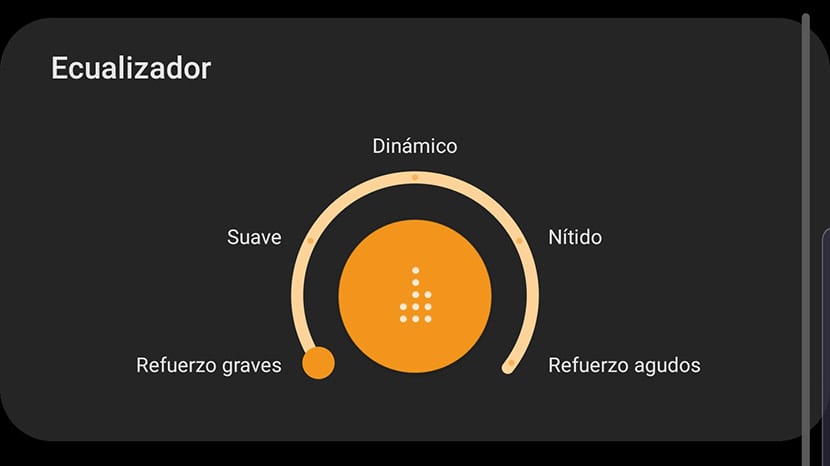
If you want to improve the sound of your Galaxy Buds, it is advisable that activate the sound equalizer that brings these headphones with it. You can do it from Galaxy Wearable, the app with which we are going to configure most of the parameters of our wearables.
On the main screen you can find Active Sound, we activate it and then we put the bass mode so that they sound much better our Buds.
Dolby Atmos
It's almost a must to activate the Galaxy S10's Dolby Atmos sound option. In conjunction with Active Sound it can be a deadly duo for those who want to get the best sound quality from their new wearable device. Of course, if it "hisses" a lot because of the treble, we recommend that you try to deactivate Active Sound, since it depends a lot on the style of music you like to listen to.
From the notification panel you can find direct access to Dolby Atmos to activate it on your Samsung Galaxy S10 mobile.
Increase the sound of the Galaxy Buds
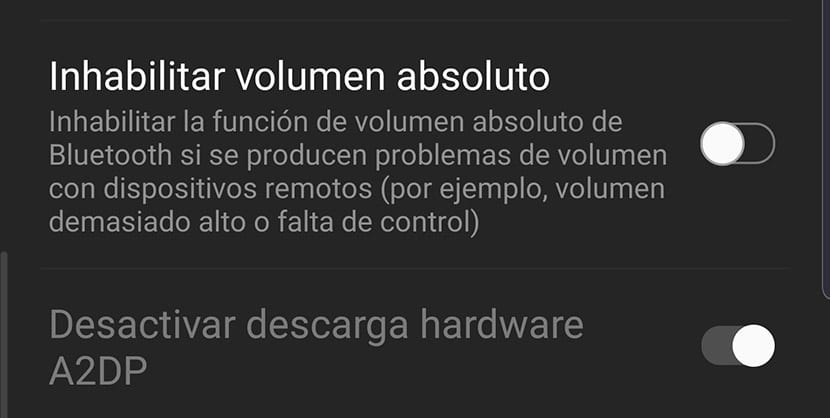
By default it may happen that you miss a bit of power in the volume. We have a solution and it is activate «Disable absolute volume» in the developer options. For this we are going to:
- Settings> About the phone> Software information> and press 7 times on "Build number" to activate developer options.
- We go to the options from Settings and look for the option "Disable absolute volume" and we deactivate it.
Activate mid volume sync

If you want to independently keep what is the volume of the Galaxy Buds and the multimedia of your phone, you can do it like this:
- Settings> Connections> Bluetooth> Advanced (from 3 vertical points)> and deactivate the "Synchronize volume" option.
Customize the touch buttons
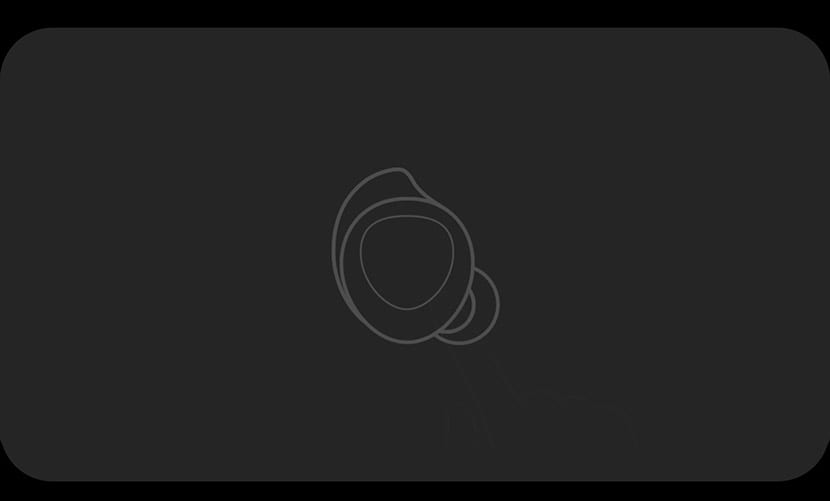
On the Galaxy Buds with long press you can do these actions by customizing it:
- Volume up / down.
- Bixby commands.
- Activate room mode or momentarily.
You have 4 interactions with the Buds: one press, two press, three press and long. One press plays / pauses, two presses to the next song, and three presses to go back to the beginning of the song. These actions can be applied when we are on a call ...
Full reading of notifications and messages
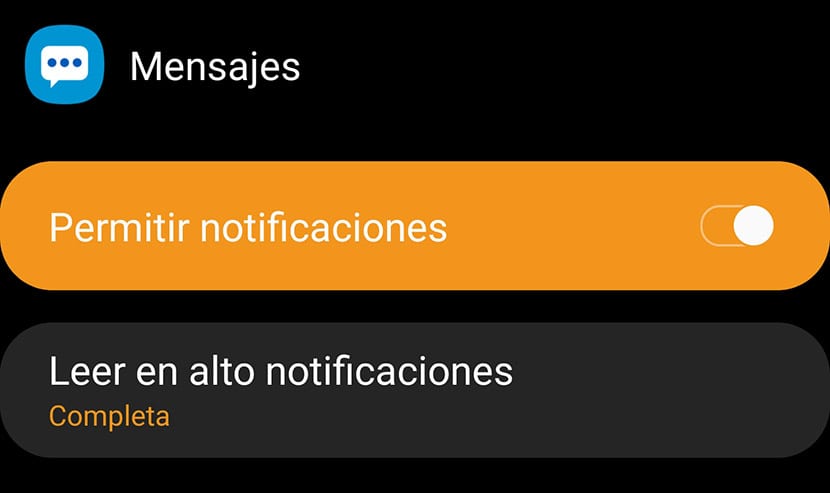
By default in Samsung headphones we have 5 apps configured to read messages with voice and notifications that arrive. But we can configure it so that all the complete messages of all the apps are read.
We go to Notifications>
Fix micro-cuts in sound
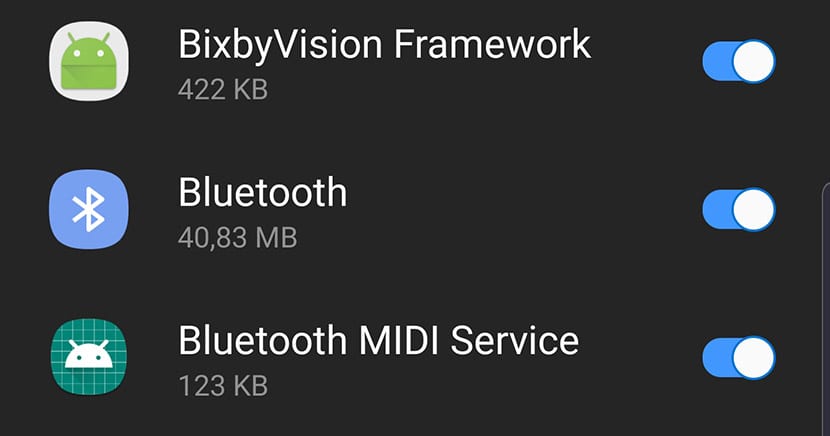
It has happened to some users that when they move with their Galaxy Buds on sound micro-cuts occur a bit annoying. We can solve it this way:
- Let's go to Settings> Device maintenance> Battery and click on any of the apps that appear in the list.
- On the app screen, click on "Optimize battery use".
- Click on "Apps not optimized" and we choose Everything.
- We look in the list "Bluetooth" and deactivate it.
This will not optimize the battery for Bluetooth and micro-cuts will no longer occur. This trick is only valid for those who have micro cuts.
Wireless charging of your headphones with the Galaxy S10
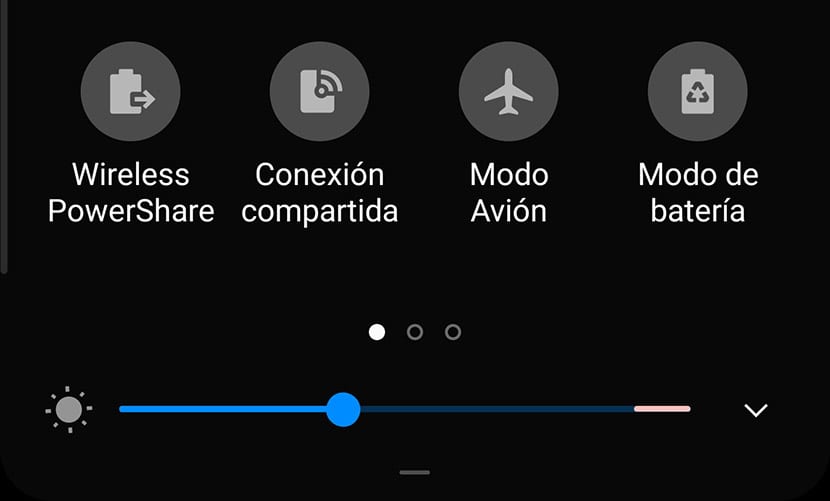
The Galaxy S10 has the option to charge other devices wirelessly. And among them we have the Galaxy Buds. To load them we do this:
- We activate from the quick panel in the notification bar the "Wireless Powershare" option.
- We flip the Galaxy S10 so its back is visible.
- We put the headphones in their box.
- We put the Galaxy Buds case / box a little higher than the middle part of the phone.
- We will see how the blinking blue LED turns red to indicate charging. There is also a warning vibration.
11 tricks for your Galaxy Buds to get the most out of these headphones from Samsung that offer a great user experience at all levels.
