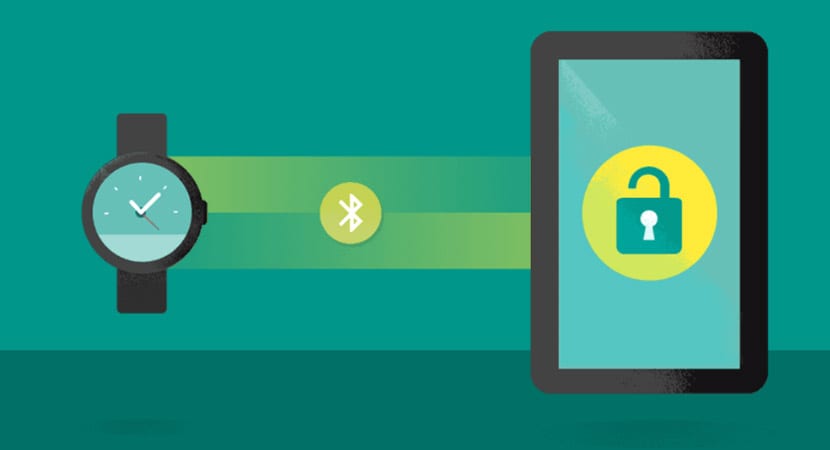
Ya Gone are those times when we had to use a password extensive or that unlocking pattern, either by PIN or that combination of swipes, so that the phone would appear in all its splendor with the desktop waiting for us to launch our favorite apps. And it is that since Google introduced Smart Lock in Android 5.0, if we know how to use it properly, we can forget about the usual lock screen to go directly to our daily chores with our beloved and beloved smartphone.
Also, the inclusion of the fingerprint sensor has allowed that lock screen disappear instantly with the ease of use that is to put the tip of one of our fingers on the scanner. If we join Smart Lock to the fingerprint we have another experience of use by going directly to the desktop and without overlooking security. A combination that we will explain so that you know the power that your smartphone treasures if you have a fingerprint sensor and you configure the Android Smart Lock correctly.
Smart Lock for Android
Smart Lock is Google's idea for simplify security for users from Android. Let's say it is the one that manages the passwords for those who are too lazy to use the third-party apps that have the focus on this operation. It is not the best option for security, but it does overcome having to always use the same password for everything.

Smart Lock allows you to unlock the lock screen based on your location, when a Bluetooth device is connected, through your voice or other special circumstances. Combined with a fingerprint sensor, a powerful lock screen can be configured with the convenience of instantly unlocking.
Setting up a lock screen
As in the tutorial on Tuesday in which we had to configure a lock screen, with Smart Lock we will have to do the same. We have a variety of options depending on the hardware we have on our phone:
- PIN: The best thing about this system is that we only have to remember a few numbers. You can configure a PIN of up to 16 digits for those who have a large memory or have already automated a PIN for a long time incorporating new digits.
- Boss: unlocking by pattern is something unique, but it would be interesting if you looked for one that was not easily recognizable, but was a bit long even if it took a few seconds too long. It is recommended that you clean the screen so as not to leave a trace of the pattern
- Password: This way you can have more flexibility when creating a more secure blocking mode. It will take longer to introduce it, but it is what you gain in return.
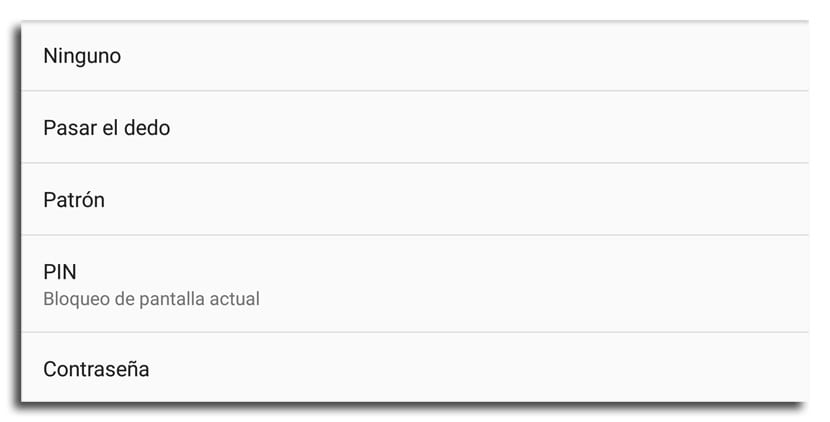
Using a screen unlock alternative is useful for those times when the fingerprint not working or when rebooted the smartphone. It is interesting that you use the password to be more secure, but it depends on your use and needs.
Setting up Smart Lock
Many of us already have an activity bracelet, such as the Xiaomi Mi Band, so if we wear it, we are "telling" the phone that the lock screen can be removed. That lock screen it will be active again the moment we leave the phone at the table and let's go to another part of the house.
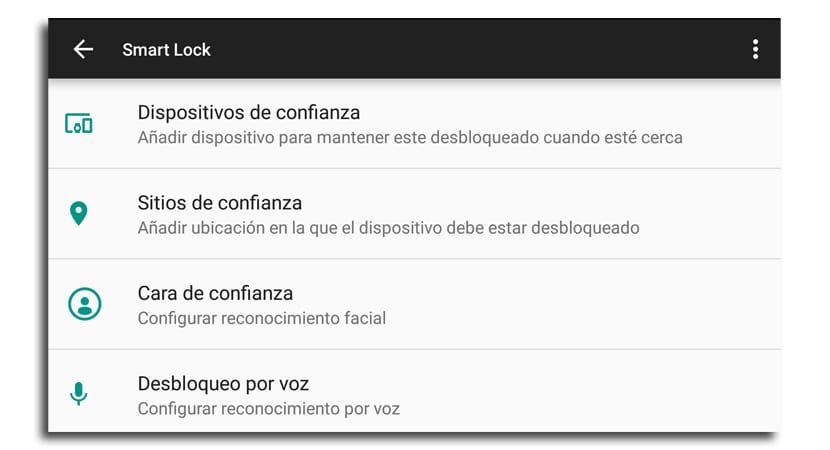
You have to know that while none of the options below are perfectly safe, some are less than others.
- Trusted devices: this option allows you to unlock the device when you have it paired with another with Bluetooth such as a smartwatch, an activity bracelet or your vehicle. This option becomes the safest, because it will only be unlocked with something you carry. It is interesting that you do not add many devices and you always know where it will be trusted
- Trusted sites: Smart Lock allows you to save geolocations that will automatically unlock the device while you are in the area. By working with GPS, the location you have selected will have a radius of about 80 meters. This must be taken into account, since a neighbor could unlock it.
- Fingerprint sensor: one of the best methods to unlock your smartphone and that we help you configure it from this entry. From Marshmallow it is already available natively to pay for things in the Play Store, banking services, log in to apps or unlock your device. A great option and highly recommended to accompany it in Smart Lock.
You will have more options from Smart Lock such as Trusted Face or Voice Unlock, but from a security point of view it is not recommended that you use them.
