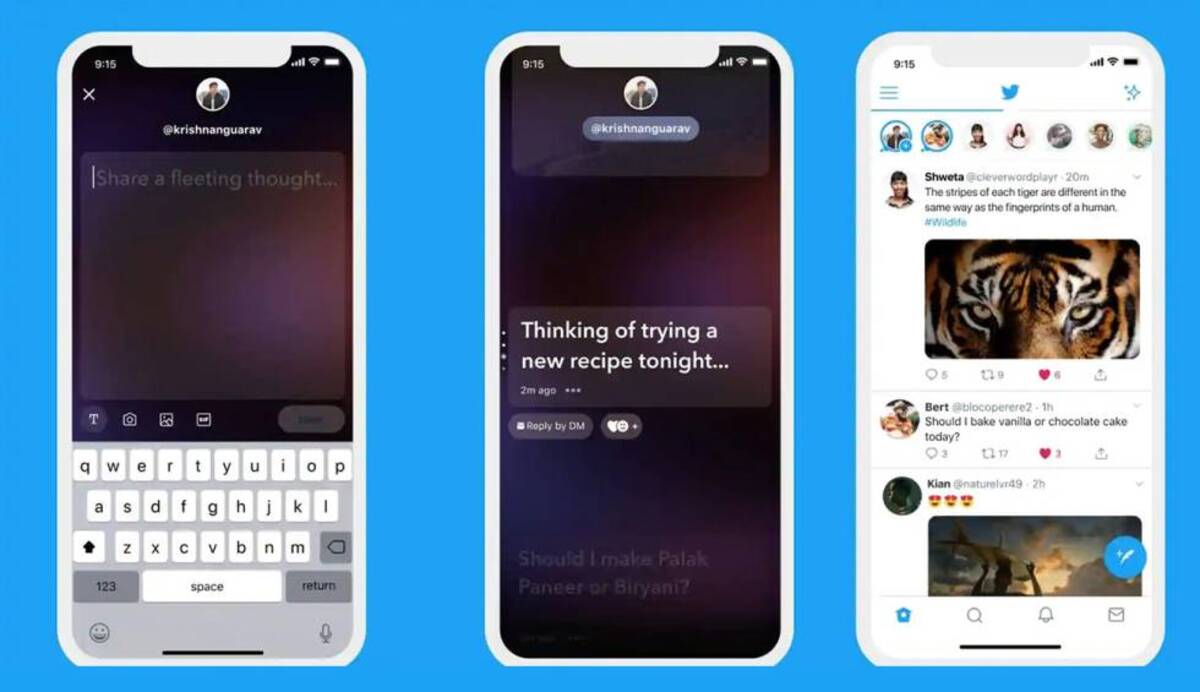
The social network Twitter has decided to launch Fleets, stories that last about 24 hours with which to upload images, videos and even text messages. We are going to explain to you how the new fleets are used, since it is right now the new sensation of one of the most used services for communication.
The duration will be a whole day, once this time passes it will be deleted, so users will not see it from the same time the day after the publication. According to Twitter, Fleets serve to share ideas or transitory reflections let it cross our minds.
How to use the new Twitter Fleets
Simply have the Twitter Android application installed on your mobile device to start using it, choose a good image, video or text message suitable for the occasion. Using a Fleet will give you reach, as it will be among the highlights of your profile on the microblogging network.
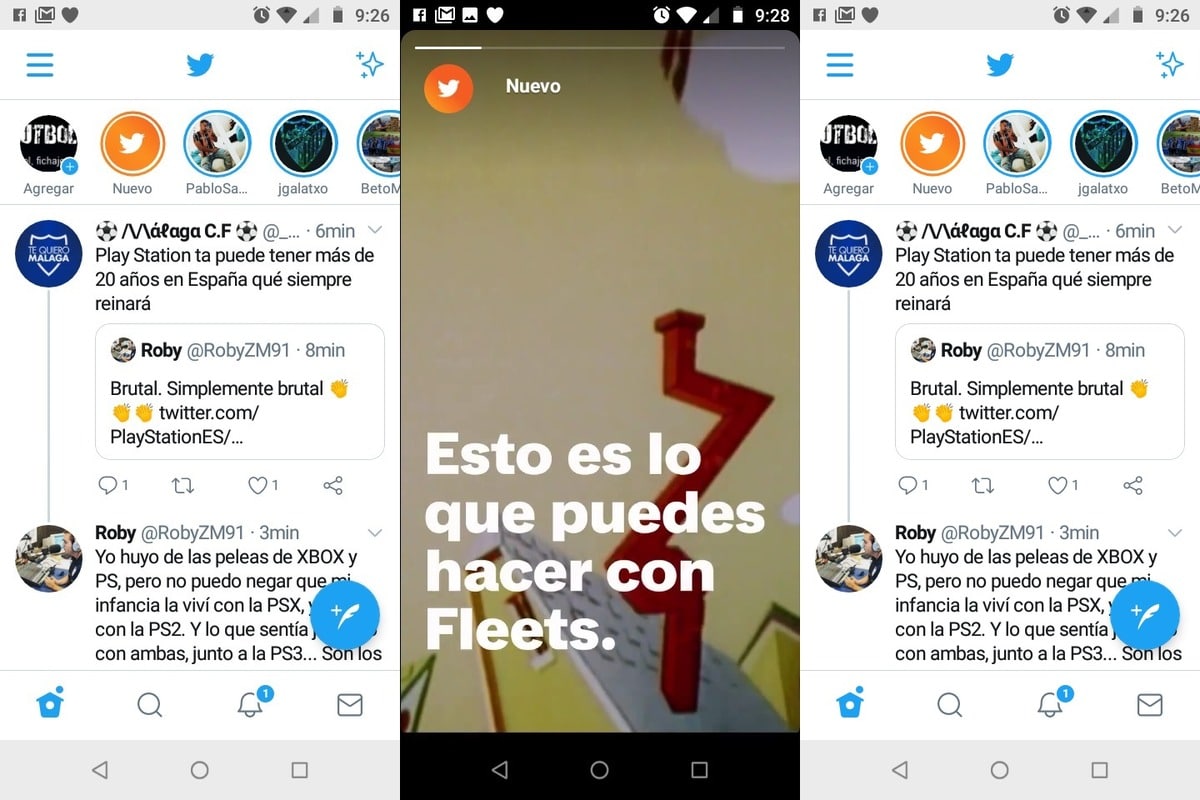
Fleets is an alternative to Instagram Stories, is one of the latest news from Twitter and will be up to the task, so much so that there are already many millions of users who are testing it. The Fleets option is visible, but we will explain how to use it easily:
- Open the Twitter application on your Android phone with your personal account or the one you use regularly
- Once the application is open, it will show you thumbnails at the top, in your profile it will show you the word «Add», click on it to access Fleets
- Choose a suitable photo, video or text, usually ask permission to multimedia content and files on the device, grant this permission so that it has access to images, clips and others, apart from that you can take a photo at any time and share it with Fleets
- Once you have selected that image, video or text, give Fleet to publish that will appear in the upper right and you will publish your first Fleet on Twitter
Share a Fleet as a Tweet
Among the options you will be able to publish a Fleet as a tweetTo do this, click on the down arrow that you have at the top right. Once you click, you will open a menu and here you must choose the option «Share in a Fleet» to carry out the complete process.
