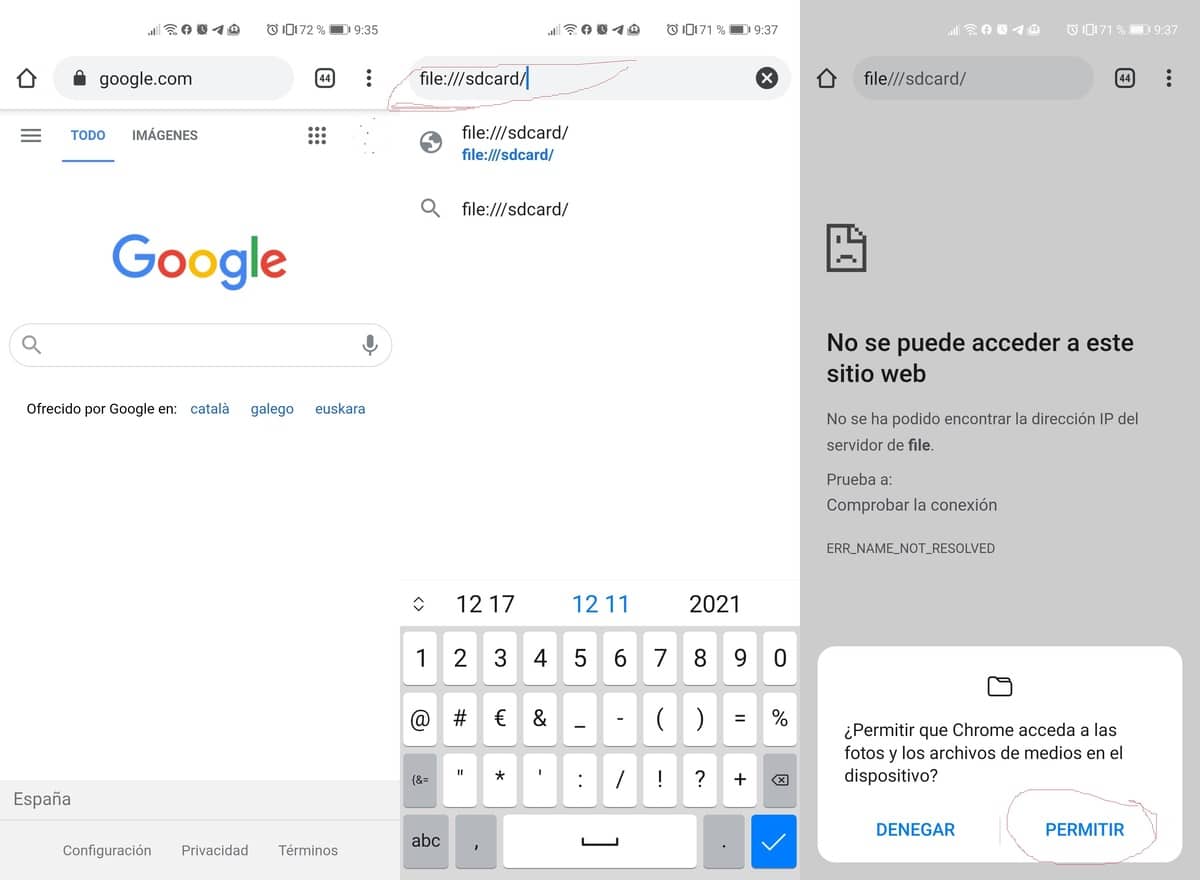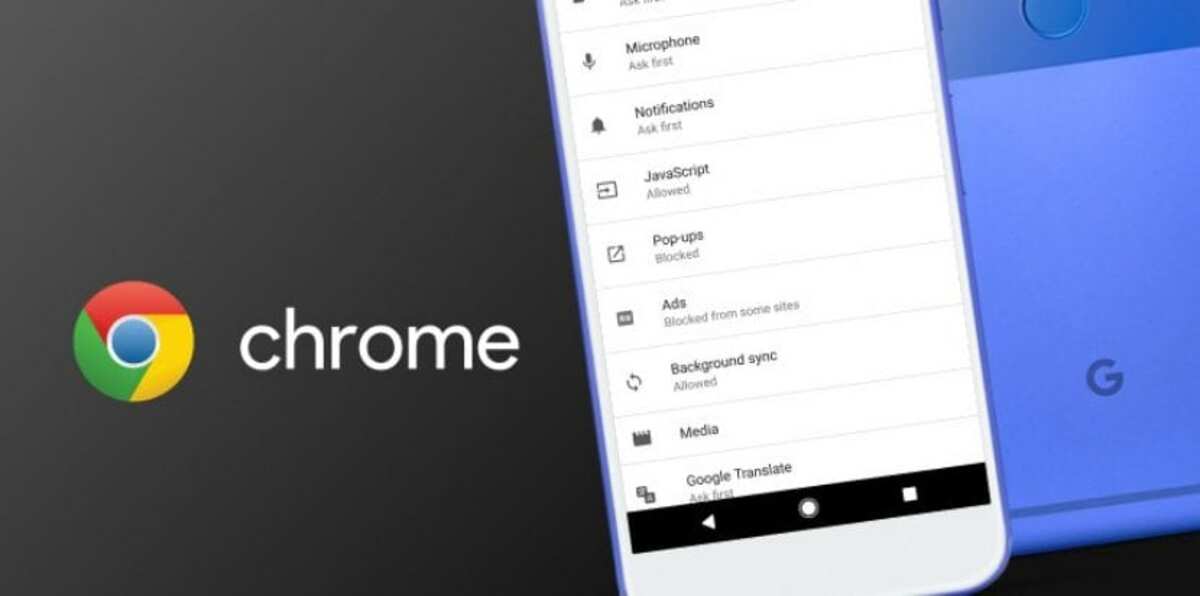
Google Chrome has become more than just a browser on any Android device, all because it has added numerous functions. The Google application apart from searches allows us to do many more functions, one of them is to use it as a file explorer.
When using Google Chrome as a file explorer on Android It will allow us to find the folders by browsing everything in a similar way to accessing «File Manager». Mobile-type operating systems have not included a default browser and there are third-party apps for this.
How to use Google Chrome as a file explorer on Android
When using Chrome as a file explorer we have access to the applications and information from the developers installed on our device. With this access we will be able to do several things, they are quite basic but they are important if we want to get out of it.
To do this you have to activate a command in order to use the file explorer, many already do so to avoid having to install another application on their phone. It will not access Flags as it happens with other functions, just type a command in the application's address bar.
To use Google Chrome as a file explorer you have to do the following:
- Open the Google Chrome app on your Android device
- Write the command File: /// sdcard / in the URL and hit the enter key
- You will get a window in which to give a permission, hit "Allow" and wait for it to load completely
- Now you will have direct access to all the folders, whether they are applications or other important levels such as the layer of your device
This file explorer is quite similar to the one used by Windows and here you will also have access to your music, videos, images and many other files. The browser has many functions, if you access Flags the experimental functions will give a wide range of other possibilities.
With this access we can only go viewing content or playing, we can not copy anything for the security that any file is not damaged. This file explorer, despite being very basic, is quite useful if you want to see applications and other types of files.