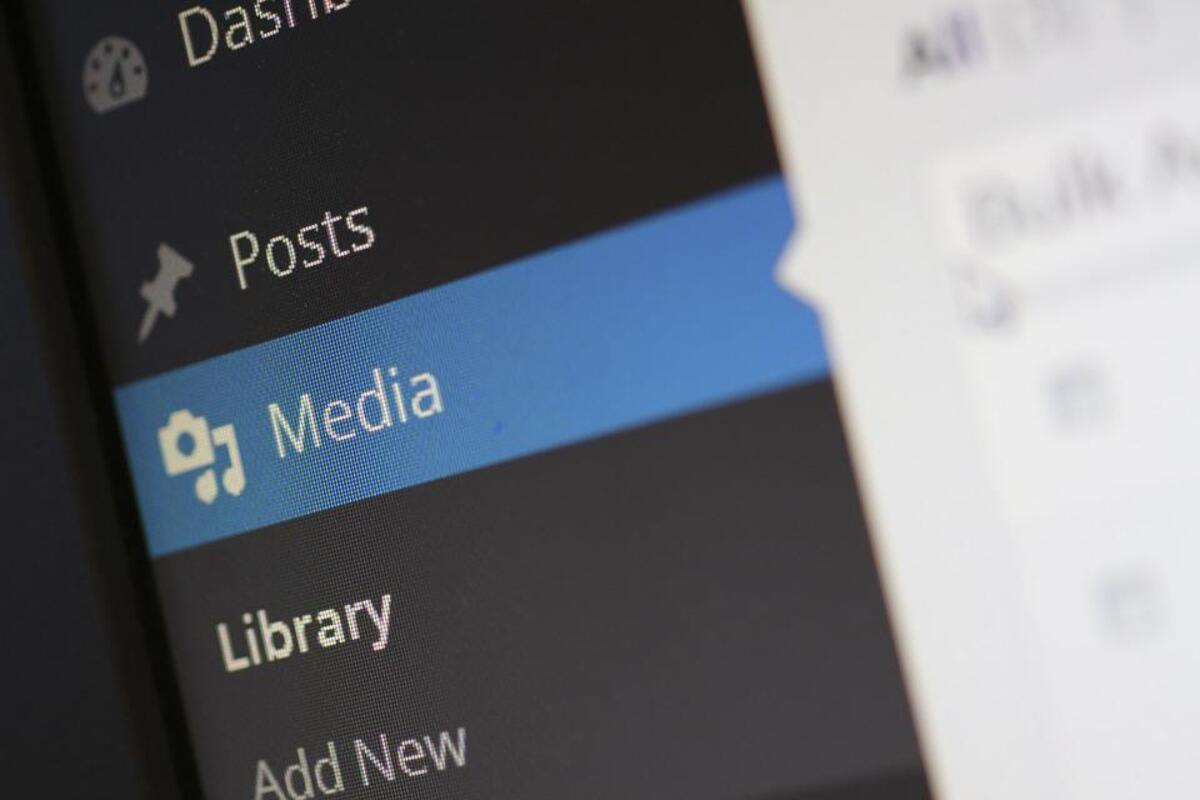
When it comes to sharing an image, it is best to select a page where you can do it safely, including sometimes giving you the option to delete the image after a while. There are several pages that give you different options to delete an image once you upload it to your server.
Learn how to upload temporary photos on up to five pages, each of them in a similar way and with the settings before hosting one or more photos. Among them you have one of the best known, ImgBB, which is a site that has been operating for more than three years.

imgBB
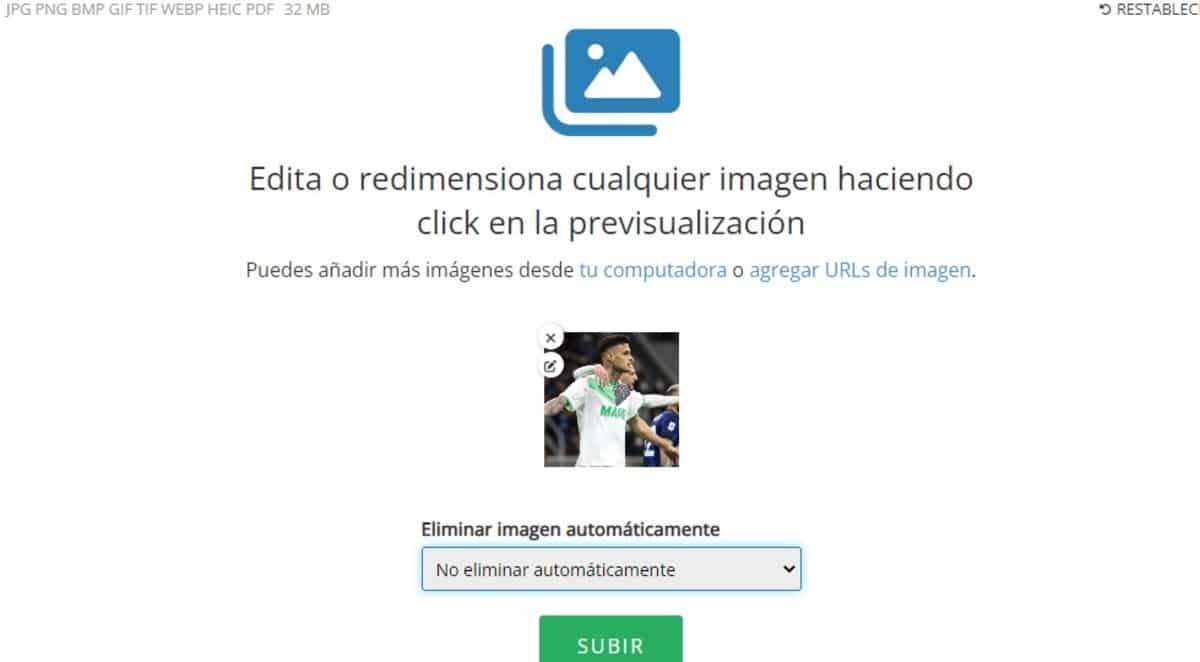
It is a free platform where you can upload images with a time limit, this you will decide once you get to host it on ImgBB. It will not be necessary to have a registration to upload and share photos with other people, although you can do it if you want to have greater control.
The page is easy to use, has been with us for a long time and is known by many people who usually share all kinds of images temporarily. ImgBB has the option of being able to delete an image in 5 minutes, but also that it does so after six months, in addition you can also leave it housed forever.
To upload a temporary photo on ImgBB, do the following:
- The first thing is to access the ImgBB page en this link
- Once it loads, a large button will appear that says “Start uploading”, click on it
- Choose an image you want to share
- Below the photo you have a small box, you can select from «Do not delete automatically» to more than 20 different options, from 5 minutes to 6 months, going through other hours
- Once you have chosen, hit “Upload” and it will give you the link of the file, it can be shared with the people you want
TMPsee
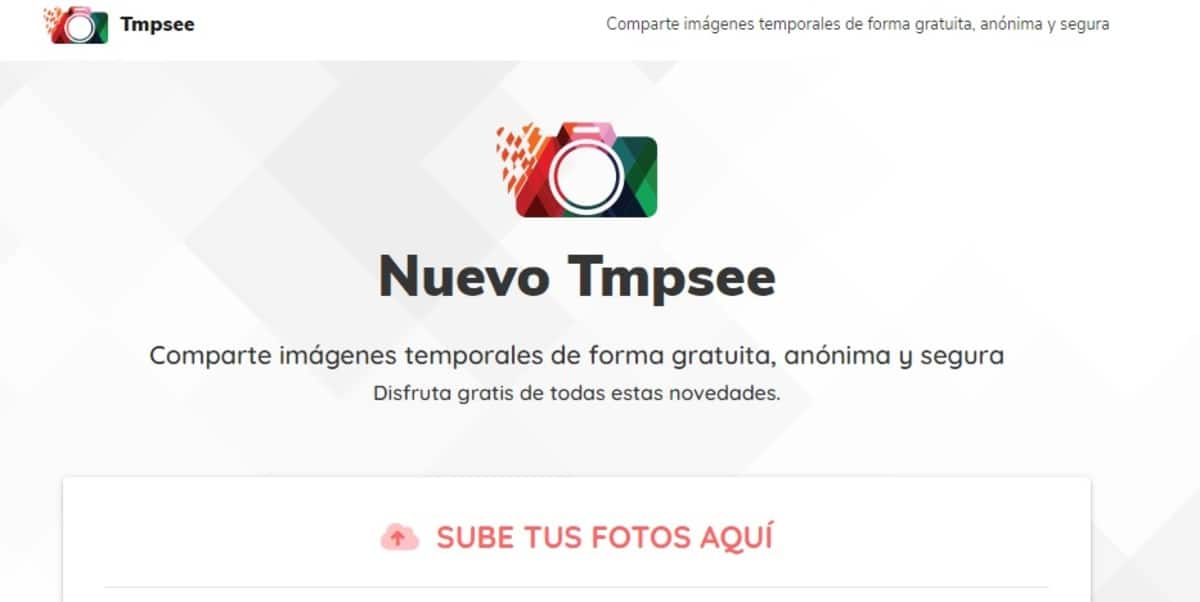
It is a web service where you can host temporary images, For this, the only thing is to share a photo and put the time of use of it, which ranges from a single use to a maximum day. You don't have the option to keep it longer than 24 hours, but that's what other similar pages are for.
It becomes a secure page, you can anonymously share the files you want, even share a photo in forums and pages, warning that it will be deleted after a while. The option of a single use is valid if you want the photo to be seen only that time and deleted whenever you close the browser.
If you want to upload temporary photos in TMPsee, Do the following:
- To do this go to TMPsee, you can do it at this link
- The page gives a total of 5 options before sharing, these are a single use, 15 minutes, 1 hour, 6 hours and 1 day
- An option that attracts a lot of attention is “Allow downloads”, by default «No» is activated, this is for the security of the image
- If you have already chosen the certain time, click on “Upload photos”, select the file and wait for it to load, it will put “Encrypting file/s”
- If it has finished it will show you a window and give you the link directly from the image, is the one with which you have to share those people around you
PostImages
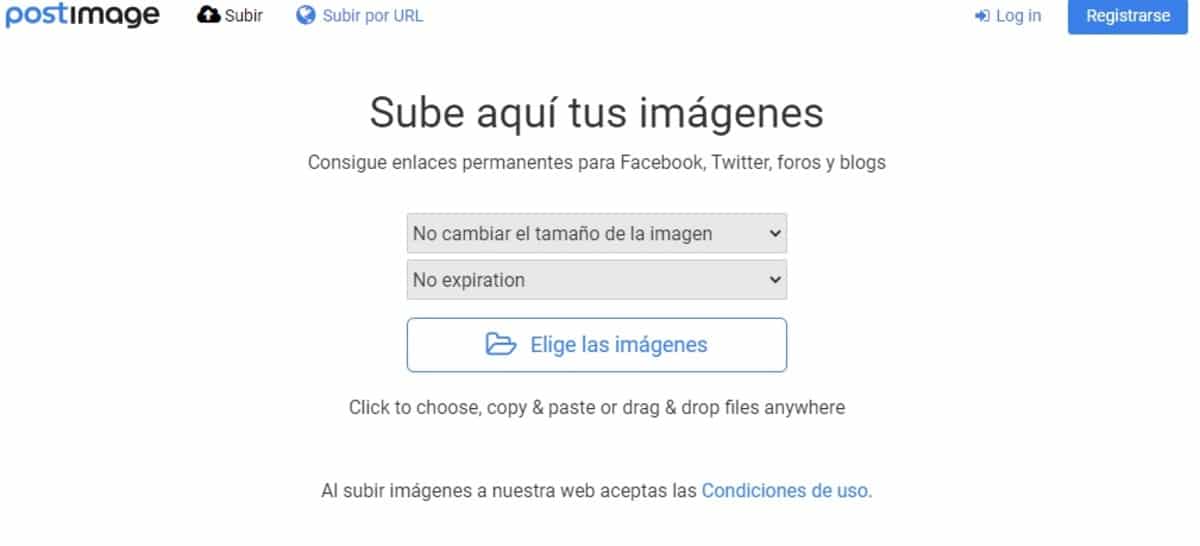
It is probably one of the longest running image hosting services, but that over time has been falling before the arrival of other sites. PostImages, like the rest, gives the option of uploading temporary photos, but you will only have a total of four options, nothing more.
The first of the PostImages options is to never expire, the second gives you 1 day, the second a total of 7 days, while the last gives you 31. It is not that of neither minutes nor hours, but it is one of those pages that cannot be missed if you want to quickly share a photo with someone.
If you want to upload a temporary photo with PostImages, Do the following:
- Access the PostImages page en this link
- Once it loads, it will offer you the typical options of these pages
- The five options are: no expiration, 1 day, 7 days and 31 days
- Click on the button «Choose the images», you can upload one or several at a time, select one for example
- Being uploaded will give you many options to share an image, either the direct link, to share in a forum and other different options
- And voila, you can upload temporary photos quickly with this service
temporary images

It is one of those pages that could not be missing because it is one of the best known, it is also usually easy to share and gives us several expiration options. The page gives up to five varied options, which are 1 minute, 5 minutes, 15 minutes, 30 minutes and 60 minutes.
To get to the options you have to click on “Upload photo”, then you have to go down and click on “More options”, since this option is more hidden than other sites mentioned. Temporary Images is a simple and at the same time practical page if what you want is to host images.
To upload a temporary photo in Temporary Images, follow these steps:
- Start the Temporary Images page, click on this link
- Click on the green button «Upload photo»
- Go down to the bottom and look for “More options”, here you can choose the time How long does the photo last on the server, you have the “Express Visit” one, it will only last about 5 seconds once you open the link
- Click on “Select or take image” and select the file
- Put a nickname and hit «Upload and get code»
- In direct link, click on “Copy” and share this link with the person you want
- And that's it, so you will have uploaded the file quickly and for a certain time
unsee
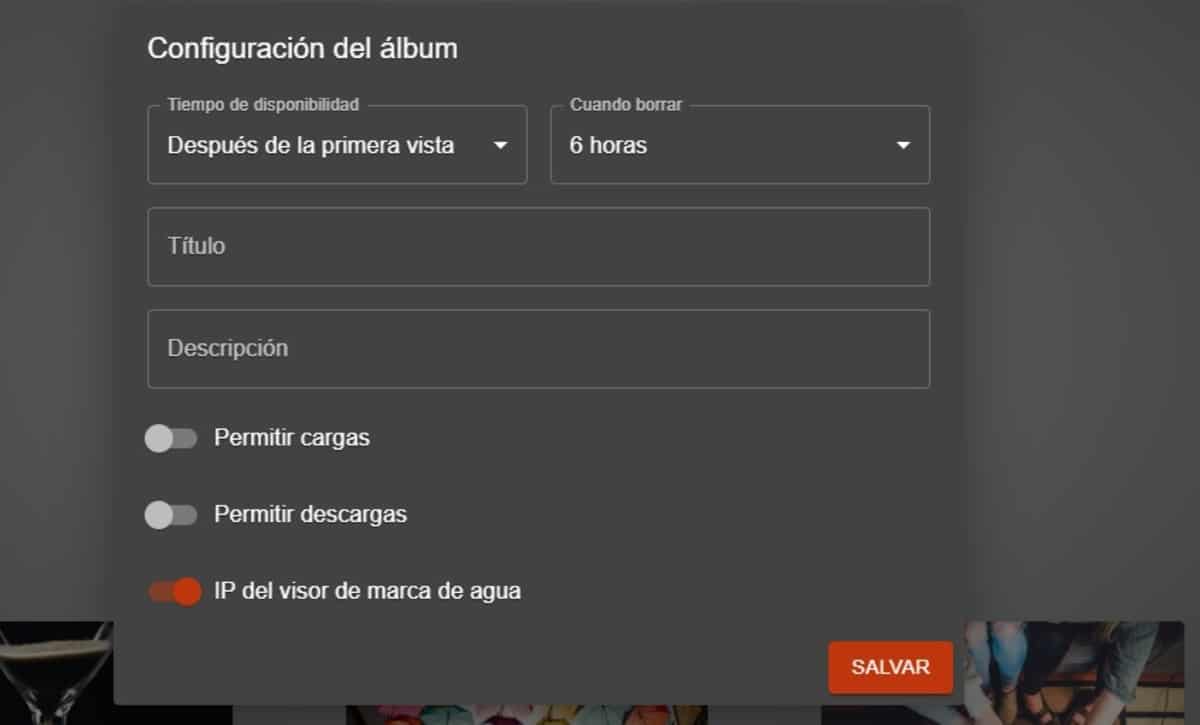
It is a service where you can upload temporary photos that will self-destruct and all this as long as you choose the time you want with each photograph. This page is just as simple as the others, to which it adds an improved appearance after it was updated a long time ago.
It only has four options when it comes to deleting the photo, so it is best that you select a certain time and not the one that comes by default. Unsee is a website where you can temporarily host an image to be deleted after hours, a maximum of 6 hours, the other options are 10 minutes, 30 minutes, 1 hour and 6 hours.
To upload a temporary photo in Unsee, Do the following:
- Open the Unsee page via this link
- Before selecting the file, click on the cogwheel to open the options
- Inside you have several customization options, mold to your liking, hit "Save" once you're done
- Now click on the image symbol with + and choose the photo, select the file and click “Open”
- You can copy the link and share it, remember that this same becomes the one you have to share with your contacts
- And ready
