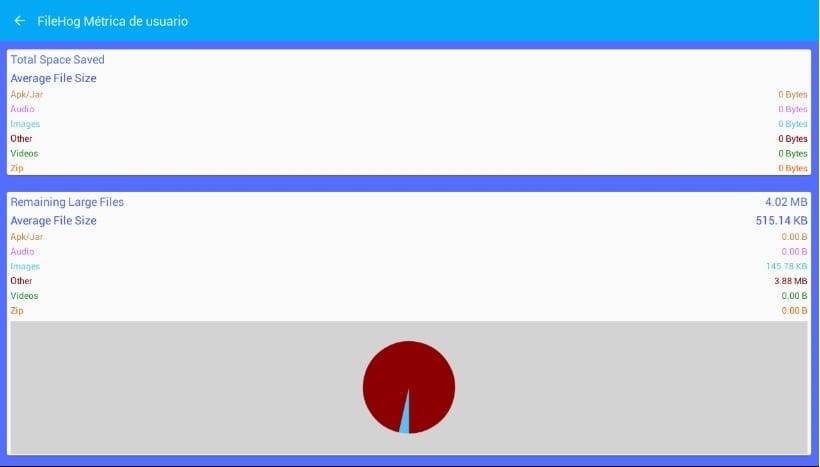Any regular Android user will have noticed that as data is being used and filled in, the performance of the terminal decreases in parallel. Although it is also true that at the beginning this OS has quite a good response to data storage, but at a certain point we see how performance drops sharply and exponentially.
As we all know, Chinese mobiles are very fashionable lately. Most of these terminals have very little internal memory, so they come with an SD card as a complement to increase the memory of the terminal. Although it may seem enough, the truth is that in the end a continuous and exhaustive use of the smartphone involves filling the phone with unnecessary data. To return to provide our terminal with initial fluidity and performance We have to erase all the data that annoys us or that we do not need.
Then I explain the best ways to do it since there is not only data in the form of photographs or documents. In the depths of your device there are junk files that are the ones that really have to be deleted and that a priori are uncomfortable to delete manually.
Apps to free up space
The default application that many users use is FileHog. This great app analyzes your device and finds the largest and most unnecessary files that you have stored in your terminal. It is easy and very intuitive, but just in case we are going to configure it step by step so as not to make any mistakes.
You must first download it directly from Google Play. Once the app is open, the device expendable files. This implies that You should not delete any of the files that appear initially in the app.
At left panel You can choose a category, in this way the files to delete corresponding to the chosen category.
Once the file is selected we will only have to click on the delete option that the app will tell us. If you wish visualize the total space freed once you have deleted all the files, just go to the tab "Metrics”. A window will appear as in the image below, showing you How many Bytes of data have you deleted?.
As a second option, but no less useful, I recommend the application The Cleaner. Like the previous application it analyzes the space used by old files, such as those we have in temporary folders such as «Downloads«. As well study cache space that the applications spend, allowing us to eliminate those that are not useful to us in the future.
We can also control the permissions accessed by each application, checking the data usage of each one. A very useful measure to check if what we have installed is malware or not.