
Surely you have heard all the benefits that the new Google laptops offer us with their operating system based entirely on the Google web browser, laptops better known as Chromebooks that offer us optimal performance with a more than light operating system based entirely on the cloud.
In the next practical tutorial, I am going to show you how to install Chrome OS on any personal computerTherefore, before deciding to buy one of these new Google devices, you can test it directly on your personal computer without having to physically install it on your hard drive. So you know, if you want turn your personal computer into a Google Chromebook don't miss the attached tutorial.
On some personal computers, especially older ones, all our hardware may not detect us, especially with regard to Wi-Fi and Bluetooth connectivity, although in general we can access the network through the wired Ethernet connection.
The operating system itself we are going to run it directly from a Pendrive without the need to install it on the laptop's hard drive or format anything other than leaving the USB storage medium or Pendrive completely empty.
Files needed to install Chrome OS and turn your personal computer into a Chromebook
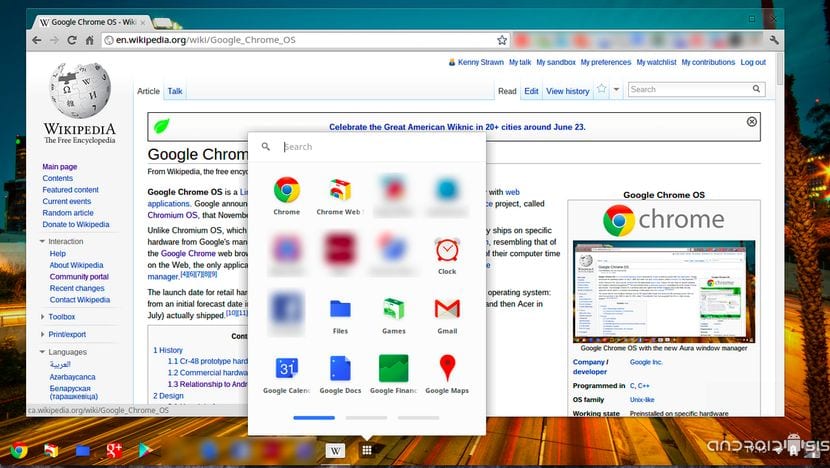
The files needed to be able install Chrome OS and thus convert our personal computer on a Chromebook they are limited to three files:
- Un file decompressor like 7Zip what can you download completely free from this link.
- A specific program for Windows called Win32 ImageWriter that will help us create the bootable Pendrive to boot from it.
- The image that corresponds to the architecture of our personal computer. These images we can download them from this link and they correspond as follows: CARMOS for ARM architectures, Camd64OS for 64-bit architectures and finally Cx86OS for 32-bit architectures.
Chrome OS installation method on a Pendrive
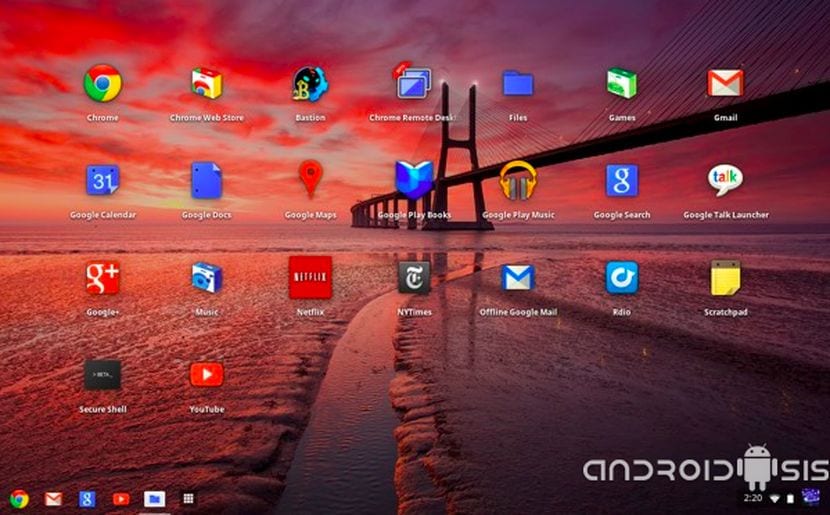
The first thing we should do is unzip the downloaded image file, for this we will use 7Zip. Then we will execute with administrator permissions, the program Win32 ImageWriter and we will look for the Chrome OS image unzipped in the previous step.
Once this is done, We will insert the Pendrive that must be at least 4 Gb capacity and we will format it quickly with Windows' own formatting tool. To do this, it will be enough to place ourselves on the letter of the unit corresponding to the Pendrive and click on the right button of the mouse.
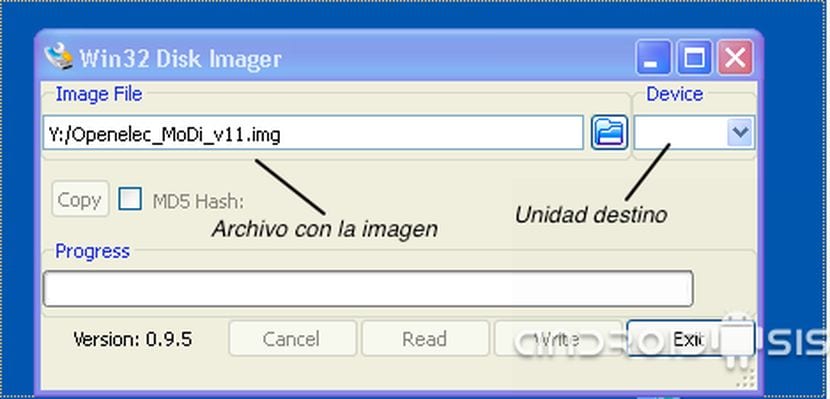
Now it will only be enough select the unit corresponding to our Pendrive from the upper right corner of Win32 and click on the button Write.
Once the writing process on the Pendrive is finished, Win32 will inform us of the success of the operation and we will be able to restart the personal computer from which we want to test Chrome OS.
Surely the first time you will have to enter the BIOS settings of your computer to specify that you want to boot the system directly from the USB drive where you have inserted the Chrome OS Pendrive.

But in the end it looks like a "LiveCD". Can it be installed on the machine without continuing to use the USB stick?
At the moment it is only usable from the Pendrive itself without being able to install it on the hard disk.
Greetings friend.
Well, it won't let me… it starts up and on the screen to select language and network… it stays there, it won't let me continue, and it detects the WIFI as turned off, or plugging into the network with cable….
Hi Eduardo. I'm trying to install Chrome OS and it doesn't detect networks either. Neither by wifi, nor by ethernet cable ...
Did you manage to solve it ...?
I have achieved it with the "special" package in the Chrome OS downloads. What I do not know how to install it on the hard drive, I have seen that it can be done. I keep investigating.