
It is surely one of the most used phone features despite the fact that we have a physical clock on our bedside table. The alarm is vital to be able to get up on time, since we usually have a break of a few hours, having to go to our position to carry out our work.
¿It is possible that the alarm sounds with the mobile turned off? The answer is far from simple, although it largely depends on the manufacturer and phone model. This happened many years ago, in the first Nokia models, although it has been happening in terminals with the Android operating system.
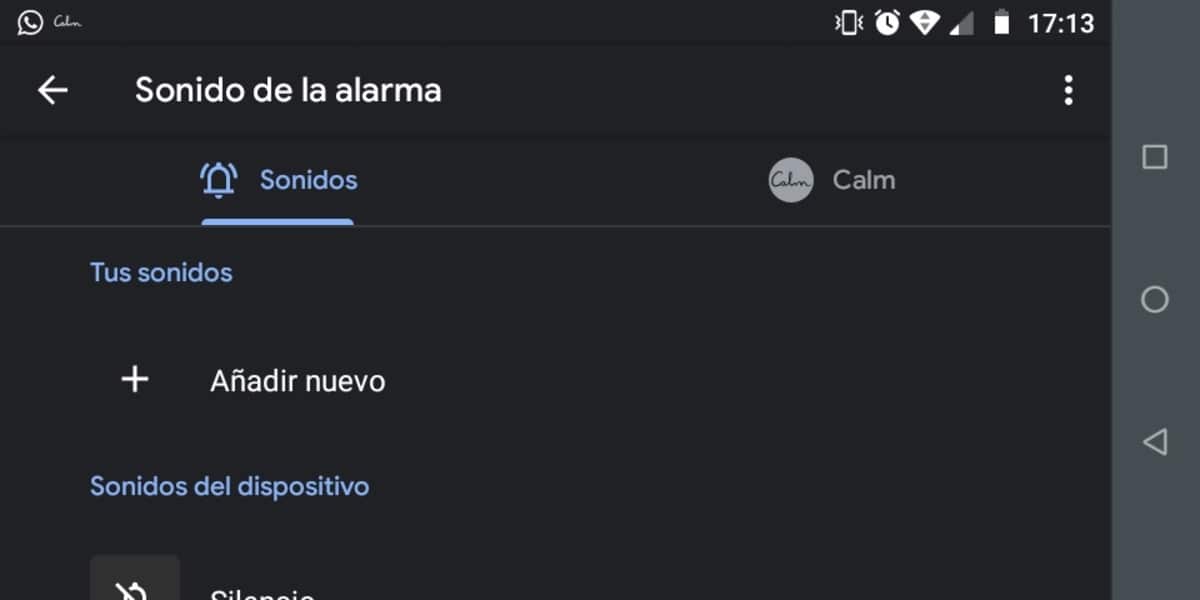
The alarm will not sound with the phone turned off

In the new smartphones we will not see this happen, neither in phones with Qualcomm chips nor in MediaTek, this happened many years ago and it is something that was solved. Each terminal will be able to turn off and program the automatic turn-on by means of the alarm, but it does not happen in all models.
Different manufacturers have wanted this setting to appear in the option called “Alarm”, which we usually have as an integrated application on our phone. If you don't have this possibility to turn it off and turn it on automatically, you have some apps that usually add this extra function.
If you have the alarm set at 8:05 in the morning and the terminal is turned off, it will not turn on automatically and it will start ringing. This does occur in some shell-type models available on the market. (they don't have Google's operating system, just an interface).
How to make it turn on and off automatically with the alarm
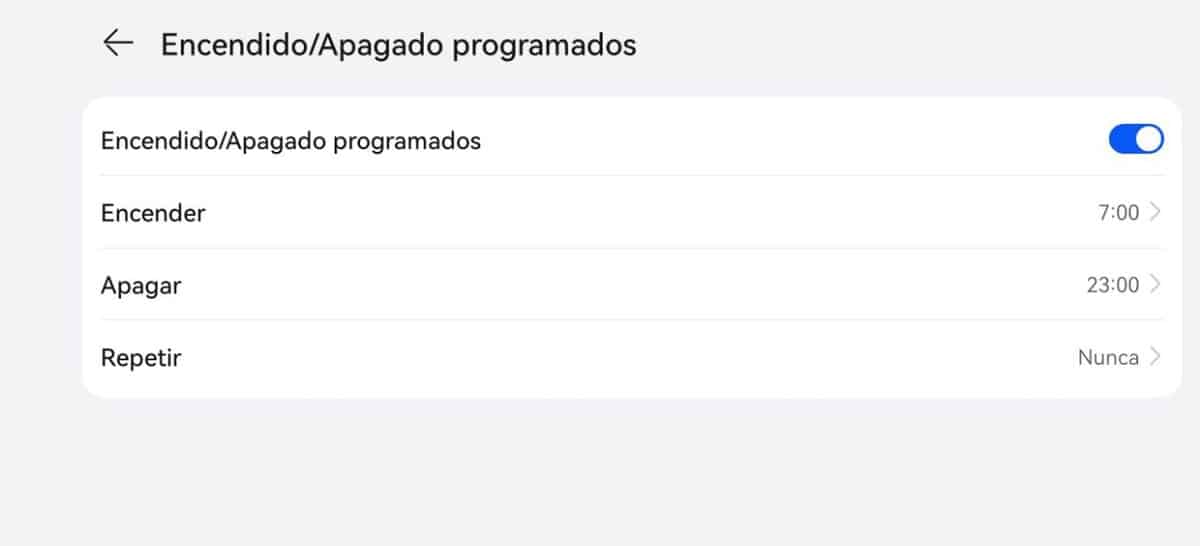
The accessibility features in Android will let us turn the phone off and on automatically, all this without needing any application. In many brands this is an option that we have at hand and we can take advantage of for our benefit, that of saving battery.
In our case, when using a Huawei device we have this in “Settings” and in “Accessibility”, if you have it hidden, it is best to use the search engine of the aforementioned settings. It requires precision, for this we have to put in this «On», if you put «Auto power off» it will also show it to you.
To make it turn off and on at a time with the alarm, Do the following:
- The first thing is to access “Settings” on your phone and wait for them to load all the options to thereby be able to locate the desired option
- In the search engine put «On», it will show you this setting in one of the positions, in our case it is the third and it is called «Scheduled On/Off», click on it
- Hit the switch to the right, put the time on “On” in which it has to start and in the "Shutdown" one, in which you want it to auto-off
- Now activate the alarm, give it at least a minute so that it gives time to the automatic ignition and the alarm can sound perfectly and for the time we want (it also allows us to repeat the alarm if it has been lost)
Auto power on Xiaomi/Redmi

The manufacturer Xiaomi is one of those that has worked remarkably when it comes to automatic on/off, to this if you add the activation of the alarm at a certain time. This is functional in Redmi too, the same thing also happens in phones under the POCO brand, although it has been wanted to be unmarked in the latest update of its proprietary interface that receives the same name (POCO UI).
The on/off programming is similar to that of Huawei, although here we can go directly and make the adjustment from the MIUI options. The interface is one of the most complete, it is said by many that it plays an important role and above all for all the customization it lets you do.
To program the power off / on in MIUI of Xiaomi / Redmi, do the following steps:
- Access the “Settings” of your phone and wait for all the available options to load
- Search for “Battery” and you will get some settings, among all of them the one that interests us is again “Battery”, click on it
- Click “Schedule Power On/Off”, set the power off time here and on, click on the switch that says “Schedule off” and wait for it to turn off by itself and turn on at the specified time
- Now go to “Alarm” and put a time you want to wake up, that yes, that is after the ignition, a minute or several minutes later
- And ready
Doing all these steps the alarm will sound after it has been turned on and thereby save a large percentage of battery, which you will surely remember throughout the day. Always carry the charger is one of the things we must do if we see that we are left with a percentage lower than 20%.
Set a custom alarm with an app
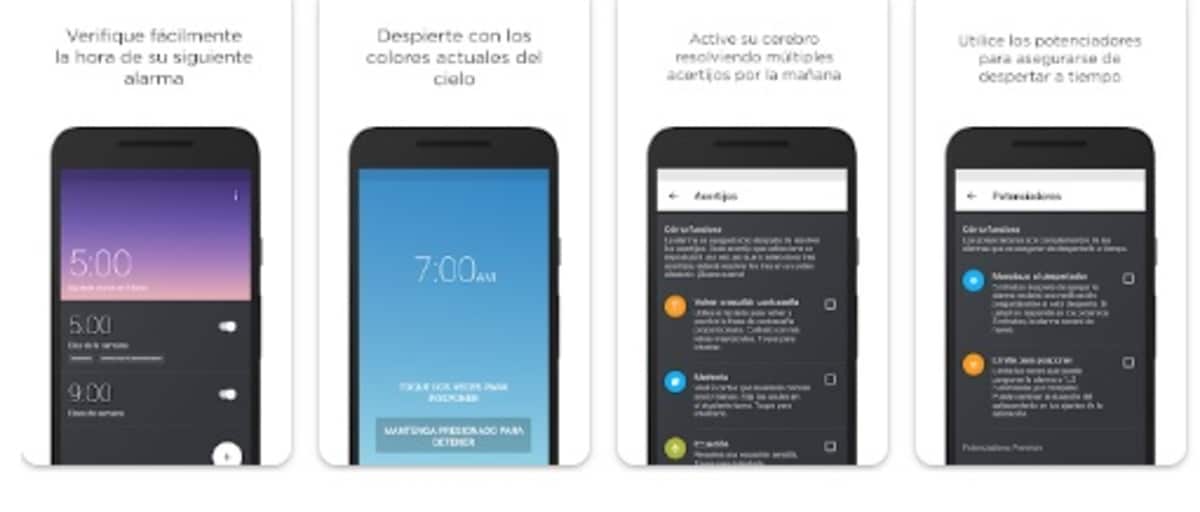
In Android you have a few applications with which to program the phone, so that it turns off and on at an hour, sounding the alarm once the mobile device starts. One of the best for this is Puzzle Alarm Clock, its configuration is simple, you just have to set the time slots and the time of the alarm.
It will not ring with the phone off, but it will start with it if you leave it alone for just a minute, and this will help us so that nobody bothers us if we have the terminal on. Airplane mode would be one of the many possibilities, removing phone mode and mobile/WiFi connection.
Good Morning App is another interesting app, if you don't know it we can say that it is important within the Play Store, light and configurable, it is similar to the previous one, but with some extra adjustment. The application will get to know our habit to see when it is appropriate to wake us up, adjusting the alarm on and off, and it will also sound once it comes on.
sleepzy It is an application that has improved significantly over time, its rating is 3,2 out of 5 stars and it already has more than 5 million downloads. Shows everything based on values, in case you haven't rested enough, you can thereby study us and thus let us rest.
