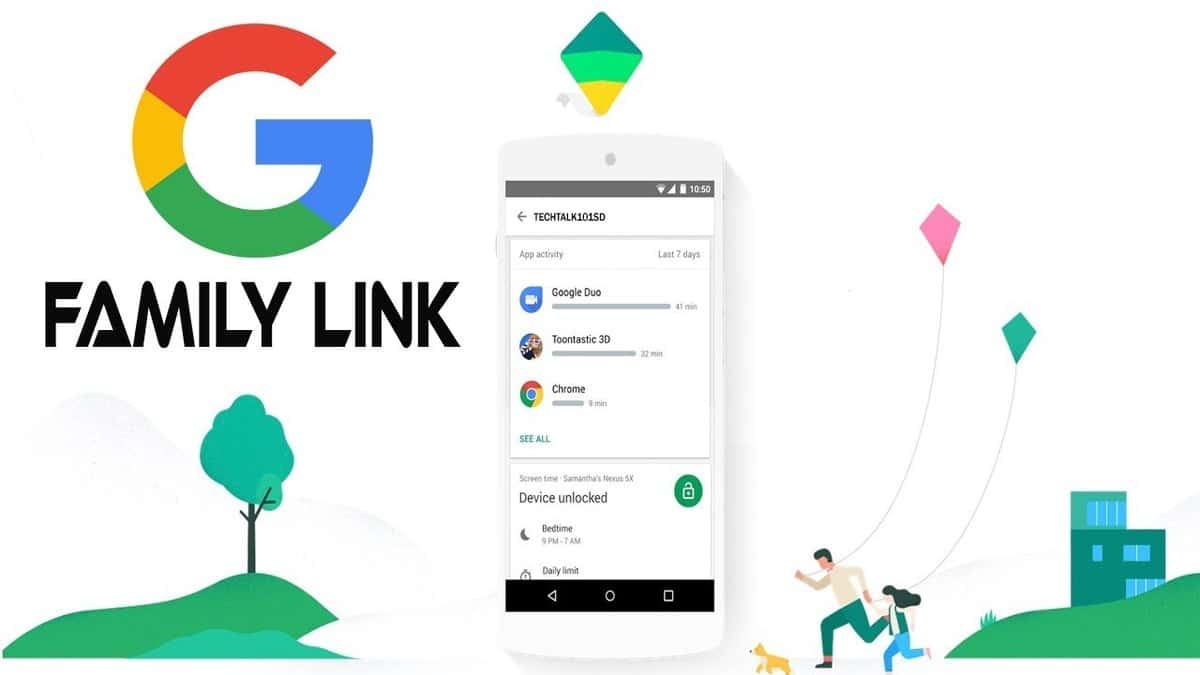
If you tend to leave your mobile phone frequently with your children, sometimes it is necessary have a control about the use of the device every time they use it. Parents will be able to control remotely thanks to the application which will act as a monitor over the previous one installed in the first terminal.
Google Family Link It is an interesting tool already used all over the world due to its ease and because it is quite powerful over the rest of the available apps. The system works through the Google account in which the father will have linked the account that the son has configured.
First Steps
Download the «Family Link» applicationOnce you download and install it, it will appear on the desktop in a shortcut to start. It will serve as a client and also as access with which to control the use of the little ones, since the app will ask us when we start who is going to use that phone.
Once he asks us Who is going to use this phone? gives us the options of «Father, mother or guardian"Or" Child or adolescent ", if you are going to configure an external telephone, you must choose the second option once you install it. The father, mother or guardian will have to choose the first one previously.

Family Link Settings
- It is convenient to use our telephone, click on the first option (father, mother or guardian)
- Once you have chosen this option, it will ask us if our son has a Google account, if he does not have one, he will have to create it on his Android device. If you have it, click on «Yes». Once we accept the application, it will give us a code that we will use later
Parents will have to download a different app called Family Link for children and teenagers. The application weighs a few megabytes and has a configuration quite similar to that of the client that you have to install on your child's phone.
Once we open it will show us a different interface in which it says: Choose a device that you want to monitor. With this software you will see and configure the use of their hours in order to have a use of a few hours and which sites or applications will have access.

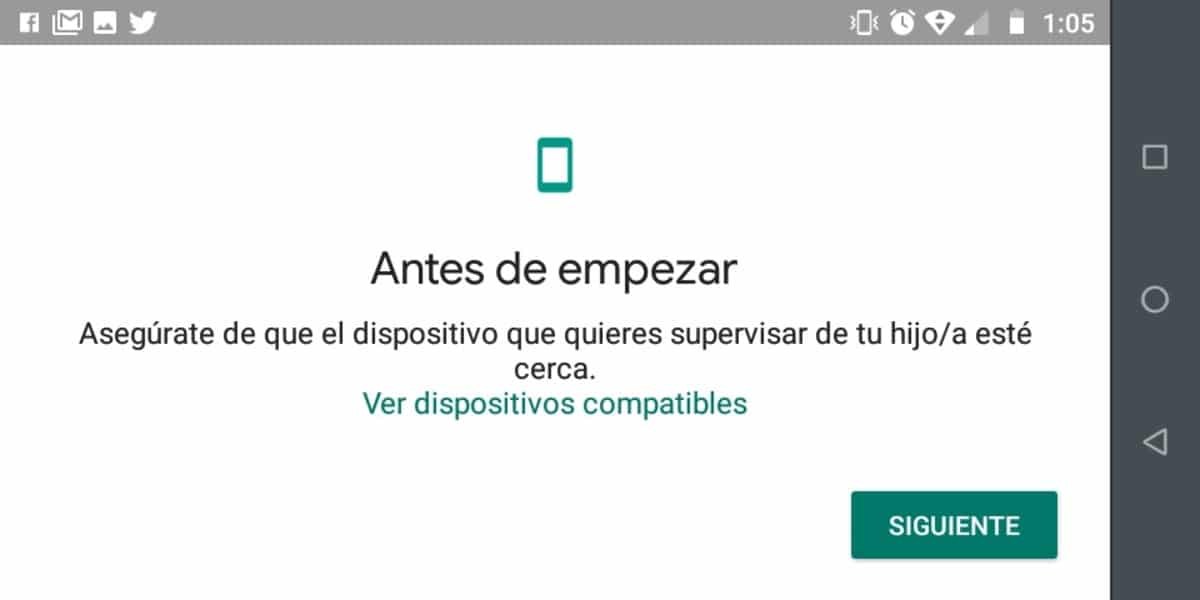
In the option choose a device click on «Other device».
- Click start and the screen will advance
- Choose the email account you want to supervise
- Next we will arrive at the screen where it will ask us for the code that the Family Link app gave us, enter this in the space that will provide you
- The next thing is to enter the password of the Google account of the device, so that Family Link can verify the identity
- Now we click "Join" so that the account becomes the family group
- In the supervision phone we will add a notice
- Finally, on our son's phone, he will ask us if we admit supervision, click on "Allow"
From here we can put a name to the device that we want to have supervision, then we will choose which applications remain installed and which ones are eliminated, this whole process goes through the child's terminal. Once you finish this configuration, you will receive a notification to your smartphone that the two terminals are connected.
