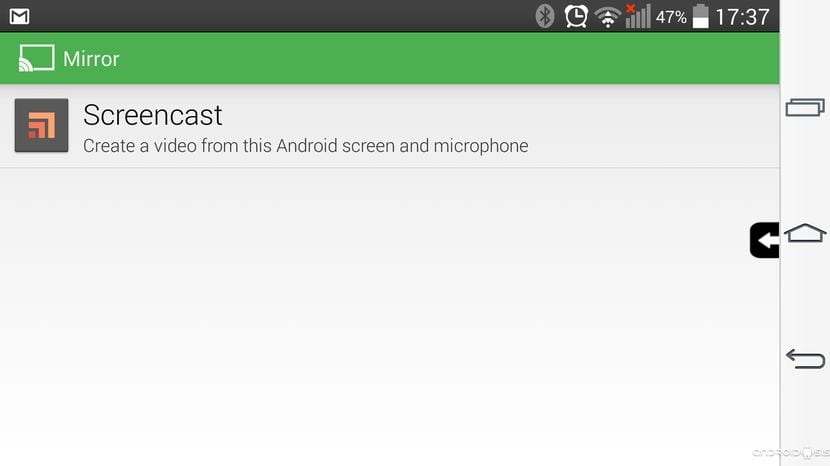
Today I want to present you one of the best ways we have to Make ScreenCast of our Android screen, without the need to use complex applications with impossible configurations that sometimes require a master to find out how they are executed. The application in question is completely free and is as simple as press a single button to start recording screen of your Android, and press another button again to stop the recording in progress.
The name of the application is MirrorBeta and then I explain everything that this sensational application can do for us in the simplest way we can imagine.
Requirements to install Mirror Beta
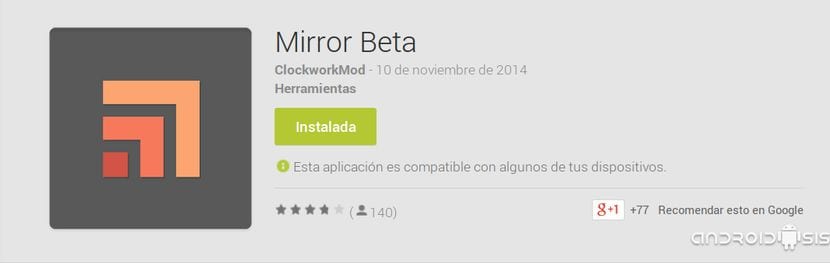
If you are interested in make ScreenCast of your Android screen, or what is the same, record in video with audio included everything that happens on the screen of your Android terminal, the first thing that you should bear in mind that you are going to need a terminal with Android 4.4 Kit Kat or higher versions, I mean , Android 5.0 Lollipop.
In the event that you are a user of A, you will also need that your terminal is previously Rooted Since the first time we start the application, it will ask us for permission to install itself directly on the system partition, something to which we must logically say yes and accept the Superuser permissions.
On the contrary, Android 5.0 Lollipop users, who already know that «There are them», they will not need more than to download the application from the Play Store itself and run it without further ado, and as we all know, Lollipop comes to us with the functionality of to be able to do ScreenCast without having to Root the terminal.
How does Mirror Beta work?
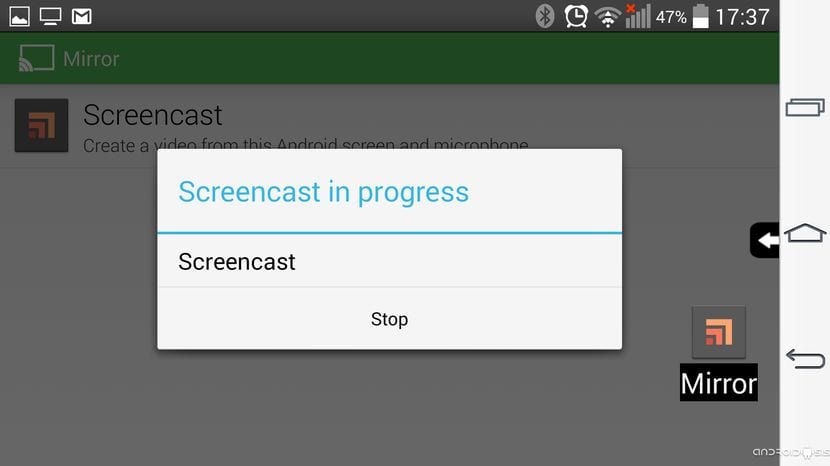
Mirror Beta is as easy to use as click a simple button to start the application instantly to record everything that is cooking on the screen of our Android terminal, even showing us the touches and even recording the sound in high quality. All this without having to configure anything at all since the application does not even have the classic settings menu of most Android applications.
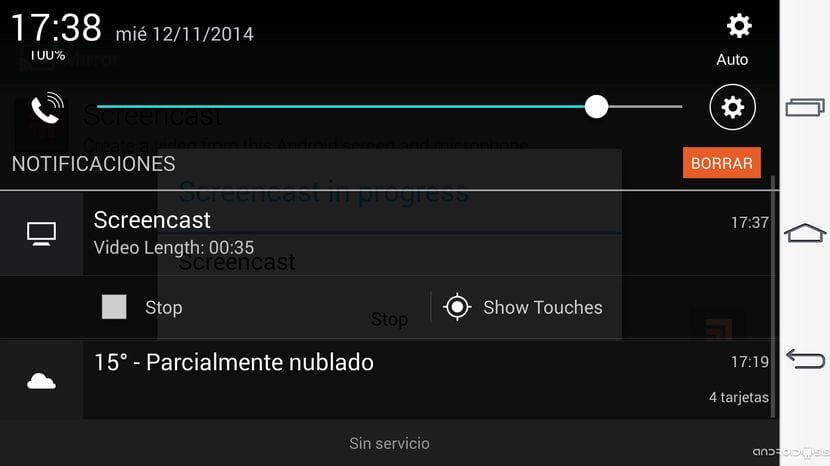
To stop the screen recording in progress, all you have to do is slide the task bar and click on Stop. Then to view or check how our recording has been, we will only have to click again on the task bar of our Android that will also give us the possibility to share our creation in a fast way also with just a simple click

You do not need to do a Master to install the App, but be prepared for when you want to uninstall it. The only way I found is to do it with Root Uninstaller. Several Users report the problem.
Besides, it does not work on my N7100 with CM 11, Francisco: a few more minutes of writing noting these possible problems in this article, would have achieved that it reaches the category of serious.