Do you have battery problems on your Android? Do you want save battery And that your terminal reaches you at the end of the day without problems? If you have answered yes to both questions and you have a Rooted Android terminal, without a doubt you are in the right place since then we are going to show you the simplest way to save battery on your Android terminal with the only installation of a totally free application for Android.
Before continuing reading this post, I must explain to you that this application and this method to save battery on Android is effective only in Rooted Android terminals, and in turn, it is specially designed and indicated for terminals with powerful processors, which we will be able to lower the maximum frequency at which they usually work by default, without noticing it in its performance and efficiency in the most common day-to-day use, to save battery without losing fluidity in the system or its performance.
The application that today I present and teach you to use in the attached video with which we begin this post or practical tutorial, is called No frills CPU Control And we will be able to download it from the official application store for Android, the Google Play Store, completely free of charge.
Can I use No-frills CPU Control on my Android terminal?

No frills CPU Control It is valid for any type of Android terminal that has Superuser permissions, that is, this application needs a previously Rooted terminal so that it can execute the functionalities for which it has been conceived, which is none other than controlling the maximum and minimum frequency with which the processors of our Android devices work by default.
How to save battery on Android?
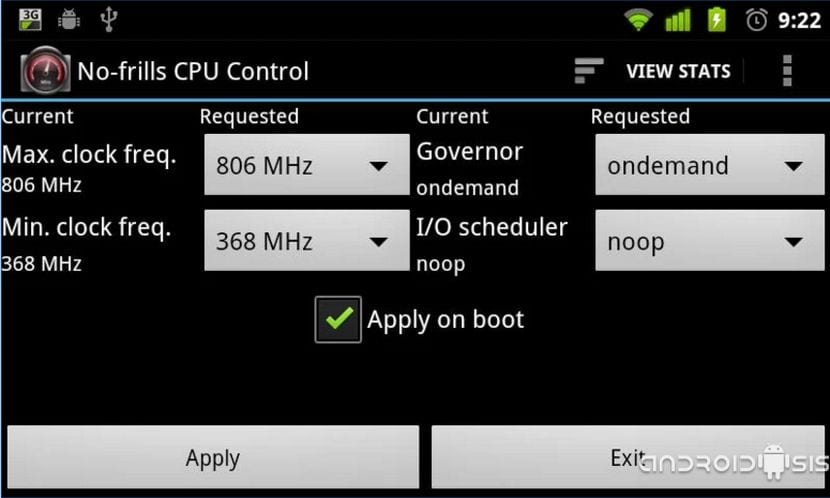
If you are looking for a efficient way to save battery in your Android terminals, that it works perfectly and that it does not affect the performance of your terminal, I advise you to take a look at the video attached to the header of this post, and in the video itself I explain all the steps to follow to to be able to lower the frequency or maximum speed of our processors without affecting the performance of the terminal itself.
The trick is limited to lower the frequency step by step or step by step until you find the perfect balance between battery consumption and system fluidity. For example, and to give a practical example of what I am saying, in the Xiaomi Mi4c I have lowered the maximum speed or frequency of the processor to 960 Mhz and the terminal in day-to-day use, given its powerful six-core Snapdragon 808 processor. , it works perfectly, fluid and without problems and giving me better battery consumption than a 30/40% battery saving.
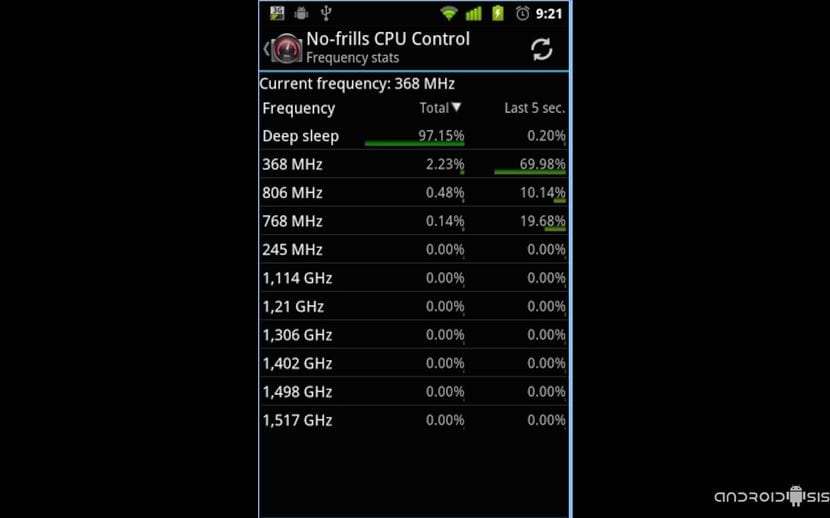
The option to apply at startup or apply to boot It is not recommended to use it until we have verified that our terminal works correctly and is totally stable. In this way, if we lowered the maximum clock speed of our processor too much and the terminal was not able to work as it should, just restarting the device would solve the problems and the processor frequency would return to the one that came to us. default in our Android.
Download No-frills CPU Control for free from the Google Play Store
How do I check that my processor speed has been lowered correctly?
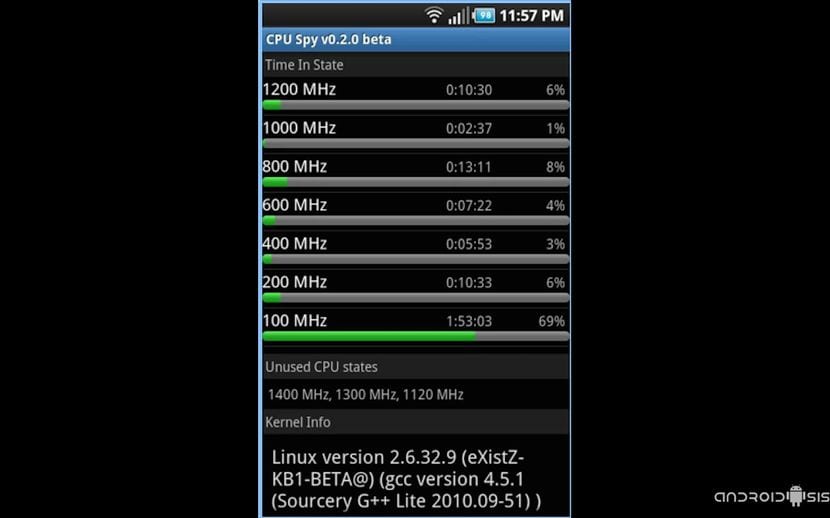
If you do not trust that the application is doing its job correctly and has set the speed or frequency of the processor to the levels that you have set, you can always check the frequency at which your processor is working with the simple installation of CPU Spy, a free app for Android available in the Google Play Store capable of monitoring the frequency with which each core of our processor is working.
Once installed and in the first execution it is recommended and essential to click on the three dots at the top of the application, or on the menu button of our Android and reset the counters.

THAT IS SUPER INTERESTING !! Thanks!!
mmm. This is like saying, I am going to teach you how to save gasoline in your super cars ... Where it says 7000rpm here we are going to lower it to 3500rpm which is going very well, even at maximum speed we mark 100km / h and we will save a lot of fuel. It is right. Maybe to move the desktop is enough, but to enter heavy apps, like facebook, chrome, spotify and all these, and switch between them, I'm sure it penalizes. I'm not talking about playing a game anymore, that there if that if, the fps will go down.
I see much more interesting Greenify and the like, which prevent that when the mobile is at rest (which is most of the day) it is in the background crushing the battery. Another fantastic one is Manager 3-G, it deactivates the data, and activates it when you press the lock button. If you want to receive notifications, you can tell him to check every 10min or so. Of course, if you like to be aware of the next WhatsApp every second ... then buy a better powerbank.