In this new video as a simple practical tutorial. I am going to show you how to enable the Doze mode of Android 6.0, and make it even more effective in any type of Android terminal that has a version of Android 4.1 or higher. This will undoubtedly do us save a lot of battery on Android, so much so that in the most aggressive mode of Doze, it will even allow us a battery saving of around 50%.
How do I tell you this, we are going to achieve it by downloading and installing a totally free application for Android. An app that will force Doze mode on Android 6.0 and above instantly and even You are going to enable it in Android versions 4.1, 4.2, 4.3, 4.4, 5.0 and 5.1, versions in which the Doze mode had not yet been natively implemented. What do you want to know about the application we are talking about? Well, then I recommend that you click on «Continue reading this post» and see the video tutorial that I have left you right in the header of it.
What is the Doze mode itself?
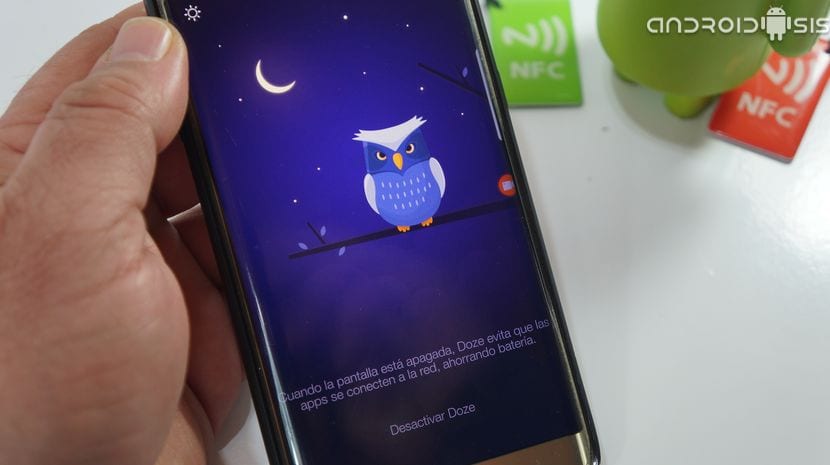
The Doze mode that came from the hand of Android Marshmallow, that is Android 6.0 onwards, is a smart battery saving mode in which the system itself puts most of the applications that run on our Android into a kind of hibernation once the screen of our device goes into standby mode.
In short, the Doze mode of Android 6.0 onwards what it does is that once the screen of our Android is turned off and after the 30 minutes of waiting, the system puts the vast majority of the applications that we have installed in our terminal in lethargy mode, cutting off the network connection to prevent them from continuing to consume resources and ultimately stop consuming energy and run in the background.
How do I turn on Doze mode instantly on Android?
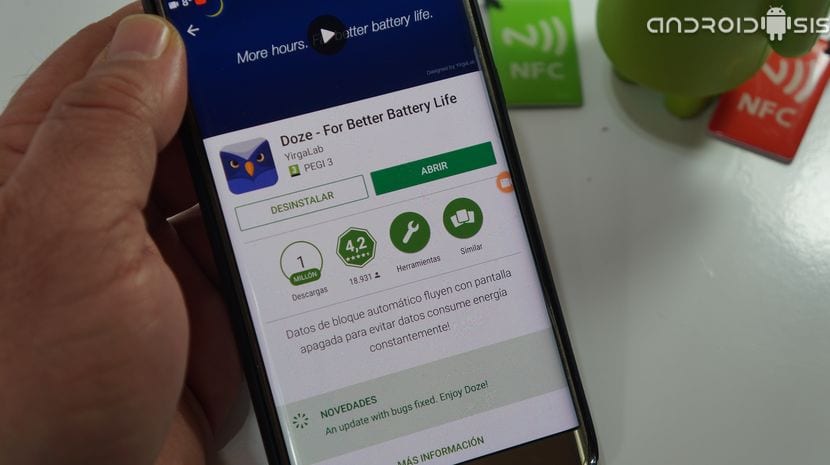
For enable Doze mode on Android versions 4.1 up to Android 5.1 or manipulate this 30 minute timeout on Android 6.0 and upWe are only going to need to download and install a totally free application that we can get directly from the Google Play Store.
An app that responds to the name of Doze - For Better Battery Life and which I leave just below these lines:
Download Doze - For Better Battery Life for free from the Google Play Store
What does Doze - For Better Battery Life offer us?
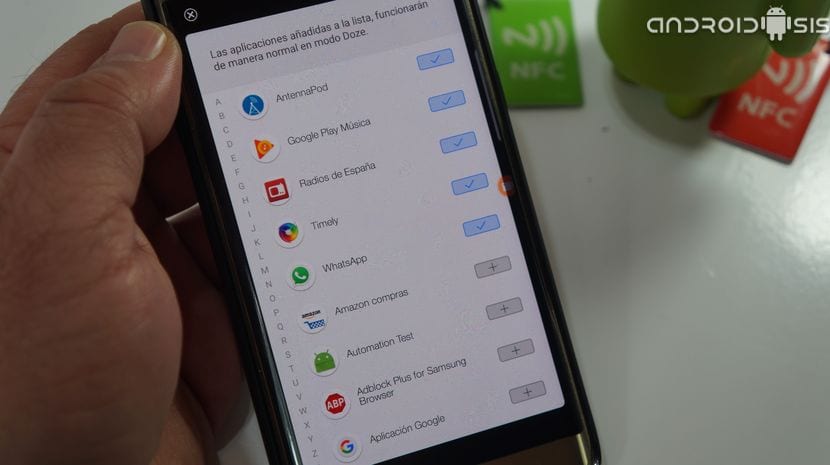
Doze - For Better Battery Life offers us the tremendous functionality of manipulating or enable this Doze mode in any version of Android 4.1 onwardsFurthermore, with only the execution and activation of the application, we are going to reconfigure this Doze mode so that it is activated directly as soon as we turn off the screen of our Android.
Within this application to manipulate and configure the Android Doze mode, we have options as interesting as the possibility of add apps to a whitelist so you are not affected by this lethargy, as well as the possibility from its settings to enable full mode so that the Doze momo is always active even with our Android screen on.
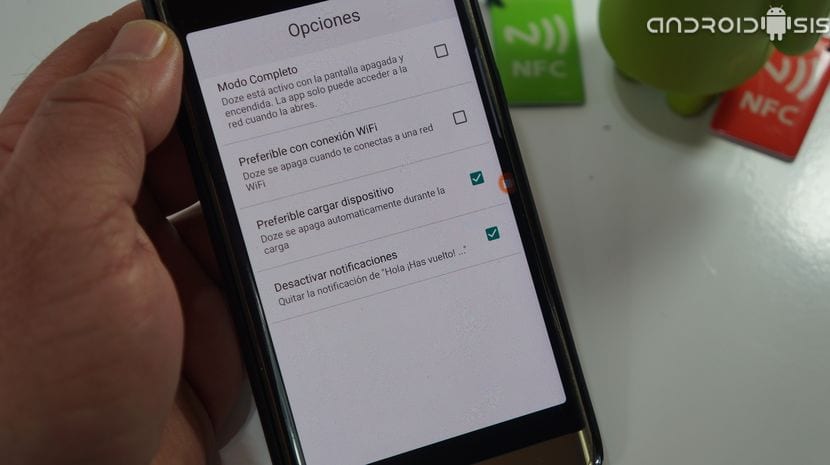
If you want to know about all the possible configurations of the application, I advise you to see the video that I have left you at the beginning of this post since in it I explain all the application settings in detail.

Be a little freaked out when I ask you to activate a VPN
I distrust. I don't see the need for you to ask to activate a VPN continuously from the beginning. It is not related to the functionality of the application.
I have done the test and I have not noticed a lot of savings (something yes). What does decrease consumption a lot is disconnecting Google Now (it does not give me much) and removing the history of Google Maps