
In the following practical tutorial I am going to show you, step by step, how to get permissions Root on Samsung Galaxy S5 international model or model SM G900F / SM G900H they are rolling Android Lollipop.
In addition to getting the international Samsug Galaxy S5 Root in its two variants, the Qualcomm processor (SM-G900F) and the version with Exynos processor (SM-G900H), in a very simple and reliable way, we are also going to tell you Advantages and Disadvantages of Rooting Samsung Galaxy S5 International, as well as everything you should keep in mind and warnings so that the Rooting process of the Samsung Galaxy S5 is as safe as possible.
Security warnings to take into account before proceeding with the Root in the Samsung Galaxy S5 International
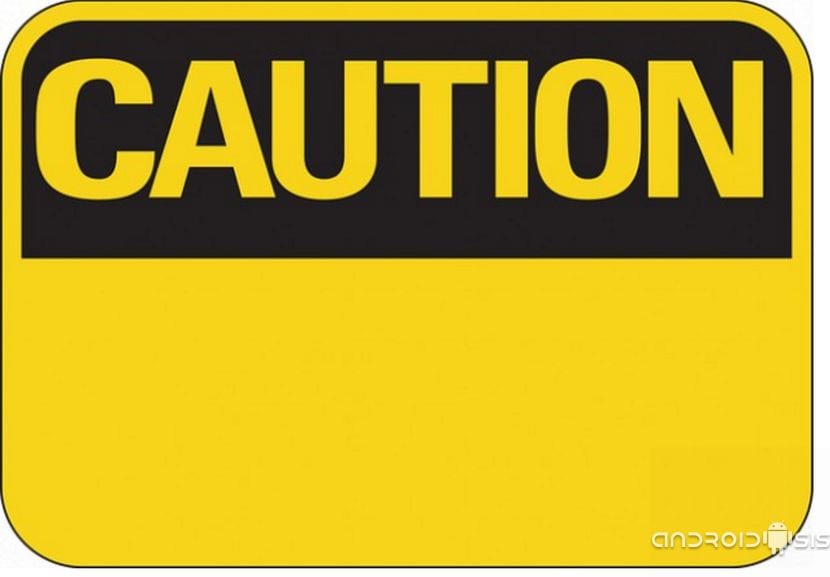
You must take into account before proceeding with this tutorial with which you can Root the Samsung Galaxy S5 in a safe and simple way, that the process by which we are going to Root and install the modified Recovery in this Samsung terminal, it is a process that the internal flash counter of the terminal will go up With what Your warranty will be automatically canceled if it is the case that it still had an official guarantee.
Having said that, be warned, you are going to comment on the main advantages and disadvantages of doing Root the Samsung Galaxy S5. If the tutorial that follows seems very complicated, we recommend that you try this app to root Samsung which is very simple and you will not need a computer.
Advantages and Disadvantages of Getting Root Permissions on Samsung Galaxy S5

The biggest downside of Rooting the Samsung Galaxy S5, removing the obviousness that we are going to lose the official warranty of the terminal, without a doubt I can describe them or list them in the following aspects:
- Loss of the official warranty of the terminal.
- Loss of automatic updates via OTA.
- Unlocking the Samsung Knox Security System with what our terminal is more exposed to external threats.
- Impossibility of using applications to pay by mobile. Thus applications such as Samusng Pay or applications such as BBVA and the like will not be compatible with our Rooted terminal.
As for the Advantages of Rooting Samsung Galaxy S5, the main points to consider or highlight could be the following:
- Possibility of updating the terminal using cooked Roms when Samsung no longer supports official updates.
- Possibility to increase the system performance of the Samsung Galaxy S5 through Tweaks, Kernels and exclusive applications that need superuser permissions.
- Ability to fully customize the Samsung Galaxy S5 through mods and applications that need Root permissions such as Xposed Framework.
- Test multitude of Roms designed by the great Android community behind the Samsung Galaxy S5.
What do I need to get root permissions on the Samsung Galaxy S5 ?. Requirements to be met in a mandatory way
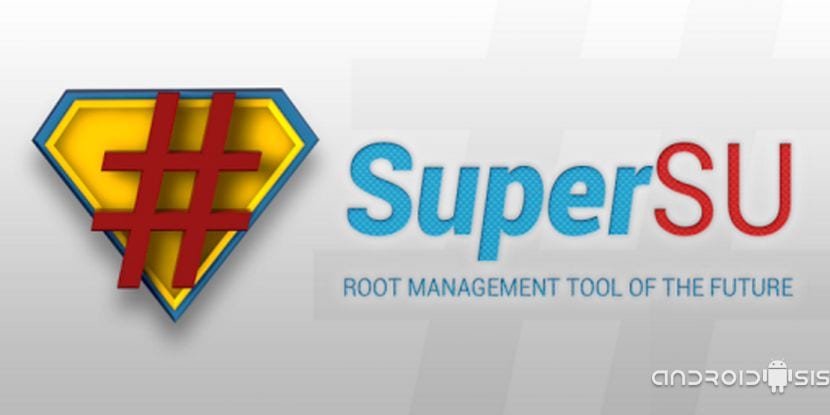
To achieve Root Samsung Galaxy S5, we must comply with the following requirements:
- Have a Samsung Galaxy S5 international model SM G900F / SM G900H, since the tutorial written here and explained step by step is only and exclusively valid for this specific model. So refrain from following the tutorial if your Samsung Galaxy S5 is a model other than the SM G900F / H. To find out if your model is the SM G900F, just open the settings and go to phone information.
- Have them Official Samsung drivers perfectly installed on your personal computer with Windows operating system. In this same article I attach link for direct download of official Samsung drivers, as well as the simple method of installation of the same. You also have them available on the official Samsung website, in the download section although you will have to download and install Samsung Kies the program to synchronize our Samsung terminals.
- The terminal must be charged to 100 x 100 of your battery capacity.
- Have a backup of everything whatever we want to keep in it, both the contacts and the downloaded applications.
- From the Samsung Galaxy S5 settings enable the developer options to, from that new menu, enable USB debugging. The developer menu or development options is a hidden menu that will appear on the Samsung Galaxy S5 just by entering the phone settings / info y click seven times in a row where it says build number.
Files Needed to Get Root on Samsung Galaxy S5
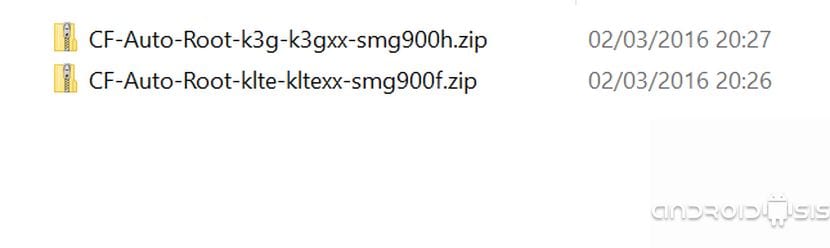
The files necessary to get Root the Samsung Galaxy S5, are limited to a single file in ZIP format, called CF-AutoRoot created by the great Chainfire, and it contains everything you need to Root your Samsung Galaxy S5 International.
Next, I leave you direct links to downloading the correct version of CF-AutoRoot depending on whether your international Samsung Galaxy S5 model with Android Lollipop version is the model with Qualcomm processor or the one with Exynos processor:
- Download CF-AutoRoot for Samsung Galaxy S5 model SM-G900Fsystem. (Download this file if your model is the one that comes standard with the Qualcomm processor).
- Download CF-AutoRoot for Samsung Galaxy S5 model SM G900H. (Download this file if your model is that of the Exynos processor).
Root Samsung Galaxy S5 SM G900F / SM G900H models in Lollipop, Android 5.0 versions
The first thing we will do is unzip the CF-AutoRoot file that we have downloaded in the previous step according to the variant of our international Galaxy S5. We will have something like what you see in this screenshot:
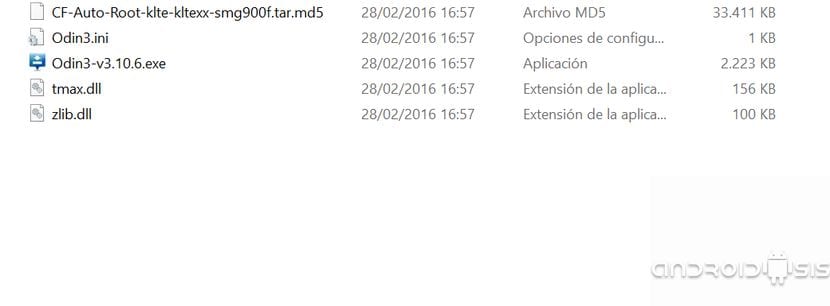
Now we will click on the Odin executable, the program used by Samsung technicians to flash and repair the terminals of the Korean multinational. As you see in the screenshot below, we will have to click the right mouse button and select Odin for that run with administrator permissions.
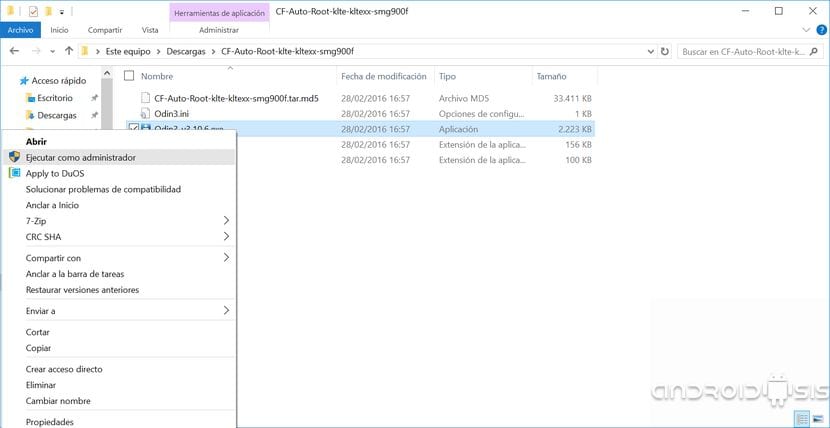
It will open to us Odin that will show us its own application that is just like the one I show you in the screenshot just below these lines.
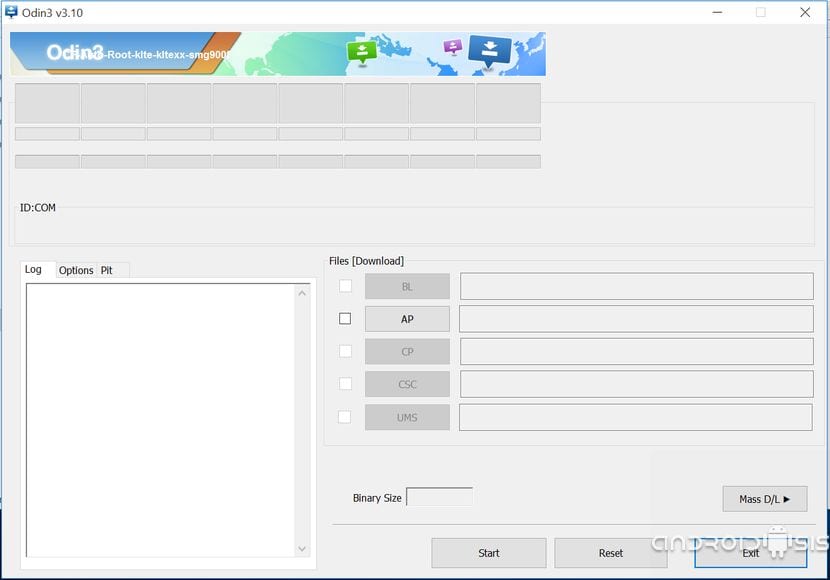
Now we will click on the AP button and we will navigate to the path where we unzip CF-AutoRoot and we will select the file with the extension .tar.md5
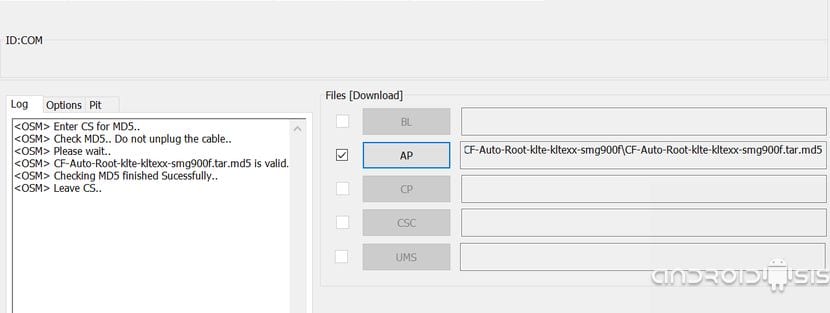
Now we go to the right of Odin, right in the window that we see in the attached image and click on the option Options to leave it as I show you in the attached image below these lines.
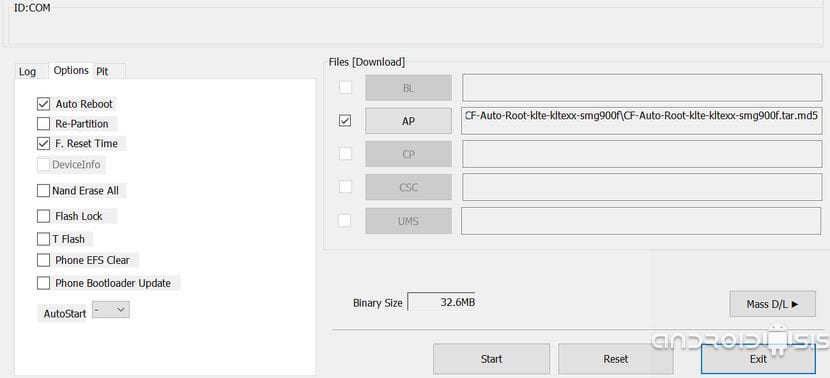
It is very important to check that only the Auto-Reboot and F.Reset.Time options are checked, and also check that Re-Partition is not checked. I repeat, Re-Partition should not be checked.
Once this is done, we must go to our Samsung Galaxy S5 International, enable USB debugging from developer options or development options. Turn off the terminal completely and restart it in Download mode. To restart the Samsung Galaxy S5 in Download mode we will turn it on by holding down the buttons volume up + Home button + Power button.
Once this is done, the time has come to connect Samsung Galaxy S5 to PC in which we are running Odin, ideally through the original cable that came standard with the terminal. We wait for Odin to detect the Samsung Galaxy S5, we will see the word COM followed by a number in the upper left part of the program, and we will only have to click on the button Home so that the process of Rooting the Samsung Galaxy S5 International begins.

It goes without saying that while the process lasts, it will barely take a minute, do not touch the Samsung Galaxy S5 at all, much less turn off the personal computer, pull the cable or let the computer shut down or restart to install Windows updates or whatever since we could take the risk of bricking the terminal. That is why I advise you not to move from the computer and to be able to do it from a laptop since a power outage can also be fatal to our brand new Samsung Galaxy S5.
Once the Samsung Galaxy S5 restarts completely and on the Odin screen, in the upper left we are shown the word PASS, it will be time to disconnect the USB cable terminal and start enjoying our Samsung Galaxy S5 International with Superuser permissions, or what is the same, start enjoying our Samsung Galaxy S5 International Rooted.
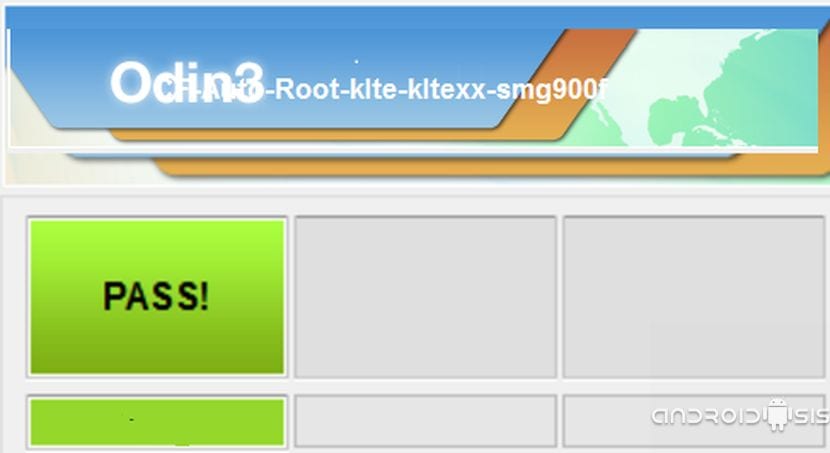
If everything has gone as it should, that is, well and Odin has returned your PASS, when entering the application drawer of our Samsung Galaxy S5 we can see how We have installed a new application that responds to the name of SuperSu. This is neither more nor less than the application that will allow us to manage the Root permissions or Superuser permissions that applications with Root rights need to access the system file system of our Samsung Galaxy S5.
If, on the contrary, at the end of Odin and return the word PASS Your terminal has not been restarted correctly and you have stayed in the original Samsung Recovery, we will scroll through the menu that appears on the screen using the volume plus and volume minus buttons, up to the option Wipe cache partition, we will confirm with the Power button and then we will select the option in the same way Reboot System Now and we will confirm again with Power so that, this time, our Samsung Galaxy S5 will restart correctly.
Great!! Oh wait, we're going for the S7 ... if you work it out all night like tomorrow you are up to date huh ...
Although we go for the Galaxy S7 and S7 Edge that luckily we could see in the MWC15 itself live and in person, it is worth mentioning and remembering that many users still enjoy this Galaxy S5 and it is for these users and for them this mega updated tutorial for Root Galaxy S5 step by step.
Rest assured that as soon as there is a Rooting system for the Galaxy S7, we will be the first to publish it.
Greetings friend Iván Rolo.
MWC16, I meant, Android checker stuff and the rush hahahahahaha
No, of course by that rule of three we can also upload tricks for windows vista, since many users still use it but, we would still be obsolete ...
When I visit an android or technology forum, as an amateur that I am, I want to find out about the latest, the latest roms, apks ... not how to rotate a terminal that is at least two years old ...
It is precisely now that users of this terminal need Root since Samsung's official update support is running out. I don't expect you to understand but in AndroidsisIn addition to finding the latest in technology, mobile phones, tablets, roms, etc., etc., we also pay attention to user requests and create complete help tutorials like this.
There is a small error in the article… The download mode is accessed like this: volume DOWN + Home button + Power button
Regards!!!
Good afternoon,
I followed every step to the letter but when I restart the phone nothing from the SuperSu program appears. How do I know if I root correctly?
Well, it has been very good for me, thank you very much!
Hello, I did everything to the letter and the team is left with this legend:
recovery is not seandriod enforcing.
Can someone tell me how to fix it?
Thank you very much.
The same thing happened to me right now ... how did you do?
How did you do it, I don't understand him very well
I did everything to the letter my version is 900H but even so it told me everything very well but when I tried to turn it on it brikeo and it no longer worked ... I had to reinstall the firmware and it was solved ... so that it does not happen to him To the other the same thing that happened to me before, I ask you to please review the method to root the Samsung galaxy s5 ...
I did not restart my S5, I kept the screen saying Sansung Galaxy S5 and above with letters in blue, red and yellow ... without letting me select any option ...
the only thing that tells me is:
Recovery Booting in blue letters
Recovery is not seandroid enforcing in red letters
and Set warranty bit: recovery in yellow letters ...
and it's been like this for a long time ... and Odin came out with the letters PASS in green ...
What I do?
I live in Cuba and I own a Samsung Galaxy S5 model SM G900H. The fact of living in Cuba brings a problem and that is that these Samsung cannot see the Wi-Fi networks here. The first thing we must do to solve this problem is to root the phone for which the article of friend Francisco is invaluable. But after root you have to do something else that I am not very clear about.
Could you help me on this?
Hello, I did everything to the letter and the team is left with this legend:
recovery is not seandriod enforcing.
Can someone tell me how to fix it?
Thank you very much.