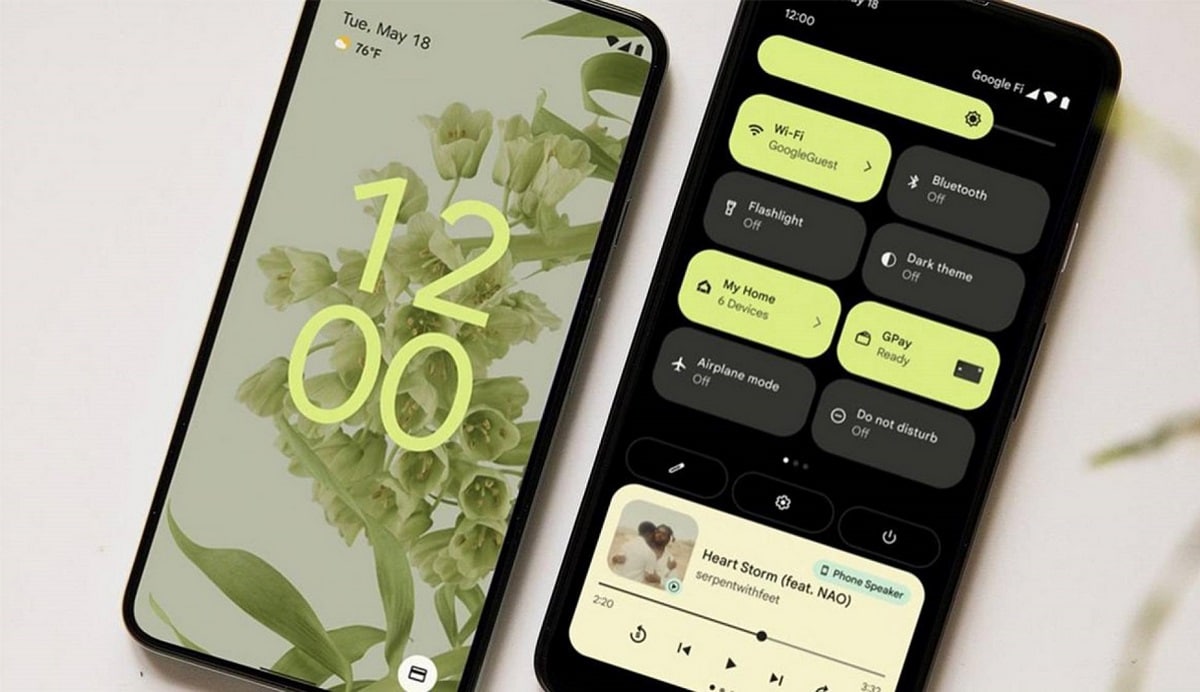
Our mobile phones have become small portable computers, capable of offering us a wide variety of tools that we can carry in our pocket, and have on hand whenever we need them. Of course, there is so much to offer, that not all of us have the same needs, so, on occasion, it may be necessary remove android widgets
As you will see later, the steps to follow to delete this element from your phone's screen is a very simple process, so don't miss our guide where we explain step by step how to remove widgets on android.
What is a widget and what is it for?

Chances are, you are more than used to using these tools offered by app developers, but until now, you hadn't stopped to think that this one had a name of its own.
A widget is a tool qualified as a micro application, which you can have both on your computer, on a web page or, like the ones we are mentioning now, on your mobile phone. This tool offers users the possibility of quickly accessing some of the functions of the applications that you have been able to download to your terminal.
In fact, the first widgets you have access to come by default on your mobile phone, which if you prefer, you can also delete. And it is that if you do not give them a great use, in the end they become a nuisance on your desk, as for your phone, since you make it work on something that you do not even need.
Of courseYou can move these widgets you don't need to the side screens instead of having it on your main desk, but as we pointed out, it is unnecessary work that you are giving to your phone. Therefore, if you want to remove widgets from Android, we are going to explain how you can do it, and thus take better care of the health of your device.
In addition, you have several ways to achieve this goal, and we will explain them all so that you can use the one that is most comfortable for you, since not all widgets come by default, but many also come with the apps that you download from Google Play.
How to remove widgets from Android
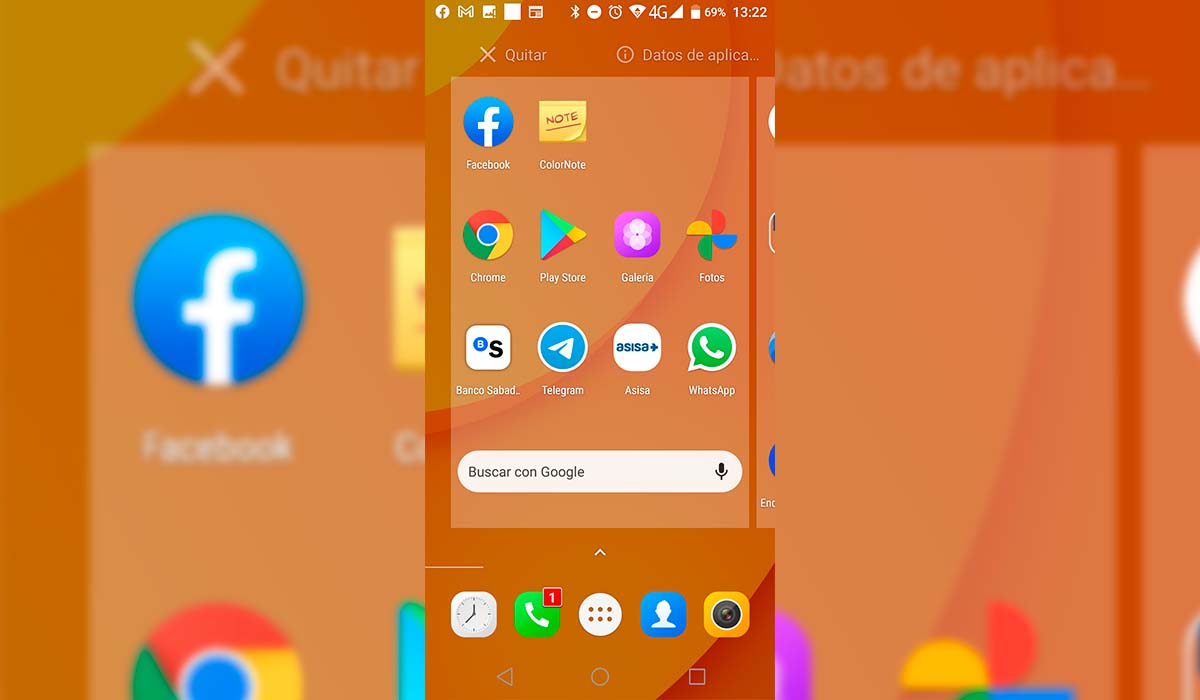
One of the most famous widgets and yes or yes we all use, is the clock. The truth is that this does not take up a lot of space on the desktop, but it is not very useful either, since having the terminal unlocked, you can see the time in the upper right part, and when you lock it, you just have to turn on the screen to see it in great. Therefore, it is a widget that you can remove without any problem.
Of course, a curious function that can come in handy if you have friends or relatives living abroad is to see both the time in Spain and in the other country, so that you always know their time and thus write or call them at a time when whoever is awake.
Other widgets that you can have on the desktop are from the system, and these can be moved or simply removed as well, since you don't use them at all, and even if you remove them, they will still be present and doing their job. Even if you prefer there are some widgets that allow you to change their design, so you can have a much more personalized desktop.
But if what really interests you is remove android widgets, We leave you below with the steps to follow to achieve it easily.
- First of all, you will have to start by unlocking your terminal, and go to the screen where the widgets that you want to remove from Android are located.
- Once you have found them, you will only have to do a long press on each of them, so that a small menu with several options appears.
- Depending on your terminal, you will see the Delete option, or the trash can symbol at the bottom of the screen, where you will have to drag the widget that you no longer want.
As you can see, the steps to follow to remove widgets from Android are very simple, as well as very fast. Without a doubt, a very good way to get rid of what you are not using, as well as helping your terminal by freeing up some space and consuming less memory.
Another way to delete widgets on your phone
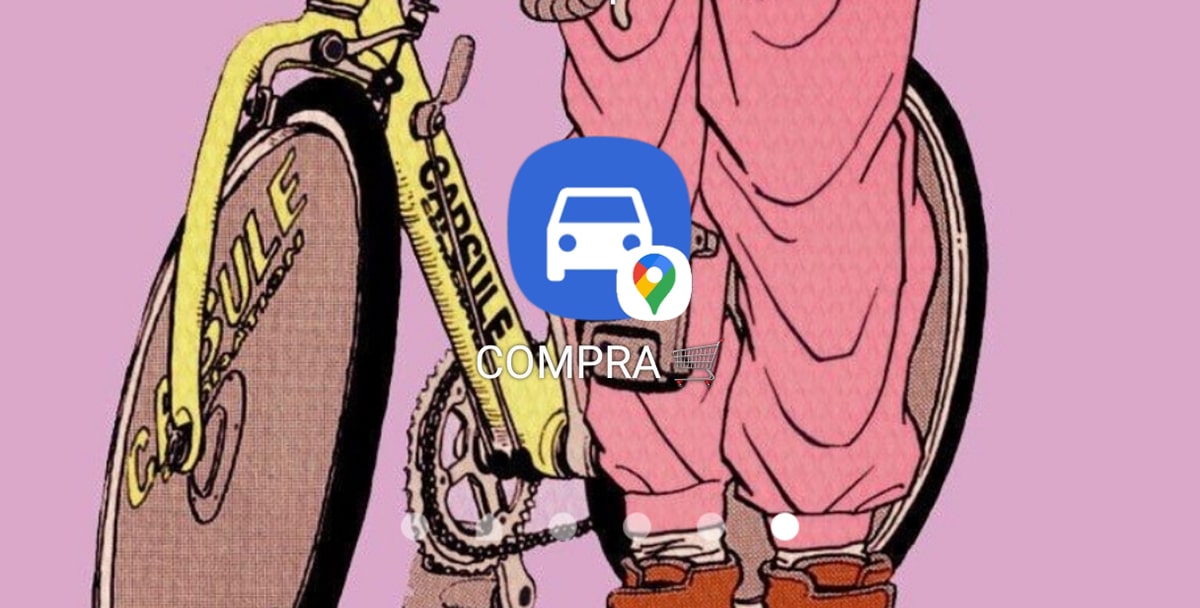
Another way to remove widgets from your Android mobile is through Google Play. And it is that not all of the ones that you have in your terminal arrive by default, but rather that you have been able to download them with an application, therefore, you will be able to eliminate them from the Play Store without any problem, these in particular.
When remove widgets that have been installed from Google Play, it will be necessary for you to be clear about which ones you do not need so as not to be testing each one of them. More than anything because this will lead to an unnecessary waste of time that will lead you to neglect this task.
Once you are clear about which widgets you want to remove, we are going to leave you with the steps you will have to follow to do it easily and without mistakes:
- First of all, you will have to open the Google Play app.
- Once this is done, go to the upper left, where you will have to click on the photo of the Google account that you use on your terminal.
- This will take you to a menu where you will have to click on Manage apps and device.
- Here you will see that at the top you have two menus, Summary and Manage, select the latter.
- Here you will see the full list of applications that you have installed from your Google Store.
- Locate which ones you no longer want, click one by one the one you want to remove and click uninstall to do so.
As you can see, this is also a very easy way to remove widgets on android. This way you make sure to get rid of both the app and the associated widget. And thanks to this, you will be able to free the memory of your terminal, which will stop working with an application that you really don't use, and in the end it just turns out to be a nuisance.
