
If you've had an Android phone for a long time, chances are have downloaded a large number of applications in the same. Although many of them you may have deleted or stopped using over time. One piece of information that many users want to know is the number of applications they have or have had on the phone. Since counting them by hand is not an option, because we have deleted many of them, there are other solutions.
Google itself provides us with a tool for this. Thanks to it, we will know perfectly the number of applications we have on Android. We simply have to go to the Google Control Panel. It is the section in which we find this information. Do you want to know how to access it?
This is something we are going to access from our Google account. To do this, you can access it this link. You will be asked to log in to it, in case you haven't already done this. On the screen we get a series of sections. The one that interests us in this case is that of Personal information and privacy. We therefore click on it.
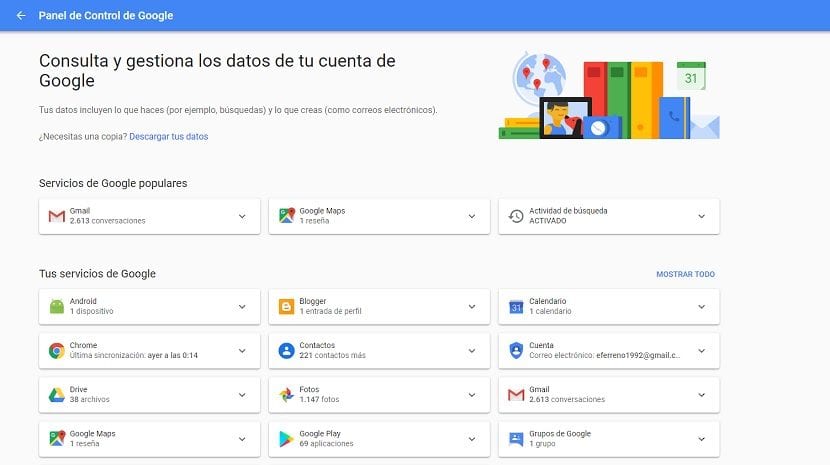
When we enter it, we have to look at the left panel of the screen. There come a series of options. The one that interests us in this case is called «Manage your Google information«, Found within this section of Personal Information and Activity. By clicking on it, we will see new options on the screen, if we go down a bit, we will see that a section called Control Panel appears.
We therefore enter this control panel. In it we find all the activity data of Google services. If we want to know how many applications we have installed on our Android phone, we have to go to the Google Play block. It is in the same where this information is shown to us.
The number of applications and also shows which was the last app that you have installed on your Android phone. This is merely informational information, but it can be useful for us to know more about the use we have made of our phone over time. Most likely, some of them are these essential apps.
See the apps installed on your mobile
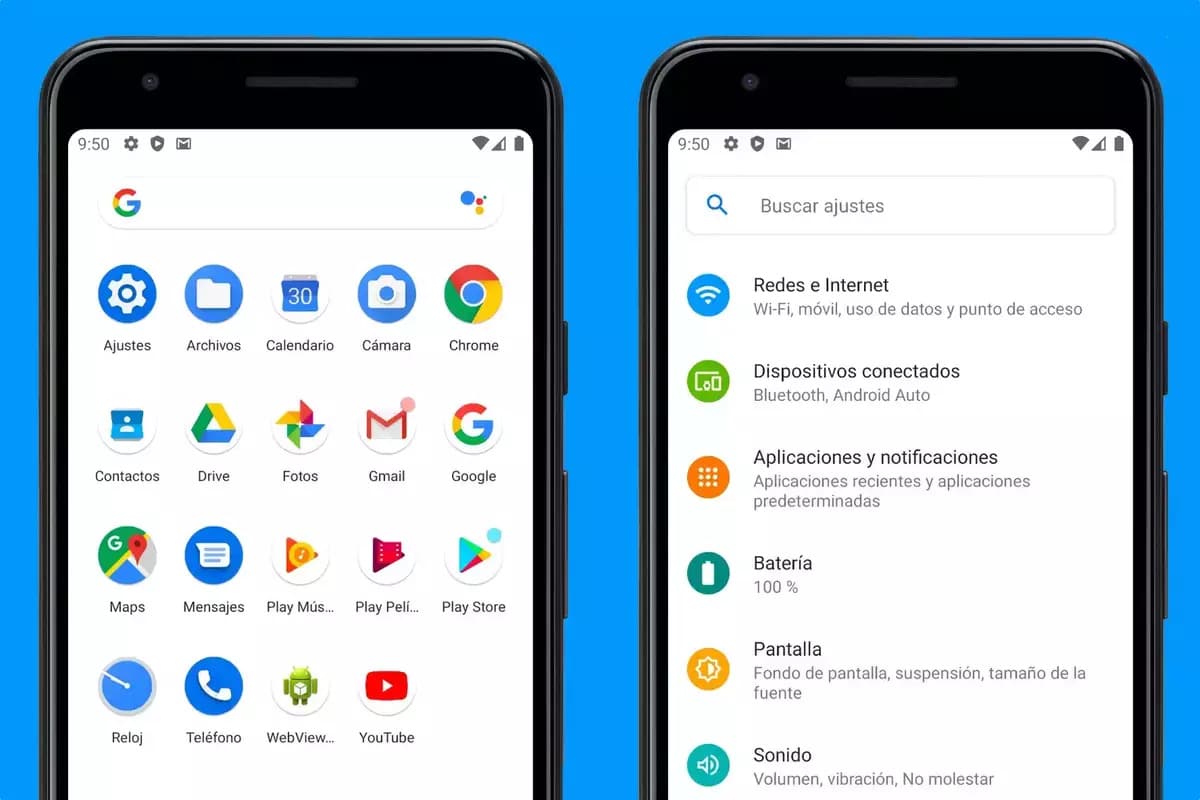
Know the applications you have installed on your mobile device in a basic way is by going to “Applications” in the terminal settings. It usually says the exact number, as well as the name of each one of them, being able to remove those that you are not using and allow you to have more storage space.
Specifically, you must go through the "Application Information", a tab with that name usually comes by default in all brands, sometimes with another specific one. This will change if finally depending on the version of Android, which have been evolving in this sense, which is normal right now.
To find that information, follow these steps:
- Unlock the device and tap on “Settings” on your device
- After this, go to the "Applications" option, it is located in the first
- After this, go to “Applications” and see the number on the top right, it usually puts the apps installed on your terminal, if not, you have the possibility of finding this in the previous menu
- Another option is to post them manually, although it is likely that it will be marked in the settings themselves, as soon as you enter
It is important to mention that the more apps you install, the greater the space will be That they occupy these in our storage that will fill this and it is not a positive thing. Remove those that you do not use on your phone and do a cleanup afterwards with the "Optimizer" that usually comes on your phone installed specifically.
Count of apps installed with a tool
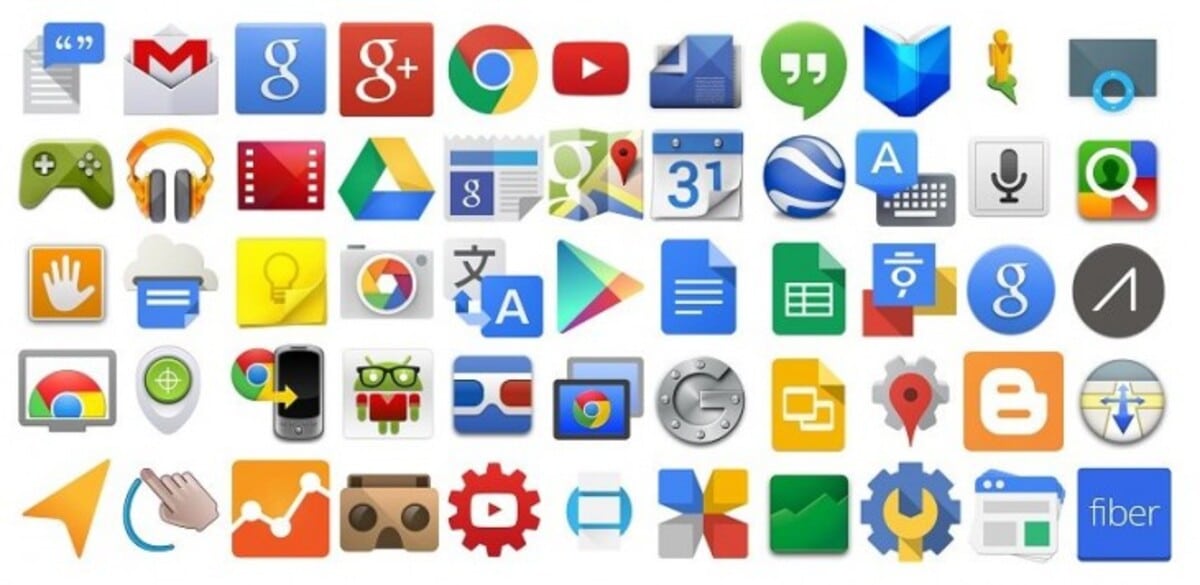
One of the applications that are worth to us in such a case is Update applications from Ersun Software, which in addition to counting each one of them, including those installed by the manufacturer, does so with the ones you have downloaded. It does so with a counter at the top, giving you this and other data, such as updating if necessary, among other details, such as occupied memory.
This utility is free, it can be useful to know everything about the tools, both the ones you have, their occupation and if it is necessary to uninstall it because it does not comply with the security guidelines. It is a program that despite not being too showy is quite functional for what we are looking for.
Using it is simple, once you download and install it, just open the app and wait for each and every one of them to load, thereby giving the number of installed applications. In the main home, it will tell you how many you have installed, separating those from the system and those from the Play Store, as well as those from other sources, which are usually from servers outside the store.
From the Play Store
A logical way to find out about the apps installed on your phone is to go through the Play Store, although it may not seem like it is, it will tell you which ones you have downloaded over time. The store is one of the things with which to count, the official way of knowing the utilities downloaded up to the specific moment.
If you want to do this process, you must do the following:
- You have to have the phone unlocked
- After this step, go to the Play Store
- Press on your profile, either in the letter or in the upper right image
- If you have entered, go to “Manage apps and device” and click on this
- Click on "Manage" and all the installed applications will appear, as well as the possible updates available at that time
- Count each one of them and that's it, it's that simple to know which ones you have on hand
Do you want to know if apps have access to your Google account? Discover it here.
