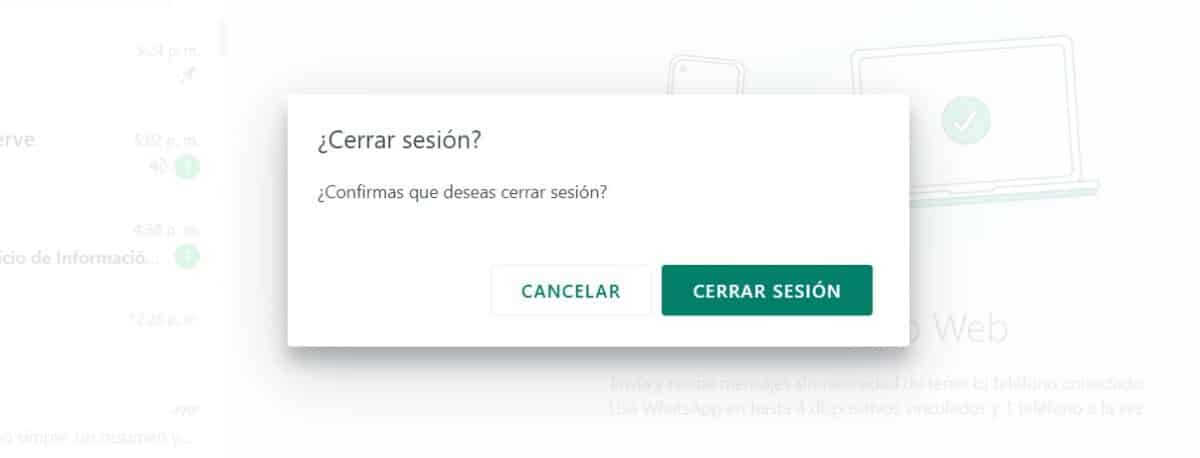Surely you have heard of a QR code to enter WhatsApp Web and other versions outside your mobile. Well, in this article we will explain not only how to use it to enter, but we will also explain what it is and what its function is.
Fear not, all the information you need is here, short, simple and step by step. Without further ado, let's get started, we're sure you'll love all of this world of codes known as QR.
What is a QR code

The codes are combinations of symbols and characters to transmit information in a limited way to whom we want. In the particular case, QR means "Quick Response” or quick response. Basically, we can talk like a code that offers an immediate response.
El QR is a remarkable evolution of graphic codes, such as the well-known barcode, which is still used to offer information on various products. Its primary function is the same, through a reading, to offer information, which is translated by computer algorithms and shown to us.
In order to scan a barcode, it was necessary to have infrared equipment, which transformed the bars by their size into numbers and these, in turn, allow information to be obtained from a database.
For its part, the use of the QR code, despite the fact that it has similar foundations, can be scanned using a mobile camera, transforming the information into computer data, which redirects us to a link of interest.

Currently, ehe QR code has many uses, from paying for products and services digitally to redirecting to show thousands of people specific content. Many applications allow the generation of this type of code and take us to their profiles on various social networks.
A major advantage of this technology that has been in use for some time is that it they are unique, changing the position of a pixel already represents different information. This allows increasing the security of the process, offering personalized and unique links through a simple graphic.
One of the platforms that has best taken advantage of this technology is WhatsApp. Currently, to log in on a different device than the one we use with the mobile application, scanning of a QR code is required.
To maximize the security of the process, WhatsApp constantly changes the code, this with the intention that it be used only once and avoiding recycling.
Every day there are more platforms that use the QR code as a tool for data connectivity, validation and verification.
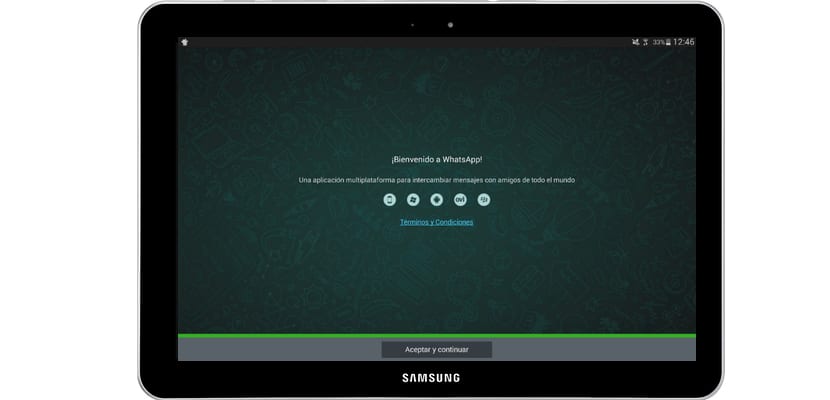
The QR code as a key to enter WhatsApp Web
You are about to test a small sample of the potential of the QR code by logging into WhatsApp Web quickly and easily. Here we show you step by step how to do it, just follow the following methodology to the letter:
- Before you start, make sure you have your mobile handy, it will be vital in the process.
- Go to the official WhatsApp Web website, https://web.whatsapp.com/.
- When the page loads, a brief instruction to log in will appear and a QR code will appear on the right side of the screen.
- On your mobile device, open your WhatsApp application as usual.
- Locate three vertically aligned points in the upper right corner of your mobile screen and click on them. It will display a series of new options.
- You must click on "Linked devices” and a new screen will appear.
- Here you can see all linked devices and currently open sessions. In this step, click on the button “link device”, you will find it in the center of the screen and it will stand out for its green color.
At this time your mobile will activate the camera and scan the QR code, place the code box in the clearest box that will appear on your screen.
When the scan is successful, the message logging in will appear on your device, just like your web browser. The functions that you will see on the screen are basically the same that on your mobile, however, will have a wider distribution.
When you finish using WhatsApp Web It is recommended that you close your session, especially if the computer is for common use. There are two ways to log out easily, we will tell you what they are.
The most practical method, in case you do not have another linked device is through the mobile, the steps to follow are the following:
- Open the application on the mobile.
- Go to the 3 dots you clicked to sign in.
- Click on "Linked devices".
- Click on the device you want to log out of.
- Wait a few seconds and repeat the procedure to confirm that the session was closed successfully. Anyway, you can see on the computer screen whether it stays open or not.
The other method is just as simple, but this one is done from the web browser. The steps are the following:
- Open the tab where WhatsApp Web is running.
- Go to the three vertically aligned dots that appear above the list of open chats.
- When you click, a series of options will be displayed, where you will choose “Log out".
- Confirm that you want to close the session by clicking on the option “Logout".
- Wait a few seconds and the screen will change to the same login screen, ensuring that it was closed successfully.
For added security, p.You can check on your mobile if there is any other session open, however, these methods are very safe and you will not have any problems when completing the process successfully.
As you can see, the use of the QR code is a tool that can greatly help us in digital life and contribute to security when making payments, visiting websites or even iStart session from another previously authorized device for this. Surely we will soon see new uses for this graphic system for connecting to the camera of any mobile. We will read you in a next opportunity, hoping to have helped you understand the process through QR code.