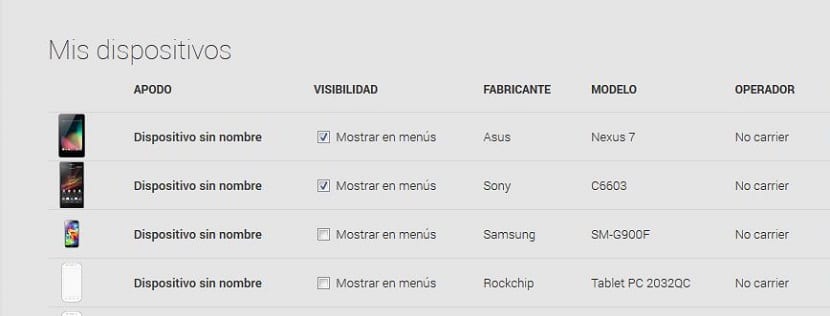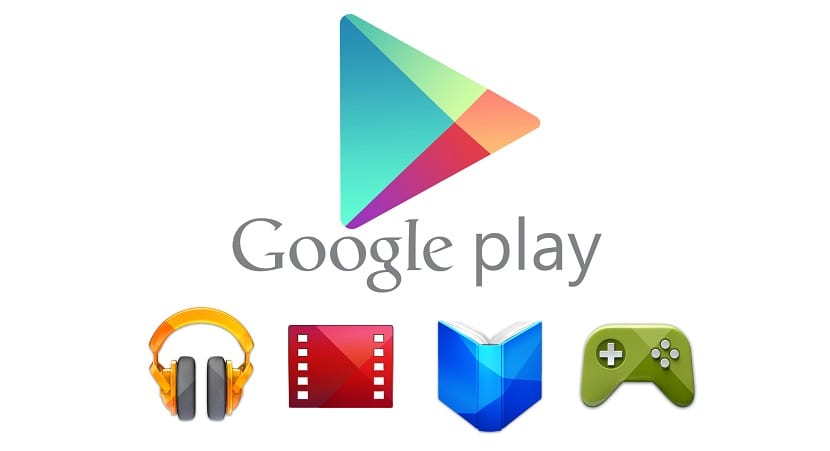
The Play Store is a essential part of the Google ecosystemBeing the main point where almost all apps come from that reach our phone and are finally installed.
Being a vital part of our phone it is important that let's know all the ins and outs of the google store to be able to modify and configure it as we want it according to our needs. Below you will be able to know all the most important settings of the Play Store that you may not have known about.
Play Store app settings
1. Turn off automatic downloads
If you want safeguard part of the data plan that you have monthly, it is important that you appropriately configure the automatic downloads setting.
You must go to Settings> Update automatically and select Update apps automatically only via Wifi or Don't update apps automatically
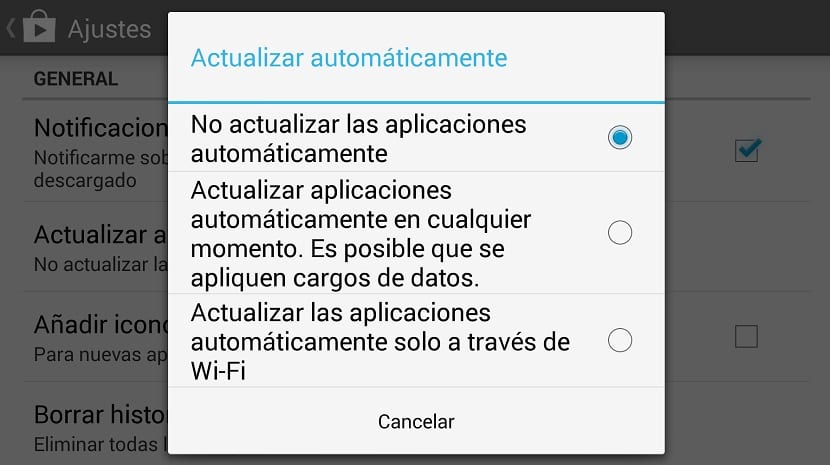
2. Parental Control
To make sure that the little one in the house does not enter adult content in the Play Store, you have to access the Settings> Content filter> Low maturity level
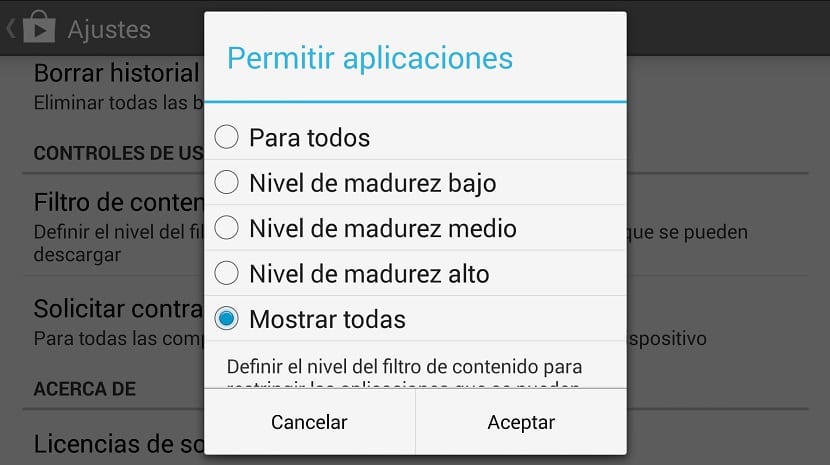
3. Get a refund
Google recently updated the time frame we have to obtain the refund of an app or game from 15 minutes to 2 hours.
In this manner you can check if the app works in our terminal or if we do not finally decide to purchase it.
4. Deactivate the shortcuts for all installed apps
At the moment that we get this feature for the first time with an Android device comes by default so that a shortcut appears on the phone's desktop every time we install a new app.
From Settings is disabled Add icon to the home screen.
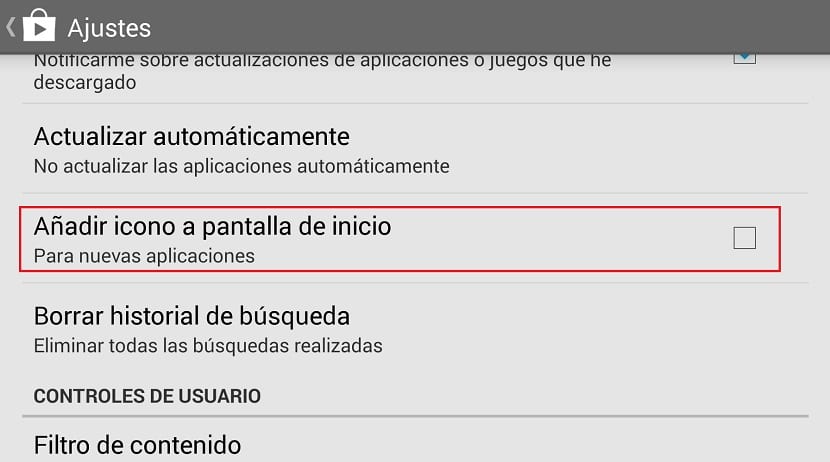
5. Request password for purchases
It will be required a password the first time a purchase is initiated, but it won't bother you anymore for the next 30 minutes. It can also be activated for each of them or never.
From Settings> Request password for purchases.
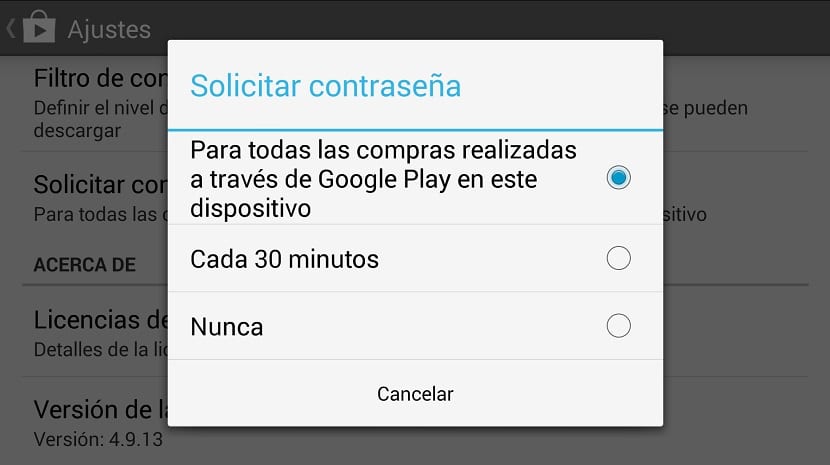
Settings from the Play Store website
6. Edit device details
You must go to play.google.com/settings to view number of devices that you have linked to your Google account.
The best option in these settings is the possibility to hide them from the installation menus since there is no way to delete them directly.