
Despite that Android is the most widely used mobile operating system of the planet (it is present in more than eight out of ten smartphones and tablets), and although it has evolved in a very remarkable way from its inception to the current version that many of you are already enjoying, the truth is that there are still bugs (and there will still be, because nothing in life is absolutely perfect), especially when trying to connect an Android device to a computer.
There are times when the computer does not detect the mobile that we have connected. The reasons and factors for this can be many, from what seems more complicated to something really absurd, a failure in the drives, an error in the hardware, an option that we do not have activated ... But for various reasons, it is still necessary connect the phone to the computer for depending on what tasks, and in order that you do not lose heart in the attempt, today we will try to review the main causes why my PC does not recognize the mobile, and their possible solutions. You are ready?
Let's take a look at the hardware
Let's start with what is usually one of the most common causes: hardware problems. It is a fairly common problem when we find devices that are very "suffered" or that are already a few years old and are, at least, technologically older. When we talk about hardware problems, we are referring both to the mobile phone itself, as well as to the connector and even the connection cable.

The solution is simple and goes through testing that hardware, that is, check that the Android phone is working properly, check that the terminal connector is not damaged, check that the cable works well and the power reaches the phone… Sometimes the solution can be as simple as trying another cable.
Drivers, those you are afraid of
And although hardware problems are one of the most common causes, without a doubt problems with drivers take the cake when the computer does not detect the mobile. Damn drivers!
The drivers are the controllers, that is, it is precisely what allows that, when you connect your Android phone to the computer, it detects it and allows it to do what it intends to do, for example, transfer music from the PC to the phone. Also, thanks to drivers You can also test new versions of Android by changing the ROM, so this is a very important aspect that covers both home users and developers.
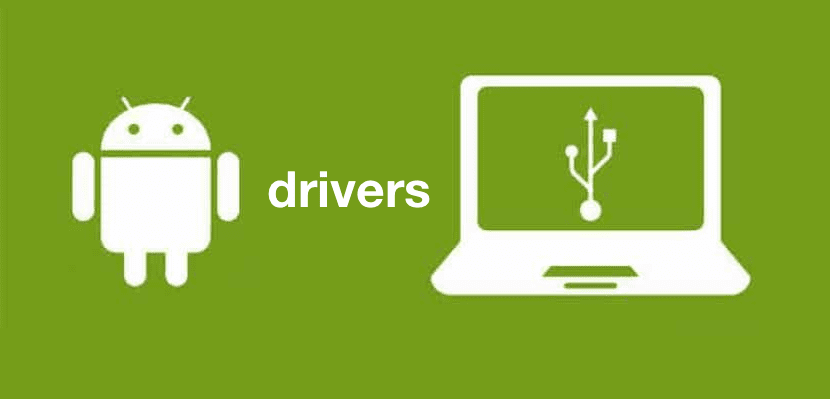
If my PC does not recognize the mobile, it is most likely that do not have the drivers that are necessary for this, installed on your computer, although it is also true that, in the case of certain "less complete" phones, you will not need any additional software. Things change when we talk about brands like Samsung and others of similar relevance.
In these cases, the truth is that you should not have problems either, because it is the same phone that is responsible for installing the necessary software when you connect it to your PC but, as we have learned in the beginning, nothing is perfect so this can fail. When the computer does not detect the mobile, just search Google for the drivers for your exact phone model and you will quickly find them and be able to install them. For example, Samsung drivers we have them right here.
In case you want to install and test a custom ROM or you want to root your device, install the developer programming software Android Studio or the program 15 seconds ADB Installer with which you can download all the drivers you may need.
And speaking of drivers, you can also try the following from your computer:
- Go to My Computer, right click and select properties.
- Click on hardware in the menu that will appear
- Click Device Manager.
- And when a listing appears, select Universal Serial BUS (BUS) controller
- Now right click and enable the "enhanced host controller" option
in case it is disabled.
Always the right way
It is often said that there is always a correct way of doing things and, how could it be otherwise, your Android must be in the correct mode when we connect them to the computer In order for it to detect it and we can operate with it, worth the redundancy, correctly.

When you connect your Android smartphone to the PC there are three possible modes so you must select the appropriate one:
- Transfer files. As it indicates, it is the way in which you will be able to transfer files from your Android to the PC since it gives the computer permission to access the files on your mobile device.
- Charge this device It only allows you to fill your mobile with life and energy, but you will not be able to manage any type of file.
- Transfer Photos (PTP), is the mode that will allow you to manage your photos, and only your photos.
And of course don't forget check the option «USB debugging» in the section «Development options» Well, in some cases it could be the reason why the computer does not detect the mobile.
If you cannot find this option, do the following: go to "Settings" → "About device" and press several times on "Build number". This will enable the "Development Options".
It seems silly but ...
Probably, before carrying out any other check than those that we have mentioned, you should try restarting the mobile phone. I know it seems like a simple solution, and too recurrent. Even when we hear a specialist technician say it, we have been able to come to think «and for these have you studied?». But the reality is that You would be surprised how many times restarting the terminal is the solution when my PC does not recognize the mobile, and even in many other errors that may arise. Remember: "A restart in time will take the nonsense out of your mobile"? To do this, just press and hold the Power / Sleep button until the option appears on the screen. Select it and wait.

Total restoration
Sometimes drastic measures are necessary. Without any of the above it has worked, and if your Android mobile still does not connect to the PC, then you should restore your smartphone, that is, erase absolutely all its contents (image, videos, applications, contacts, etc.) and leave it to zero, like the day you took it out of its box for the first time.

Sometimes, this "brutal" measure is the only solution, especially when it comes to older devices, with a lot of use, that drag problems inside. Probably, by carrying out the restoration, not only will the failure by which my mobile does not connect to the PC be corrected, but you will also notice that it works more fluidly, and you have more free storage space.
Of course, before restoring, don't forget to make a backup of all your data and files.
I hope that any of the solutions proposed in this post, from rebooting to restoring, will be useful to you in the event that your computer is unable to recognize your Android smartphone. If not, you should still consider whether the time has come to renew your terminal.
