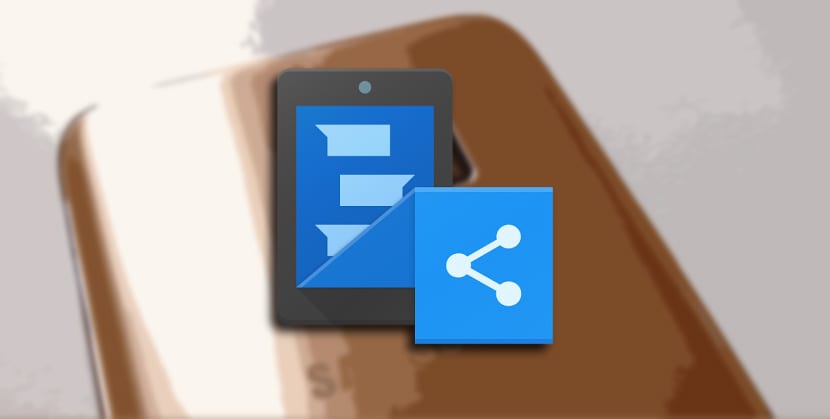
The Samsung Galaxy devices of the latest batch, such as those Galaxy Note 5 or that Galaxy S7 that I am still in love with, have a special feature that allows you take screenshots in portrait format to capture an entire app or website. The only thing that happens is that this functionality, found in the TouchWiz framework, Samsung's custom layer, is maintained exclusively for Galaxy Note devices.
But luckily, for those of you who don't have a new Galaxy device, we have developers like Glitch who have managed to find a solution. Your app will take care of detect when you have captured multiple screenshots and it will automatically join them together to have a single image. The end result is a perfect replica of the Samsung feature, so you can take those vertical screenshots from any Android mobile.
Before moving on to the small tutorial, we are going to install the Stich & Share app that can be found for free from the Google Play Store. You can access its installation at the end of the entry where we usually put a widget that takes you directly to the Play Store.

How to get large screenshots automatically
When you first launch Stich & Share, a short tutorial will appear. The vertical screen capture feature will work the same way this feature does on your device. The only difference is that you will need to take multiple shots until you take the full extent of the app or website. When you have done this, Stich & Share will automatically detect the screenshots, join them together and a notification will inform you that your extensive screenshot is ready.
- We launch the app and appear before him three screen tutorial
- In the last we can activate functionality to automatically detect multiple snapshots taken
- Now take several shots of an app or website in a row by taking different spaces
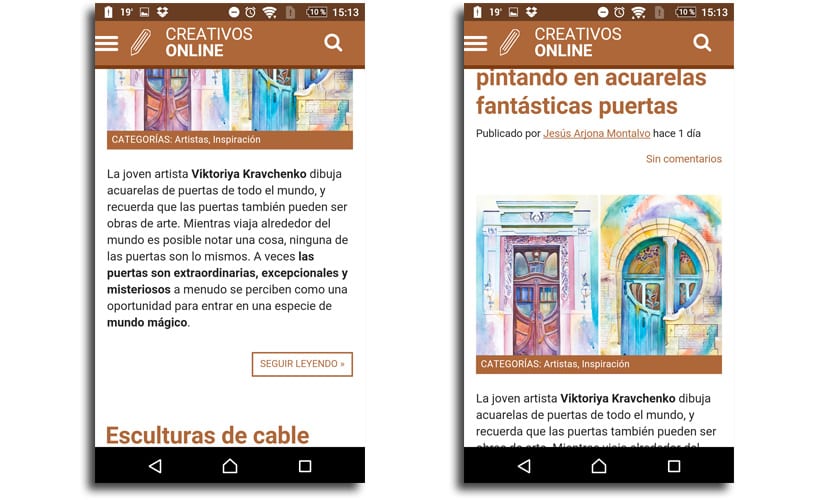
- A notification in notification bar which will indicate that the screenshots have been joined «Screenshots stitched»
- Click on the notification to vsee the long screenshot created automatically

- As you can see, the work done is excellent, although you have the option of adjust it manually by clicking on the scissors icon
In the edit mode to adjust it manually, it is very easy, since will move up or down some of the screenshots to place it where you want without major problems.
How to Create Large Screenshots Manually
How Stitch & Share can happen that do not detect those screenshots taken, we can choose to do it manually. It is not difficult at all and you will also get the screenshot in a matter of seconds.
- Open the Stitch & Share app
- Now click on the button "+" in the upper right
- You will have the image gallery with screenshots taken. Select one by one the screenshots you want
- Repeat the process for the rest of captures. Once you have added all the images, you will be able to see how the app has automatically aligned them in a single image
We finally have the option of being able share all extensive screenshots that we have done, either manually or automatically. From the button with the image of an arrow, which is located in the lower right part, we can now share the image. Before this we can save it manually in storage if we want.

A very interesting feature that performs almost all work automatically without having to waste time making certain adjustments. Although you also have the option of correcting a bug if needed from the manual options.
You have the free version from the Play Store. If you already want the premium version, what remove the advertising, select your own colors and do not add a watermark, for € 1,99 you will have it.

cool