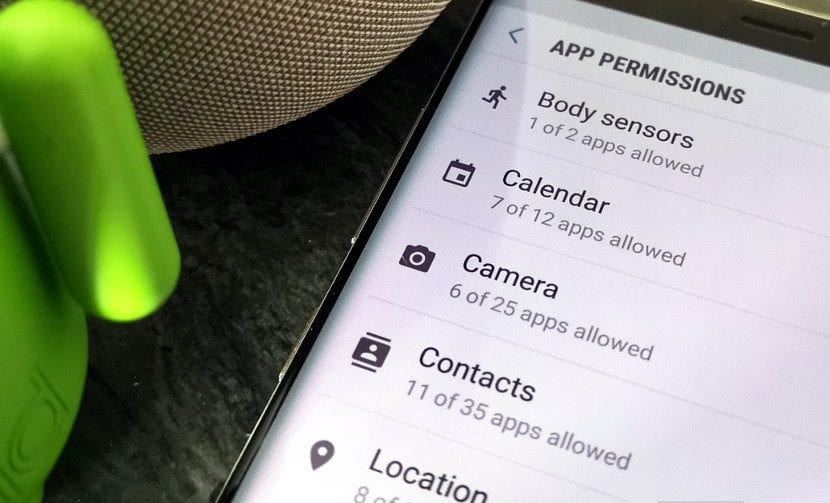
Every time we install an application on our smartphone, regardless of whether it is managed by Android or iOS, it asks us for a series of permissions to function properly. The problem with these permissions is that some applications and games abuse them and request permissions that have nothing to do with its operation.
We usually find this problem in applications that are free, And that generally include ads, since they have no other way to try to get a return on the investment they have made when creating the application. Fortunately, many of these permissions do not need to be enabled in order to use those applications or games.
If every time you install a free game or application, you accept all the permissions that they request, you are not only exposing much of your privacy, but also, you are offering a large amount of data completely free of charge to the developer, so that on top of that, it shows you more advertising in it, advertising oriented to your tastes and / or needs.
If a game, casual type, asks us for the location, permissions to access phone calls, the storage of our device ... or any other access that has nothing to do with what it really is, a game simply, we should not grant such permissions at any time. As they are not necessary to function, we will be able to enjoy the game without any problem.
Fortunately, from the Android configuration options, we can modify all the permissions that the applications have since we have installed them without taking into account the previous precaution of reading them. If you do not know what type of permissions any of the applications or games that you have installed have and you want to start getting serious about this, then we will explain how to modify the permissions of an Android application.
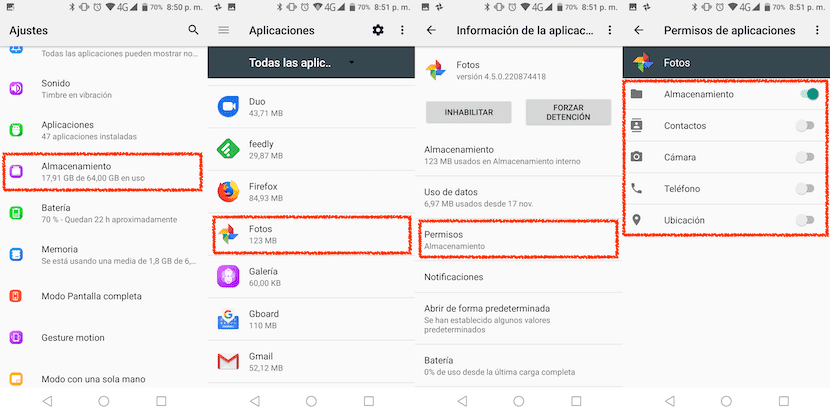
- First, we head up Settings> Storage
- Then all the installed applications in our team.
- To do this tutorial, I have selected the application Photos, an application that has limited access to just storage.
- Next, all the permissions that the application has are shown. In this case, being an application that has to access our reel to be able to upload the images to the Google cloud, it should only have this access.
