In the following practical video tutorial I am going to show you how to protect all our applications to control their access through the fingerprint readers already incorporated in most Android terminals today. So, I am going to teach you a very simple way to lock Apps using the fingerprint reader simply by downloading and installing a totally free application for Android.
The application that responds to the name of finger securityHow could it be otherwise, we have it available for free in the Google Play Store. A fully functional free version for block any application installed on our Android terminal, which also has a paid or Premium version that also allows us to customize various aspects of the user interface itself. Then clicking on «Continue reading this post» You will access the direct link for the download through the Google Play Store, as well as you will know everything that what, for me, is the best application to manage access to the applications installed on our Android through the fingerprint reader of our Androids.
What does Fingersecurity offer us?
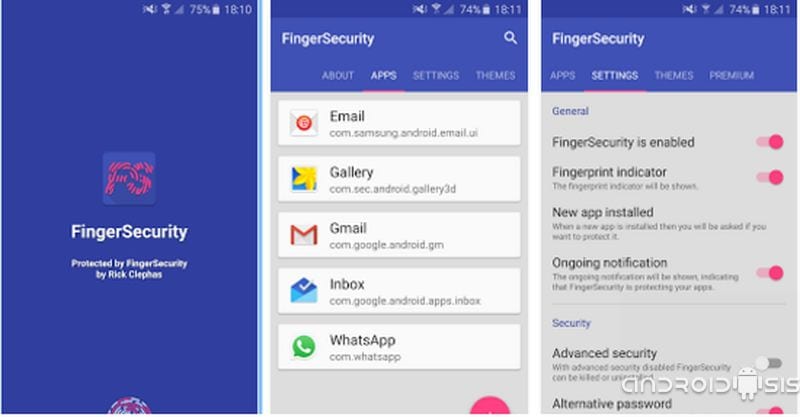
fingersecurity is an application created to give security to the applications installed on our Android terminals, One security and total control of the applications installed on our devices, system settings and even new or future applications that we install from the Google Play Store or externally by downloading and installing APK files.
This extra security can be applied application by application via fingerprint reader of our Androids, or through password, pattern or PIN if you do not have an Android terminal with a built-in fingerprint reader. In turn, it is valid for most of today's fingerprint readers, both for those that are incorporated into the Home button of our Android and those that are installed on the back of the device.
How can I block Apps using the fingerprint reader?
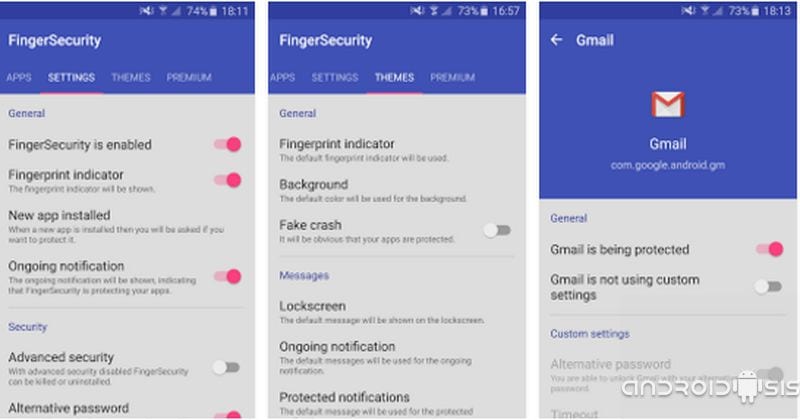
In the attached video with which we started this post, I show you in a complete step-by-step tutorial, the simple use of the Fingersecurity application to block Apps using the fingerprint reader of our Androids, a very simple application to use and that from its totally free version allows us to do such interesting things as the ones that I will list below:
- Protect installed applications, system or system settings without a maximum limit.
- Show or hide the fingerprint indicator to unlock the protected app.
- Animations on the application's lock screen.
- Option to directly protect the new installed applications, either installed through the Play Store or manually by downloading and installing APKs. It also has options to do nothing in this regard or to ask when installing a new application
- Protection so that from the recent applications window you will also be asked for your fingerprint or password to be able to access the protected application.
- Continuous blocking option of the selected apps so that as soon as we exit the application in question we are asked for the fingerprint again.
- One-time application lock option until the screen turns off and the terminal goes to sleep.
- Easy app unlocking option with which we will only be asked for the fingerprint once per session, this until we lock our Android again, to only ask for the fingerprint the first time we access any protected app.
- Option to protect the application so that it cannot be uninstalled unless we enter the fingerprint or, failing that, password, pattern or pin.
- Options to change the theme or fingerprint animation to show on the application's lock screen.
Download Fingersecurity for free from the Google Play Store
Another option to block Apps using the fingerprint reader for Samsung terminals
If you have a Samsung terminal as is my case with the Samsung Galaxy S6 Edge Plus, surely you find or have installed some Modified rom that has the functionality added in the settings called App Lock.
In the attached video that I have left you just above these lines I show you this option integrated into the Rom NoName V5 I've been flashing for a long time on my Samsung Galaxy S6 Edge Plus. One of the best and most stable Rom that I have tried on my Samsung and that I showed you how to install more video tutorial in this post.

Anything related to this is very important