
Learn how to use the Google Pixel Magic Audio Eraser, a function managed with artificial intelligence capable of eliminating noises that get into your recordings. This functionality is very useful when editing videos and ensuring that sounds can be improved or removed completely.
This functionality is called «Audio Magic Eraser» an improved version of the “Magic Eraser” feature that removed unwanted objects in photos from Google Photos. It was specially designed for Pixel 8 mobile devices and here we will teach you how to use it correctly.
What is Google Audio Magic Eraser?
It is common that when recording a video with a mobile phone or a camera, it captures all the outside sound - for example - if we are in the park, a shopping center or a sports field. Google has designed a tool capable of suppress this unwanted sound or even a certain one, to extract or delete it.
Audio Magic Eraser is an editing tool that uses artificial intelligence to improve videos in identifying unwanted sounds and making them easier to remove. It has custom options so that the user can determine the sounds and remove them from the video.
It works easily thanks to a series of buttons that you can activate to eliminate external noises, or select which sound you want to suppress and which not. We can make the person's voice overlap any strange sounds captured and give the video greater audio clarity.
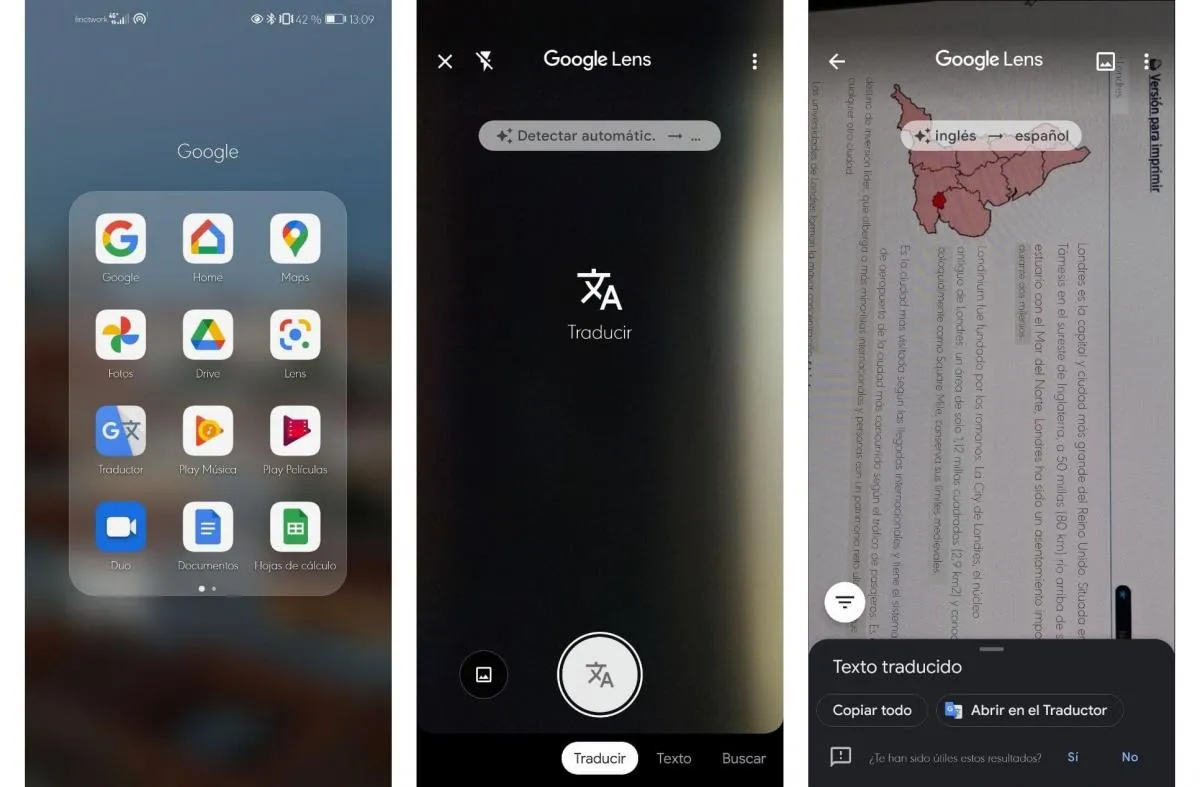
Tutorial on how to use Audio Magic Eraser from Google
Using Audio Magic Eraser is very simple, it is an application that has several buttons to adjust the noise volume control. Has the ability to identify sounds like wind, dog barking, water sources, traffic and more. When detecting it, we only have to indicate whether we want to separate it or not and it will automatically highlight the sound of the voice. To use this app we must do the following:
- Open Audio Magic Eraser on Google Pixel 8.
- Select a video from your gallery or record a new one.
- Tap the “edit” button.
- Select the "audio" option by scrolling through the available options.
- Activate the sound identifier by pressing the "Audio Eraser" button.
- Once you identify the external sound, control the volume and separate it from the video.
- You will notice that independent soundtracks will be created so you can choose what you want to be heard.
- Slide the control from left to right to determine the intensity of the audio to highlight or reduce.
- When finished, press the "done" button.
- You can save a copy of the video edit by pressing the “save” button.
Using Audio Magic Eraser will help us have greater control over what we record, with quality results regardless of outside noise. However, this app is only available on mobile devices. Google Pixel 8 and to have access to it you must acquire it.
The technology that Google incorporates into its equipment is amazing and as it advances we can have access to it natively on its equipment. What do you think of the Audio Magic Eraser and what use can you make of it in your daily life?











