
Sometimes, the internal memory of an android device fills up to the maximum. There are cases where it is not really full, but the notification message is wrong. Since the memory is not really full, the message is wrong.
What can you do if you receive this message on your smartphone? If you run into this problem, here are a few suggestions to fix the problem. This message prevents you from using your device normally, downloading applications and games, for example. You must fix it immediately.
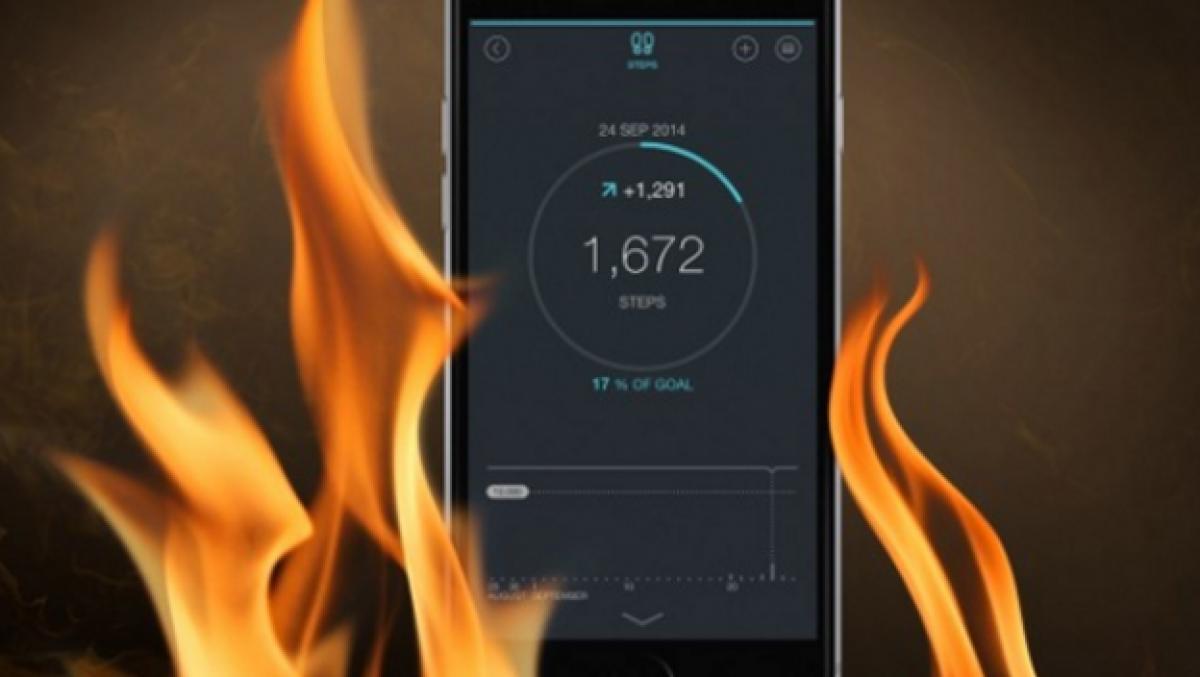
Is the internal memory full of truth?
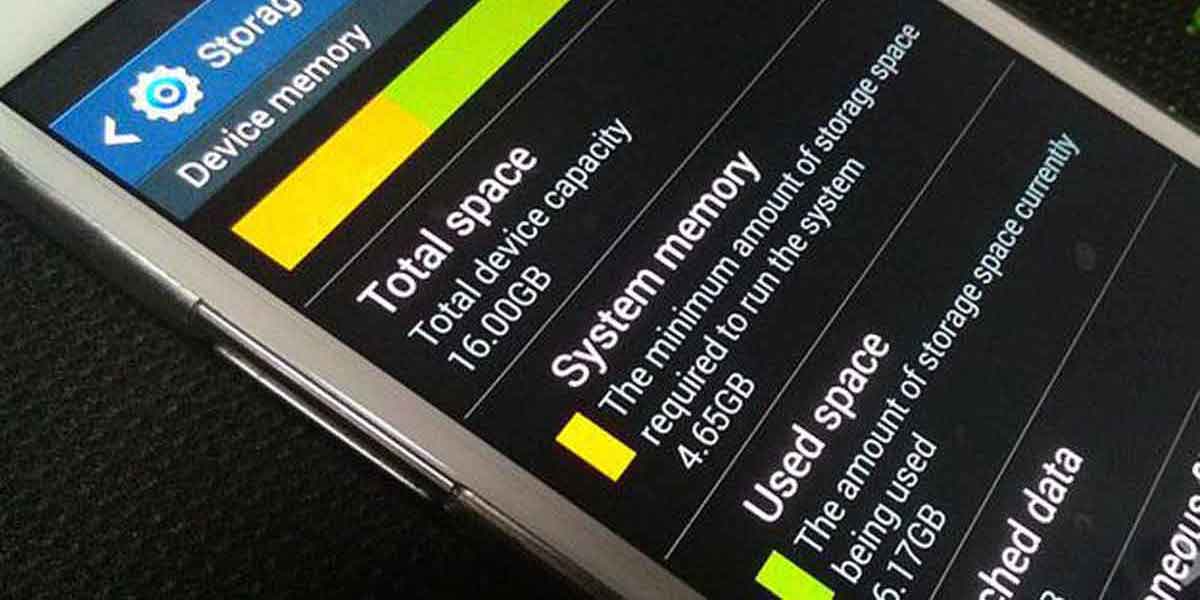
Let's see if the internal memory is really exhausted before doing anything with the message. We think this message is false or wrong, but it could be correct. We have not recognized that we have downloaded a lot of applications or accumulated a lot of things in our phone, which have occupied all the memory.
To be sure, we must remove the doubt. When we go to the settings of our Android mobile and click on Storage, we can see how much space is being consumed on it. We can see how much space is currently occupied and how much is available.
Free up space on Android
Es essential to free up space on Android if our phones cannot install new applications or games due to overloaded internal memory. There are several easy methods that will help us keep our phones lean and avoid that annoying prompt. This is what you can do:
- Delete apps you don't use: all those applications that you do not need you should delete them. If these are things that you only use very occasionally, think better of using a web service and that way it won't take up space as a local app.
- Delete files: Find all the files you don't need, like duplicate photos or videos, documents you've downloaded and don't want, etc. Take special care of the Downloads or Download folder.
- Apps to free up space: You should also keep in mind that there are some apps to free up space, for example Google Files or Google Files allows you to locate duplicates and delete them, as well as navigate through the different folders and delete what you do not need.
It is easy to wipe out all the internal memory on Android using these tricks or gestures. Also, you can use a microSD card to increase the storage capacity of the terminal, which will allow you to save apps or files in it to gain extra memory.
Solutions if it is a false notice
Although we have verified that the memory is not full, it is possible that we receive the warning “internal memory full” in the storage settings. This warning is false and prevents us from using our Android devices to the fullest. If this happens to us, we must look for alternative solutions to solve the problem. There are several options we can pursue in this situation.
Restart

There are various solutions which work best for all kinds of problems on Android. When we get this prompt and the internal storage is not really full, we can restart the phone. Many times it is a malfunction of some mobile process or the operating system thinks that there is no available storage space, although there is. We can prevent this message from appearing by restarting our device. It costs us nothing to do this, and it usually works fine.
A menu will appear on the screen after we hold down the power button until our phone restarts. When it does, we will enter our PIN and return to the home screen. It is very likely that this notification will disappear from our phone after this.
Clear system cache
We can test if you are still getting this message if it is related to the system cache, which is causing the internal memory full warning. If we delete this cache that is causing problems, this message will not appear on the phone. Typically, this technique works well in these scenarios. The steps to delete this cache are listed below:
- Turn off the mobile device.
- Now you must press the Power On/Off button and the Volume Down (-) button for several seconds. The button combination may be different on some brands, in some cases it may be the volume up (+) button instead of the volume down button.
- Then you will see that the device turns on and a logo appears. At that moment release the buttons.
- You are inside the Android Recovery menu. The next thing is to scroll with the volume up and down buttons, and select the input you want with the on/off button.
- Once this is known, choose the Wipe cache partition option that appears in the list.
- Accept and wait for the process to finish.
- Once it has finished, it will reboot and be completely clear of cache.
Installed applications

An app or game can cause this warning to appear after being installed on Android. Is application may be malicious or have performance issues, causing the system to believe that the storage space is not available or is taking up more space than necessary. If the application is removed from the phone, the problem can be solved directly. When this prompt starts to appear, we need to determine if it occurs right after installing a certain app. If we have installed an Android application or game, we must follow these steps:
- Find the app on your device.
- Hold down the icon.
- A menu will appear. You must press Uninstall.
- Now the app will be removed and that's it.
leftover apps
All the Android apps can leave remnants after being deleted, causing problems in the operating system. To get rid of these remains, follow these steps:
- Go to the file manager on your Android device.
- Access the internal memory.
- Then go to a folder called Android.
- Inside it you will see a folder called obb. Enters.
- You will see files with an .obb extension. If you see any with names of apps that are no longer installed, delete those files.
- Do the same for the files inside odex.
Google Play failure or Internet connection

We may receive this notice because there is problems with google play. An Android system error can cause your phone's internal storage to appear full, even though you can actually download apps or games. We can also get this warning if our connection drops when we try to download something on our phone. While the second scenario is easily removed, if other apps are working properly, we can remove it.
If we want, we can clear Google Play cache or close it, if we are having problems with the operation of the store. If we get a warning that the phone's internal storage is full when we try to download an app or a game, we must do the following:
- Open Android Settings.
- Then look for the Applications section and enter it.
- In the list locate Google Play and click on it.
- Then you must go to the Storage section in the new window that opens.
- Click on Clear cache and clear data.
