The Samsung Galaxy carry with them the custom layer One UI and that allows us to improve the audio of our phone. In this case we will use the Galaxy S10 + and it offers a great audio experience indeed. We are going to teach you the best tricks to get that extra point out of the sound.
Tricks how to use dual audio for connect two Bluetooth devices and so the audio output is the same (special to connect two headphones) or a way to increase the sound limit when we are listening to our favorite music with our headphones.
Increase sound volume through headphones
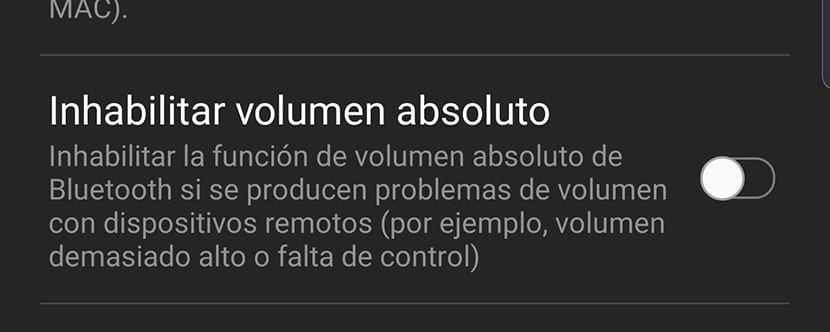
In order to use this function We must have the developer mode active:
- We go to Settings> About the phone> Software and click seven times on the compilation number until the aforementioned developer mode is activated.
Once activated, we go to the developer mode and search the option called «Disable absolute volume». We deactivate it and eliminate the limits that may exist when we maximize the sound from our speakers or headphones.
Activate Dolby Atmos
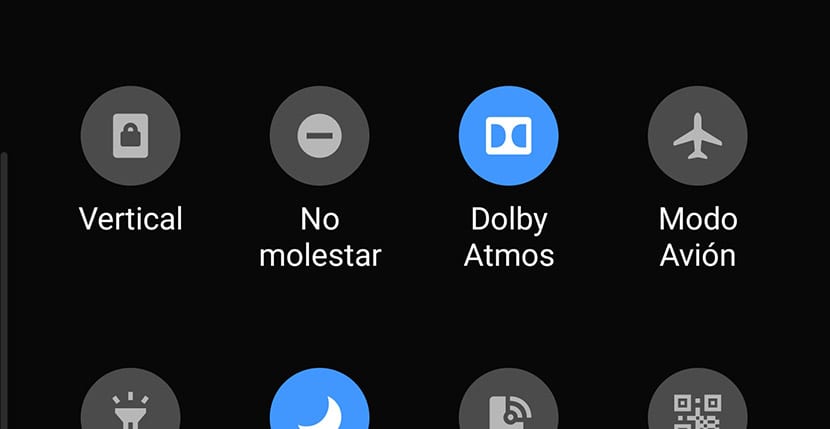
If on your Samsung Galaxy phone you have the option of Dolby Atmos sound, it is almost an obligation to always have it active. It allows us to enjoy an improvement in the quality of the audio, apart from the fact that those apps, video games or videos that bring that sound mode will enjoy a truly striking spatial effect.
You can activate it from the quick access panel by having an icon for it. Remember that it depends on the style of musicIt may be better or worse for you to activate it; Here we show you some tricks for the Galaxy Buds.
Adapt Sound
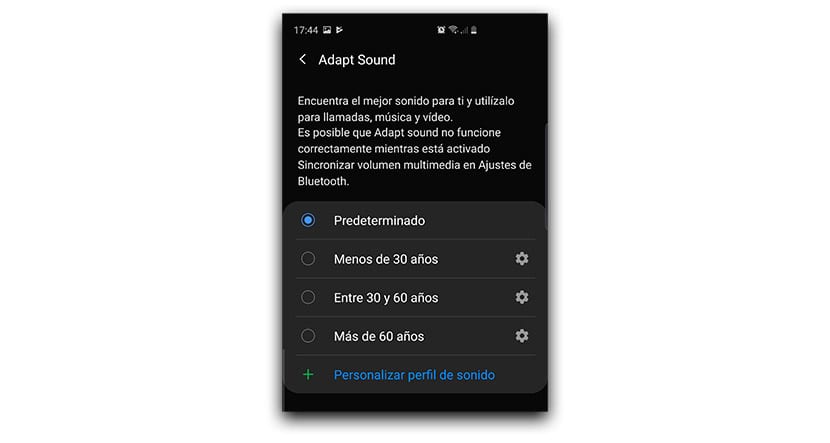
Adapt Sound is a feature for you adapt the audio output to our hearing abilities. If we go to sound settings we will find in advanced the option to activate Adapt Sound.
The moment we activate it we will see different options. It will surely surprise you that you can choose between different ages and this is because when we are young our hearing abilities are perfect and they lose as we age. Choose a specific one for your years.
Equalizer
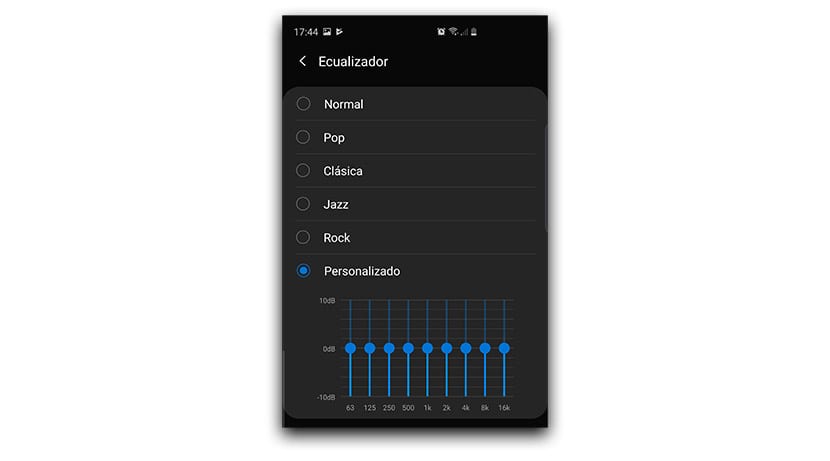
One UI in the Samsung Galaxy has more than interesting functions such as the sound equalizer. This one is pretty simple, since according to your style of music Favorite will set the treble, middle and bass in the equalizer. You also have the option of using a custom one if you like to touch those parameters to get a sound that suits your tastes more.
Volume buttons to control media

By default the volume buttons of the Galaxy control the volume of the call. That is, if you press one, the volume of the melody sound will increase when they call you. We have the option to configure those volume buttons to use them with the multimedia control so we can raise and lower the volume of our favorite music with Spotify.
- We click on the volume key.
- The volume bar appears.
- We gesture down and all the parameters will appear. We look at the last one to activate the multimedia controls.
Sound assistant
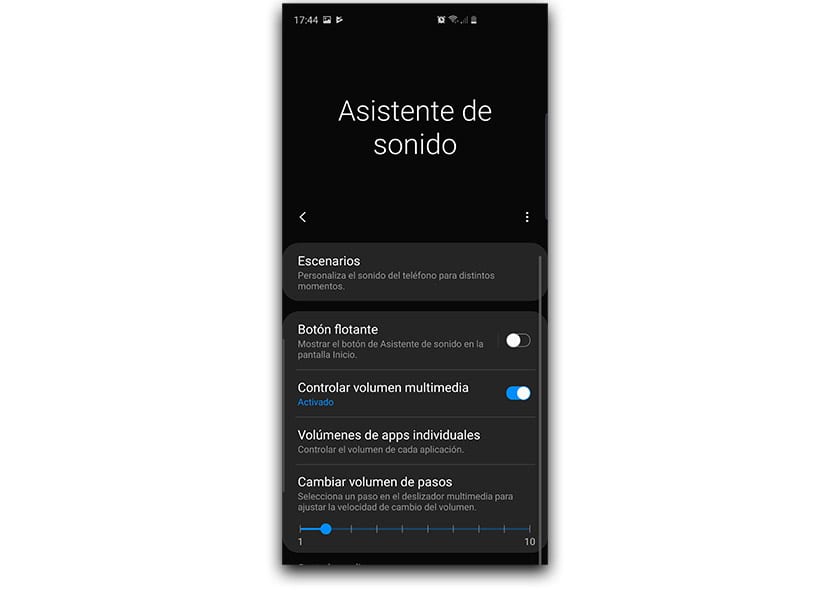
This app is a must have it installed on your Samsung Galaxy with One UI, as it will allow you to have more advanced controls over the audio. We are not going to list them all, but you can get to know her more closely from this publication.
Increase volume steps
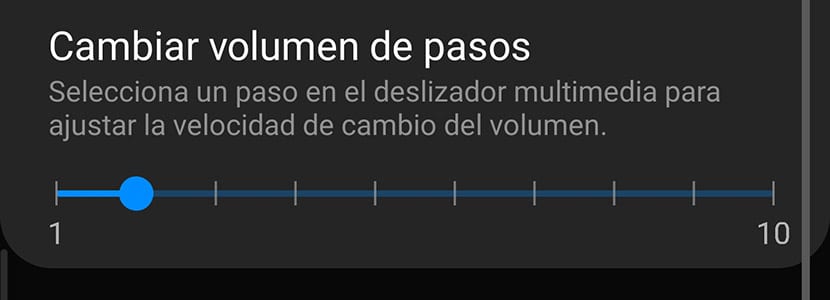
In Sound Assistant or Sound Assistant we can appropriately configure the steps that are taken from when we press one of the volume keys. If we set it to 1, that is, the minimum, we will need 150 steps to reach the highest volume. If we set it to two in the app, half and so on.
A special way of be able to lower the volume to the minimum so as not to disturb and continue listening to that video game or that music from a player.
Bluetooth 5 for dual audio
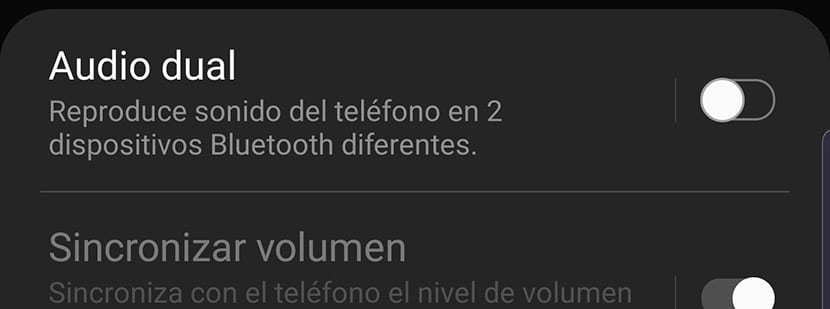
Dual Audio is an option for activate two Bluetooth devices and that they are activated at the same time with the same sound source. We put on our favorite music, we activate the two headphones, we leave one to a colleague, we put the other on ourselves and we will listen to the music at the same time. A special way to share music, just as it can be used for other purposes.
Let's go to Connections> Bluetooth> Activate Bluetooth> Right corner button for Advanced> Activate Dual Audio.
Custom codec
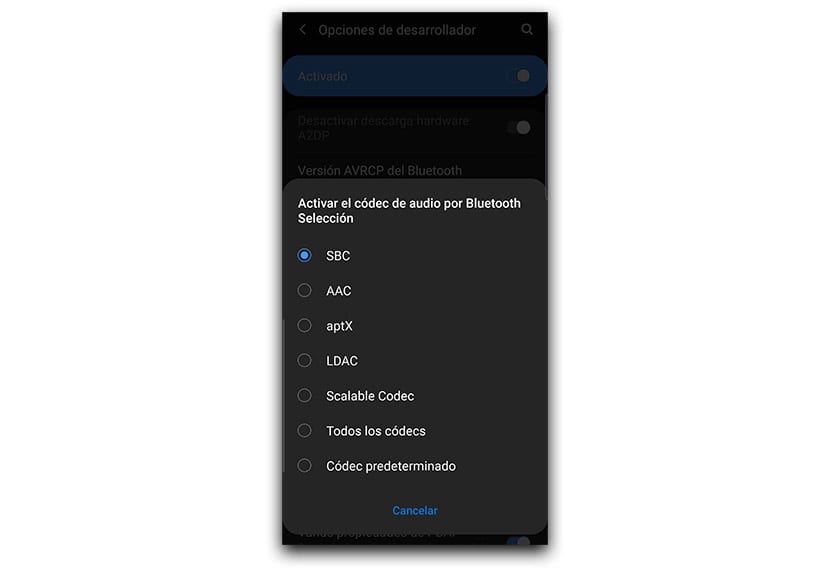
Each headset has its own custom codec, especially if it is from a well-known brand such as Sony. If we have some from Sony we can go to developer settings and look for custom codecs. We choose the one recommended by the manufacturer from the instruction book or manual and that's it. We will manage to optimize the audio for our headphones.
