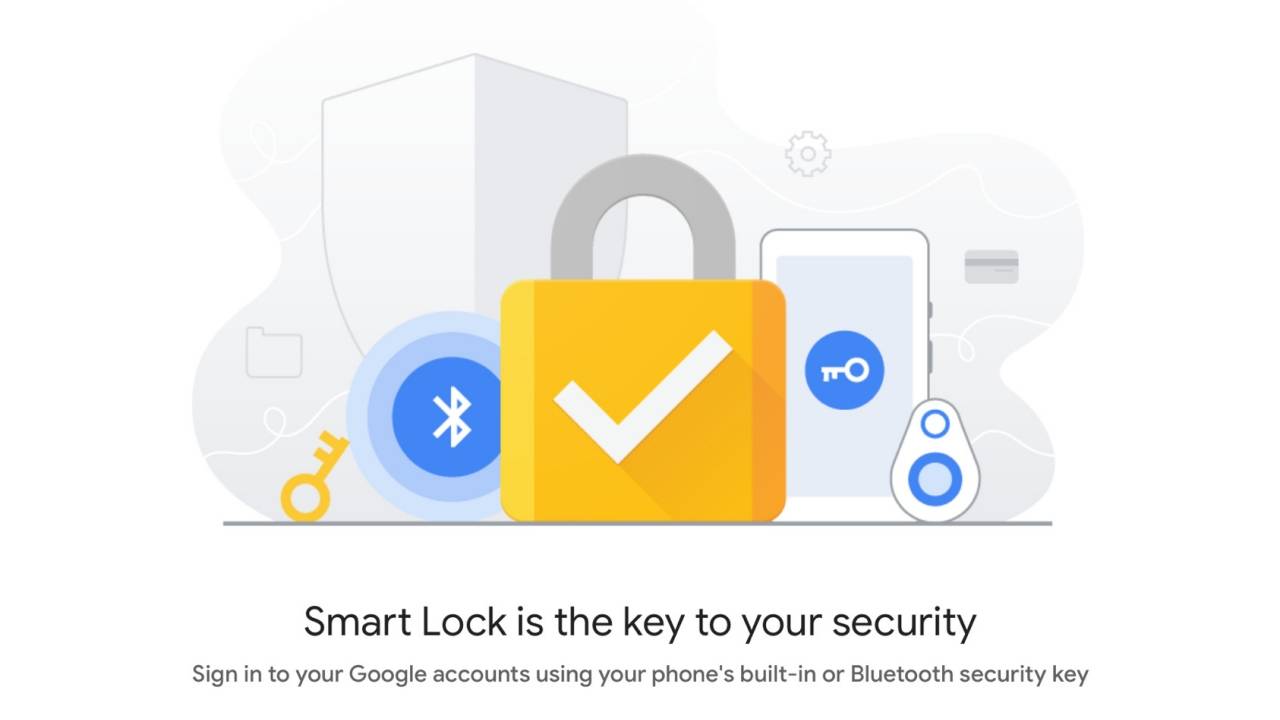
Google He launched Smart Lock to make life much more enjoyable and easy. The application has a large share of users who use it daily, despite this, some are unaware of how it works and today we want to explain how it is used correctly for a good use of this app.
La password management it will be much easier with Google SmartLockIf you are to use a different password for each social network, it is good that you have this tool installed on your device. Google Smart Lock is free, it is in Spanish and it is quite easy to use at first glance.
What is Google Smart Lock
We stop to explain what it is for Google Smart Lockit's a password manager that stores them in your Google account always under permits. If you delete Twitter for example and install it later, it will remind you of the password again, it is very useful to stop entering passwords manually.
If you use Google Chrome regularly, it will save the password for your Google account, as well as the sites that you frequent, be they newspapers, social networks, among other things. Google Smart Lock makes our daily life easier and remembering what password Twitter, Facebook or a specific page had. You can also unblock the PIN if necessary.
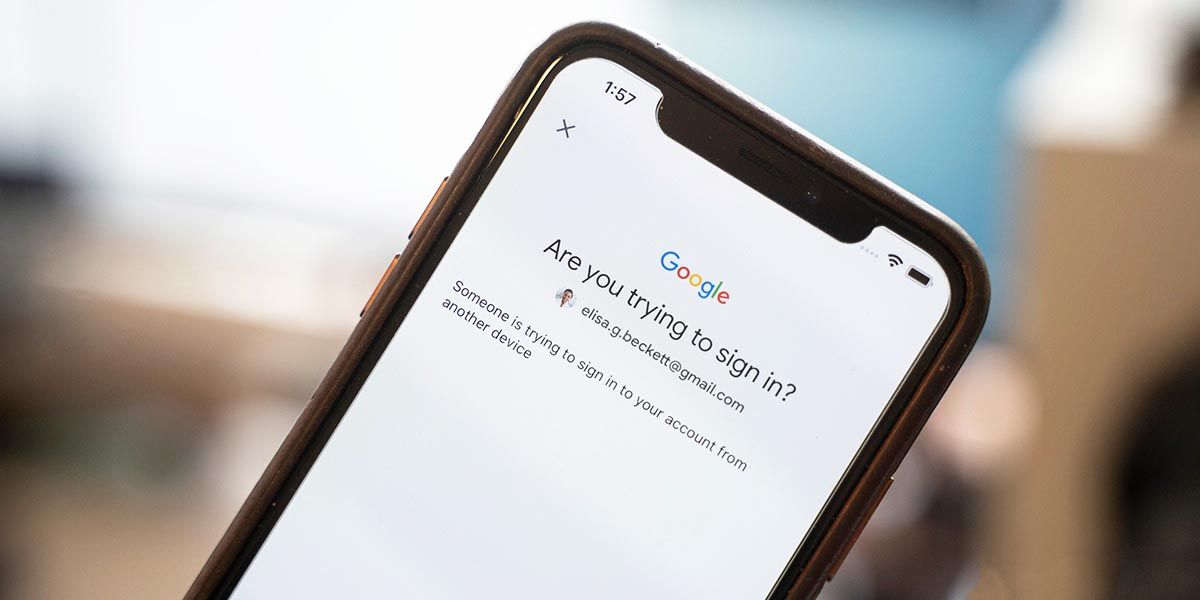
How to use Google Smart Lock
First we must have the application installed which is available for download in the Play Store or by default on the phone, then once downloaded and installed we proceed to its operation, which is not complicated at all because it is an intuitive application at first glance.
- We access Settings> Google> Smart Lock for passwords and enable the function with the same name. You can activate the "Automatically login" box to log into the sites you have defined at the time, you can do so from now on if you did not activate it.
Once activated, your passwords will be stored in Google Smart Lock, if you want to manage all of them go to the path Passwords> Saved passwords> Google account. You can view, edit or delete them if you prefer, all this will make you have to remember one by one before storing it.
Google SmartLock It is one of those applications that you cannot miss, it comes pre-installed in most phones but it is called Smart Lock. Go to the path Settings> Lock Screen> Smart Lock and enter the PIN code of your phone to start using it.
