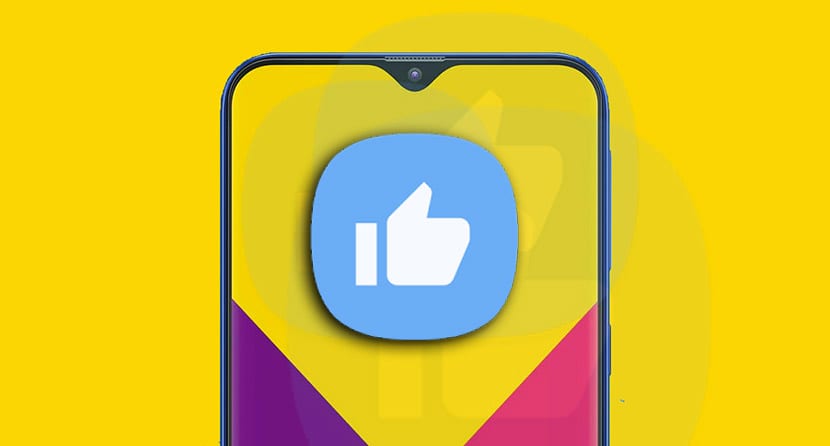
One Hand Operation + is Samsung's new app for anyone of their mobiles can navigate with gestures. That is, by installing this new app you will be able to use gestures to perform a lot of actions; especially those related to going backwards, going home and much more.
This is how it offers any user with a Samsung mobile the imitate the gesture functions of the terminals with iOS and of those other Android phones like Pixels. Navigation with gestures already activated in One UI, although more related to the replacement of the navigation bar located at the bottom of the screen. Let's see how you can use One Hand gestures on your Samsung.
Samsung is breaking it
When today you can buy the Galaxy S10 in any store, and even Samsung is giving away 6 free months In services like Spotify for the acquisition of its brand new mobile phone, the Korean company is breaking everything.
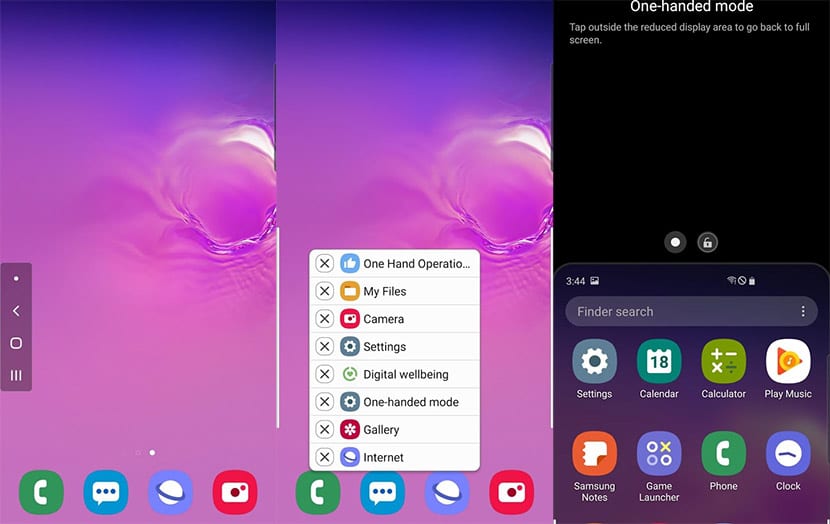
Now he's taken his time to even give wings to all those mobiles that it has in the market so that anyone can use the gestures to navigate. We are talking about gestures like making one from the left as it happens with iOS and that you already have it available from the Google Play Store with One Hand Operation +.
And it is more, Samsung lets you use One Hand Operation + to perform all these types of functions and that you can assign to different gestures:
- Back key.
- Home key.
- Recent Apps
- Menu key.
- Previous app.
- Forward when we are in a browser.
- Open the notification panel.
- Open the quick access panel.
- Turn off screen.
- Assistance app.
- Take a screenshot.
- Floating navigation buttons.
- Lower the screen.
- One hand mode.
- Switch between tasks.
I mean, you can map the gesture you want to turn off the screen (very useful for those who have a Galaxy S10 + with the power button very high) or simply switch to hand mode to be able to access everything you want from the interface of your Samsung mobile.
How to use gestures to navigate with your Samsung mobile
To be able to access gesture navigation on any Samsung mobile we have to install One Hand Operation +. We will have a series of options to customize the level of transparency of the controller, the size, its position and even the width of the touch area.

That said, we have two first options: configure left and right controller. Within each one of them we can configure up to 3 actions, one for each of the different gestures. They are straight to the right, diagonal up and diagonal down. In other words, in total you can assign 6 different basic actions.
But there is more. For example, if we activate the long slide option in the left controller, you access three more gestures to configure although with a longer slide and in which you have to keep your finger on the screen. It may sound complicated, but surely many of you are going to get a lot out of this series of options.
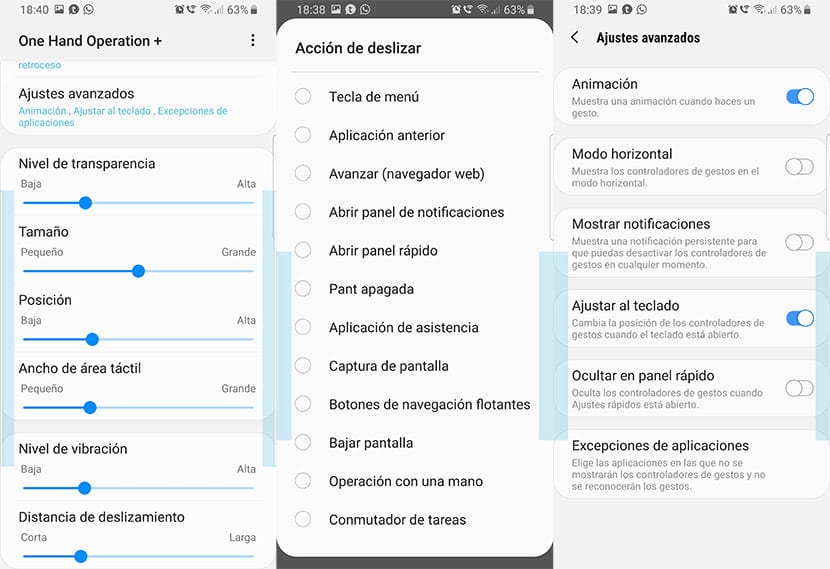
Already depending on your own needs you can adapt it to your daily chores. Other options you have is to change the vibration level and what the glide distance would be. Go for it:
- We install One Hand Operation +:
- We start the app and we will see that it is deactivated.
- We activate it.
- We press over left controller and we will go to another screen where we will have more customization options.
- We select the gestures and we can assign any action from the list.
We also have advanced settings for use navigation gestures with any Galaxy and they allow us to deactivate the animation when a gesture is made, activate the horizontal mode and a series of other options that we let you discover yourself. A great app from Samsung itself that will make it safe for any Galaxy to fly with gestures.